How to use Jetdrop to share files up to 10GB
Instead of choosing Gmail to send files, nowadays people tend to choose online file delivery services, which both support sending large files and have some additional features such as self-destruct files or setting split passwords. file sharing. Jetdrop is an online file sending service that supports sending files up to 10GB for each or 1000 files when you download multiple files at the same time.
The support for large volumes when sharing helps users send heavy files such as software. In addition, Jetdrop has a password generator to secure sharing and sending files. All shared files are self-destruct within 7 days from the time the recipient opened the file. Jetdrop works on all device platforms, and is completely free with no registration account. The following article will guide you how to use Jetdrop to share files.
- How to use TransferXL to share files online
- How to send large files up to 20GB is completely free
- How to use Send Secure to share secure files
- How to use Firefox Send to share large files
Instructions for sharing files online on Jetdrop
Step 1:
We visit the Jetdrop home page by following the link below.
https://www.jetdrop.net/ At the homepage, click the plus icon to upload the file you want to share to Jetdrop's server.

Then we wait for the process of uploading files to Jetdrop's system. Once the file has been uploaded, click on the arrow icon to get the file sharing link.
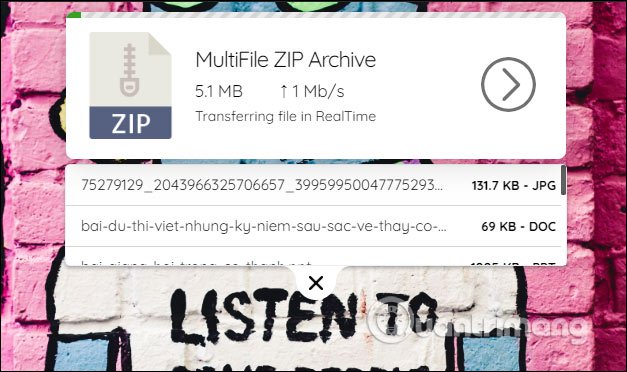
Step 2:
Switch to the new interface, to set a password for the sent files, click Add Password .
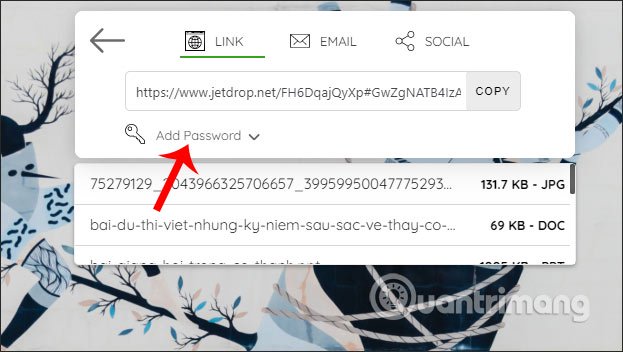
Now display the box below for us to enter the password you want to add to the account, click Apply to add the password.
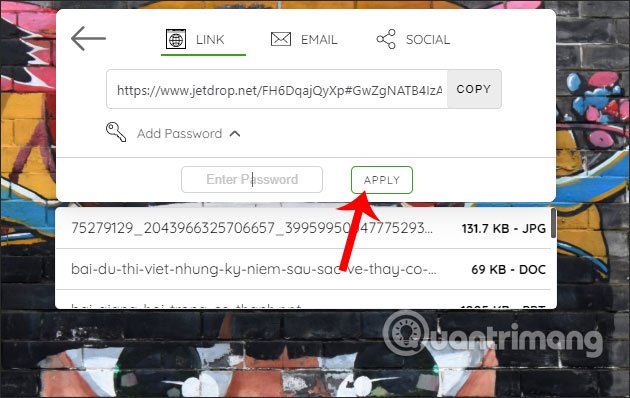
Step 3:
Next we choose the way to share files, if via the sharing link , click Copy link . If you want to send by email then click Email . Display interface to enter sender email information, recipient email and attached messages if available.
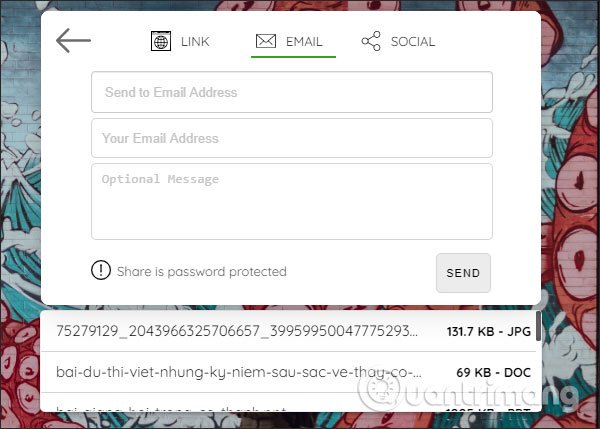
In addition, the service also supports sharing file links to social networks such as Facebook, Twitter.

Step 4:
For those who receive the link when accessing, they will be asked to enter the password if any, enter the password and click Unlock to unlock the sharing link.
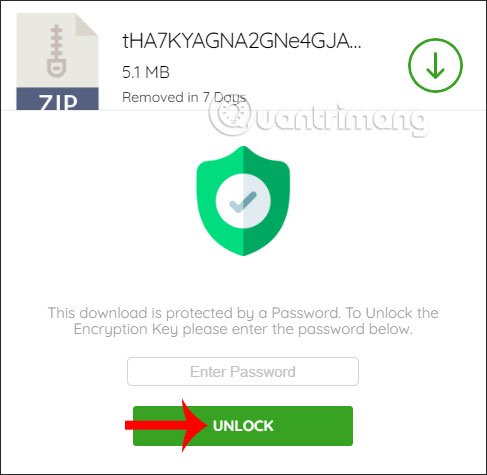
Finally, just click the download icon to download the files to your computer in zip format.
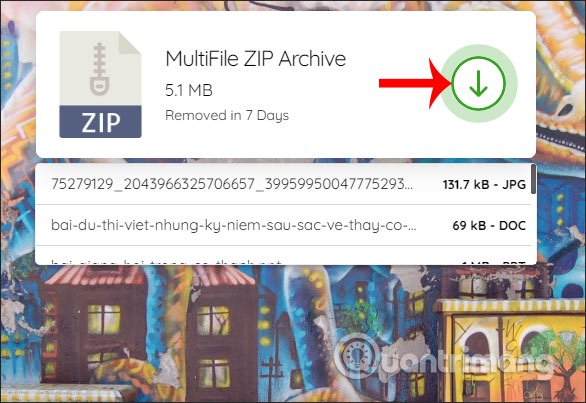
Thus, sharing files online on Jetdrop is very simple and fast. The file is uploaded with a large capacity and automatically destroyed after 7 days of file sharing.
I wish you successful implementation!
You should read it
- How to use SafeNote to share files and messages to self-destruct
- How to share files online on SpaceDrop without an account
- How to use Share me Files to share Windows 10 files
- How to share files online on Datash.co
- How to use Free Crypt to share files, encrypt documents
- How to share and encrypt data on Securesha.re online
 How to use the YouTube video queue feature
How to use the YouTube video queue feature How to use YouTube Kids on computers
How to use YouTube Kids on computers 5 tips to help remove restrictions set by Youtube
5 tips to help remove restrictions set by Youtube How to use Dropbox Transfer to send files online
How to use Dropbox Transfer to send files online 4 best Pastebin alternatives for sharing code and text
4 best Pastebin alternatives for sharing code and text The best equipment to do Plex Media Server
The best equipment to do Plex Media Server