How to share encrypted files and self-destruct on Otr.to
Current personal data and information always become the target of hackers. When sending a file, it is most likely that the file has been stolen and stolen by someone else without your knowledge. Therefore, there are now many services that support sending files and conducting encryption, then the data will automatically disappear after the upload time, selected by the user.
In this article, Network Administrator will introduce Otr.to service readers with data sharing capabilities, file encryption according to AES 256-bit standard. The time for self-destruct files will be chosen by the user, maybe 5 minutes, 1 week, 1 month, or exist for 1 year depending on the needs. The following article will explain in detail how to read how to use Otr.to to send files online.
Step 1:
We click on the link below to access the homepage of Otr.to.
- https://otr.to/f/
Step 2:
First we will proceed to set up data before uploading the service. You can select the self-destruct mode after downloading users Delete after downloading , or choose the time to automatically cancel data at Expiration time . The shortest time for the file to exist is 5 minutes and the longest within 1 year.
You should only choose 1 of 2 automatic file deletion options.

Step 3:
Next, the user installs the password for the document to prevent unauthorized downloads at Encryption key .
By default, the Otr.to service has set you up for a file security password when uploading. However, we should create a new password by clicking the Generate new button, then entering the new password in the box.
The Description describes more for the file, can add content if desired.

Step 4:
After setting up the security mechanism for the file, we click the Choose file to download the file you want to share on the service. The service supports downloading files with a maximum capacity of up to 20MB. The file download speed is fast or slow depending on the file size and the network connection speed of the computer.
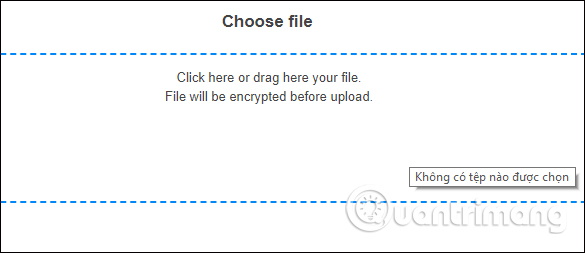
You wait for the download process to complete on Otr.to.
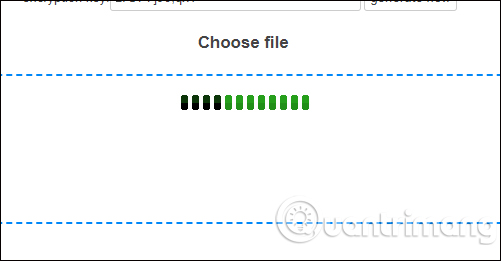
Step 5:
Then the new interface appears. There will be 2 URL links sharing different files, the link does not need to enter the password and the link needs to be entered.
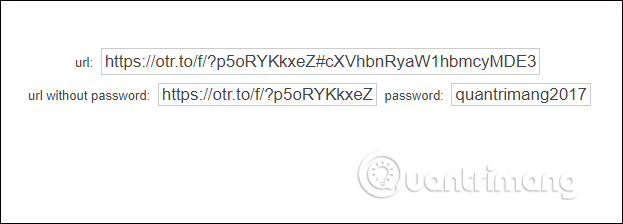
If you send the link without entering the password, just copy the link in the URL and share it. Then the recipient just needs to click the Decode and Download File button to download the file to the computer.
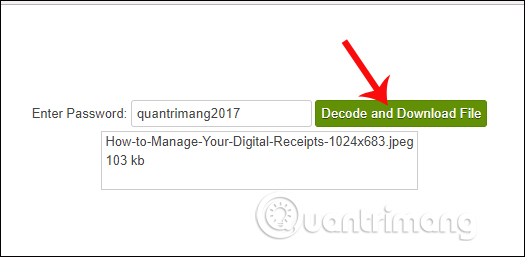
In case of sending a link, it is necessary to enter the password at the URL without password , the link recipient must enter the correct password and then press Decode and Download File to download the data to the computer.
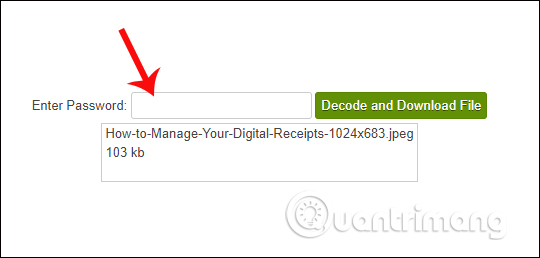
In general, Otr.to service supports fast file encryption, efficient online data sharing. Especially in case users want to secure the file, they can use Otr.to's password, or create a new password for the data. File link sharing in two forms with password and no password for users to choose.
I wish you all success!
 How to backup data on iPhone or iPad
How to backup data on iPhone or iPad How to watch blocked YouTube videos or restrict viewers without signing in or proxying
How to watch blocked YouTube videos or restrict viewers without signing in or proxying How to change the speed of playing YouTube videos
How to change the speed of playing YouTube videos Google will automatically delete Android backups if users stop using the phone for 2 weeks
Google will automatically delete Android backups if users stop using the phone for 2 weeks What is iCloud? How to access iCloud account on Windows
What is iCloud? How to access iCloud account on Windows IOS 11 upgrade you need to know the following issues
IOS 11 upgrade you need to know the following issues