How to share files by self-destruct using Share Files
To ensure safety for file sharing, many people now choose online file sharing services, automatically cancel after someone downloads or after a certain time frame. Share Files is an online file sharing service that is completely free, unlimited file downloads and automatically deletes files after 24 hours of upload.
All files uploaded to Share Files will be compressed to save storage space, as well as the speed of uploading files or downloading files. The following article will guide you how to use Share Files to share files online.
- How to share files to self-destruct using SendGB
- How to use Firefox Send to share large files
- How to send large files up to 20GB completely free
Instructions for sharing files on Share Files online
Step 1:
Users click on the link below to access the Share Files page.
- https://sharefiles.app/
At this interface, users drag and drop files or folders into the interface. The service will not limit capacity or format. However, if the capacity is large, it will affect the file download speed on the home page.

Step 2:
When uploaded files will be compressed into ShareFiles.zip file. If you want to download another file, click the Reset button. Users click on Get link to files to get the file sharing link.
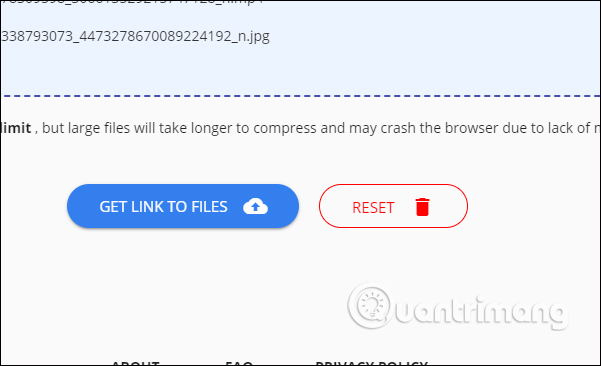
Step 3:
Click Copy Link to copy the file sharing link. You can then send this link to anyone to download the file. Link and upload files Share Files will be automatically deleted after 24 hours.
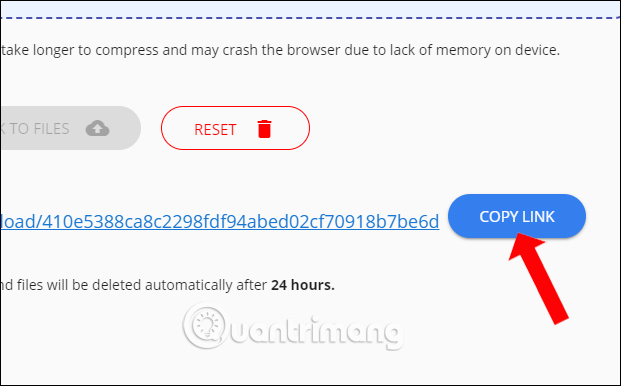
Step 4:
For the recipient of the link to download the file when clicking on the link will see all the files, click Download Files to download the file in the zip extension format. At the top we will see the total file size.
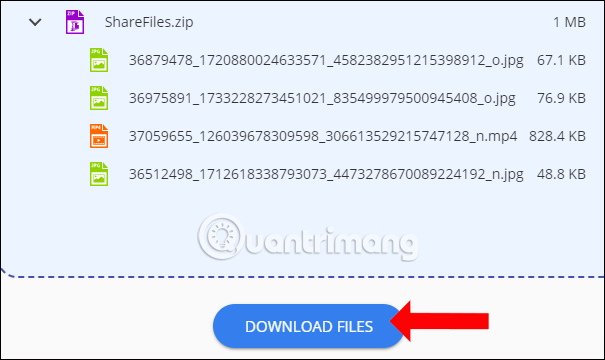
Step 5:
To know the exact time for the file and link to automatically cancel, click on Manage Links in the top right corner.
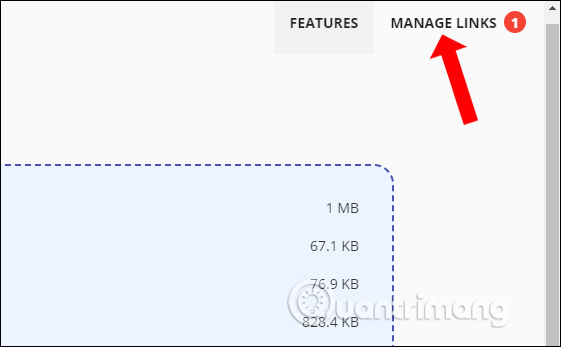
Step 6:
In this interface, the user will see the existing Expiry date link. If you click Delete, it will delete the link from the management list when you are still using Share Files. If the browser is turned off, all history and sharing links will no longer exist.
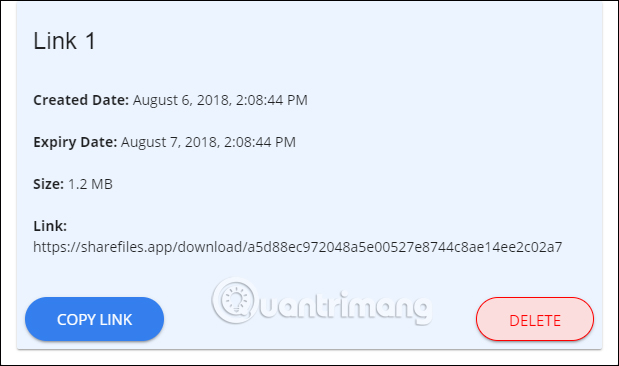
Like other self-destruct file sharing services, Share Files will automatically delete files after 24 hours, even if the recipient does not download the file. The service will not restrict download file format or file upload size to the system.
See more:
- How to share encrypted files and self-destruct on Otr.to
- How to limit the time of sharing links on Google Drive
- How to share and encrypt data on Securesha.re online
I wish you all success!
 2 steps to help users view subtitles on YouTube
2 steps to help users view subtitles on YouTube 6 solutions to replace the best Google Photos
6 solutions to replace the best Google Photos YouTube Vanced application with many cool features for Android
YouTube Vanced application with many cool features for Android Quick, accurate video search tips on YouTube
Quick, accurate video search tips on YouTube 10 ways to download YouTube videos fast and simple
10 ways to download YouTube videos fast and simple Instructions for 'plowing' increase Youtube views for idols right on your computer
Instructions for 'plowing' increase Youtube views for idols right on your computer