How to use SafeNote to share files and messages to self-destruct
The choice of free file-sharing sites is increasing, saving time as well as performing tasks. Some websites also have the feature to automatically cancel files after uploading as SafeNote. SafeNote provides a file-sending website version and utility that users can use immediately when accessing the Chrome browser. You can download files regardless of format, or send text content to share with others. The process of sharing and receiving files is also very simple.
Besides, to enhance the security of documents, to avoid being downloaded by others, SafeNote also adds password setting for documents. So if you want to download the file, you need to enter the correct password from the person who uploaded the file to SafeNote. The following article will guide you how to share files online on SafeNote.
- 15 best photo hosting and sharing sites
- Collection of the best free online data storage websites today
- How to search for files saved on the cloud service
- How to send large files up to 20GB completely free
Instructions for sharing online files on SafeNote
Step 1:
Users access the link below to access the homepage of SafeNote.
- https://safenote.co/
At the interface of the website the user selects the type of data he wants to send.

Step 2:
If you choose Write a note , we just need to enter the content to send. The site only supports pure text documents.
If you click Upload a file , users proceed to download the file you want to share with a maximum capacity of 100MB. Only one file can be used for one upload. Click Choose a file or Click here or drag and drop the file into this interface.
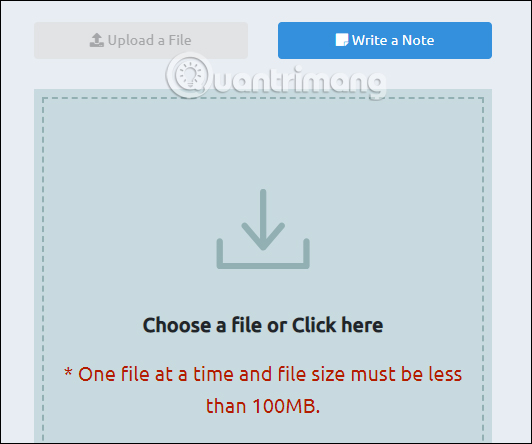
Step 3:
Next, scroll down to the bottom at Advanced options , users enter the information needed to share the file.
- Note Lifetime (optional): Select the time to cancel the uploaded file with a minimum of 1 hour and a maximum of 30 days.
- Remove Note immediately after it read: The default option, the note will be deleted after opening the file.
- Manual Password (optional): Enter a password here to protect files, prevent download access.
- Get Notification * (optional): Enter your email address and name when you want to receive notifications about any file actions. There are 2 more options including Get a notification when note read to receive notifications when notes are read, Get a notification when note destroy when the note is canceled.
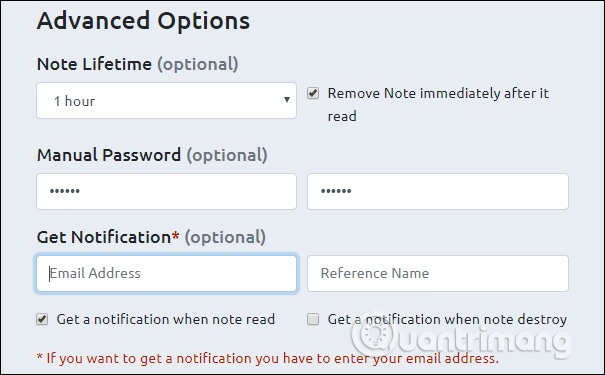
Finally click Create Note / Upload File to get the data sharing link.
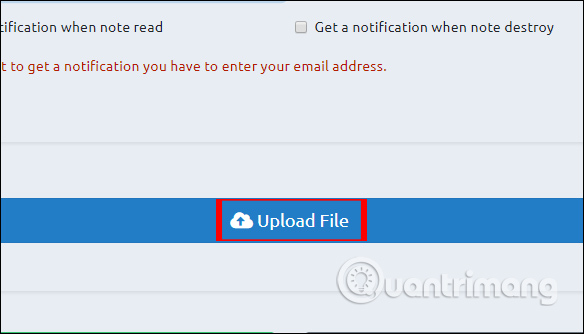
Step 4:
As a result, you get the link to share the document as shown below. Click Copy to copy the link and send it to anyone.
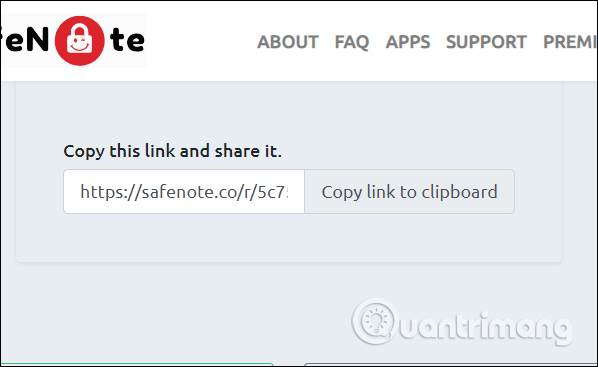
For the downloader, you need to enter the correct password that you receive to be able to download the content.
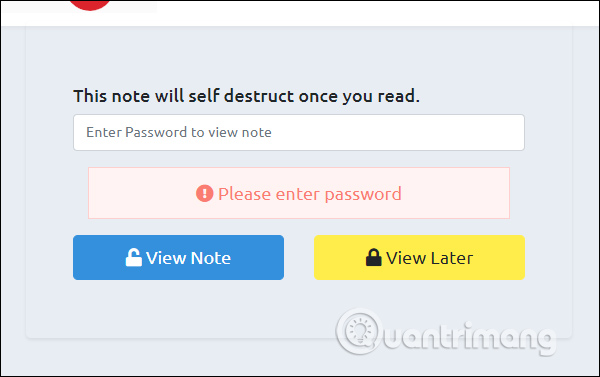
Click on Click to Download to download the file to your computer.
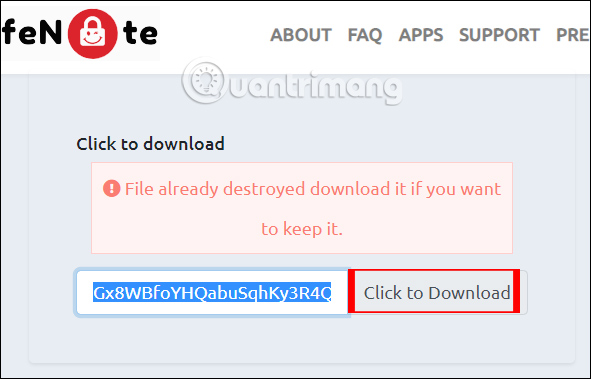
Besides using SafeNote on the web browser, users can also use the utility on Chrome or Firefox browsers under the link below.
- Download the SafeNote Chrome utility
- Download the SafeNote utility on Firefox
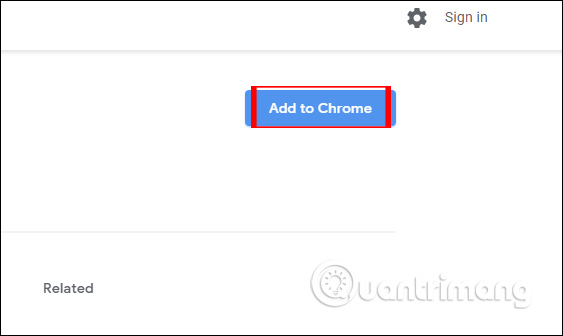
How to send a file is the same as when you use it on the website. Click on the widget icon on the browser access bar and then enter all the required content in the interface.
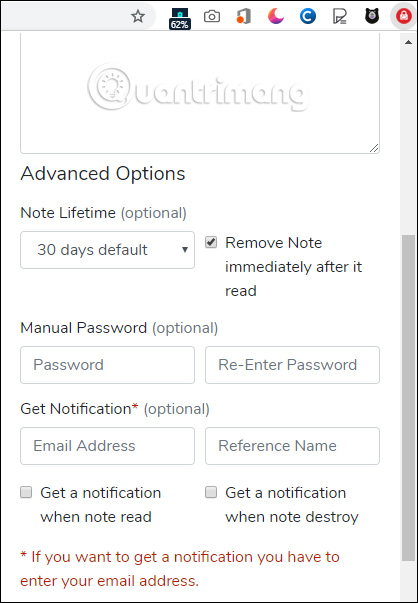
SafeNote brings online data sharing service very simple and fast. The recipient of the file just needs to access the link and receive and enter the security password to download the file.
I wish you all success!
 How to sync Microsoft OneDrive with Linux
How to sync Microsoft OneDrive with Linux Review MediaFire cloud storage service
Review MediaFire cloud storage service Things to know about YouTube TV
Things to know about YouTube TV How to use Xender to share multi-platform files
How to use Xender to share multi-platform files Instructions for creating GIF images on YouTube do not need software
Instructions for creating GIF images on YouTube do not need software How to store data on the Ark File
How to store data on the Ark File