How to use iSkysoft Data Recovery to recover data
Deleting the wrong data, or losing data caused by a virus-infected computer is inevitable. And if users want to retrieve those lost data, they need to use data recovery software such as iSkysoft Data Recovery.
iSkysoft Data Recovery also has features like other recovery software such as Recuva, Easeus Data Recovery Wizard, which supports finding and retrieving lost data formats. Users will be given the option to find and restore data, trash or select a specific drive. Besides, the software also saves data on many devices such as USB, hard drive, SD card, camera, etc. The following article will guide you how to use iSkysoft Data Recovery to recover data on your computer.
- How to recover lost files after repartitioning the hard drive?
- How to recover data from "Ghost" hard drive (or image) error / mistake
- Restore deleted drive partitions with Active Partition Recovery
Instructions to retrieve data with iSkysoft Data Recovery
Step 1:
Users click on the link below to download iSkysoft Data Recovery software to the computer and proceed with the installation. Click the Install button to install the software.
- Download iSkysoft Data Recovery software
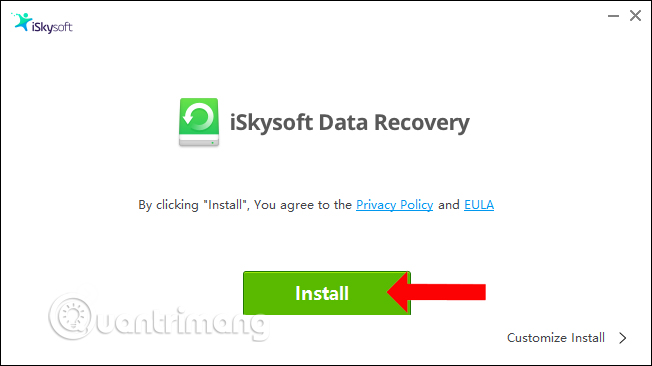
The installation process of iSkysoft Data Recovery will take place shortly thereafter.

Step 2:
After installation, click the Start Now button to scan data on the computer.

Step 3:
Switch to the new interface with the types of files that users want to retrieve. The software supports retrieving formats such as:
- Image format: PNG, JPG, TIFF, TIF, BMP, GIF, PSD, RAW, CRW, .
- Audio formats such as AVI, MOV, MP4, M4V, 3GP, 3G2, MKV, MXF, WMV, ASF, FLV, .
- Video formats like: AVI, MOV, MP4, M4V, 3GP, 3G2, MKV, MXF, WMV, ASF, FLV, .
- Email formats such as: EML, EMLX, PST, DBX, MSG, BKL .
- Text file formats such as: XLS / XLSX, DOC / DOCX, PPT / PPTX, HTML / HTM, PDF, .
- Other formats such as ZIP, RAR, BZip2, 7z, SIT, SITX, DLL, SYS, LIB, 7ZIP, GZIP .
Click on the type of data we want to search.

Step 4:
Displays the interface that selects the drives or folders you want to scan data. If you want to check data at any part, select it. If clicking Set loaction will display the interface of the drives on the computer.

Each drive can be expanded to select the folder to scan the data.

The folders will be clearly displayed for us to choose from.
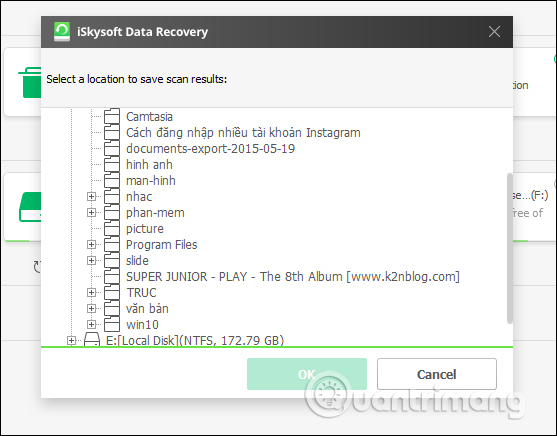
Once you've selected where to find and scan lost data, click the Scan button below.
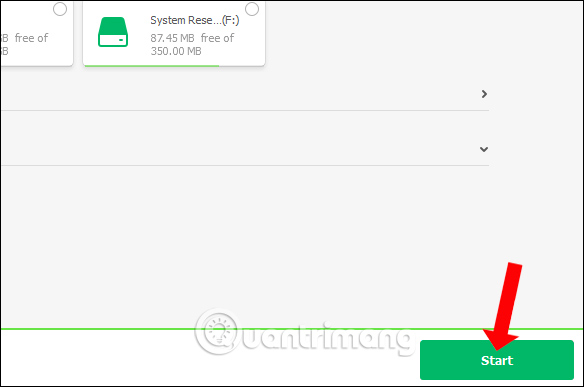
Step 5:
The process of scanning data with the partition, folder or drive that the user has selected will be conducted. At this interface you will see the total time of the scan, the total number of files found.
When completed, you will see the data folder that we have selected to scan. For example, if you want to find the deleted audio file, display the Audio folder.

Step 6:
Clicking on this folder will display all the data found by iSkysoft Data Recovery. At this interface, users will see the file name, file size, current status of the file.
If it is an image, it will add a Preview to preview the content.

Step 7:
If you want to recover any data, select it and click Recover button below. You will see the total capacity of the selected files to be restored.
Note to users that you should save the restored data to another device, or a partition other than the recovering partition. To recover the data, users need to register using iSkysoft Data Recovery.

The steps to use iSkysoft Data Recovery to recover data are simple. Depending on the need to find and recover data, you will select the type of data that the software provides. Selecting a location to search for files is also very clear when fully aggregating folders on your computer.
See more:
- Instructions to restore data after restoring iPhone
- Instructions for using File History to backup and restore data
- Delete all Android devices, restore original settings
I wish you all success!
You should read it
- Top 5 best data recovery software
- 5 Linux tools to recover data from damaged drives
- How to use Recoverit to recover data on your computer
- Top 4 data recovery software on the best USB
- Windows File Recovery: Microsoft's free data recovery application
- Easy data recovery guide with Easeus Data Recovery Wizard
 What is the temperature of the processor in the computer?
What is the temperature of the processor in the computer? Restart Windows Explorer when the system is 'suspended'
Restart Windows Explorer when the system is 'suspended' How to reformat an external hard drive does not cause data loss
How to reformat an external hard drive does not cause data loss How to use Auslogics Disk Defrag to defragment your hard drive
How to use Auslogics Disk Defrag to defragment your hard drive How to update and reinstall Realtek HD Audio Manager
How to update and reinstall Realtek HD Audio Manager Summary of driver error codes on Windows and how to fix them (Part 1)
Summary of driver error codes on Windows and how to fix them (Part 1)