How to use Recoverit to recover data on your computer
File recovery and data recovery software will help you find accidentally deleted files on your computer, important files to retrieve. There are quite a number of data retrieval software that the Network Administrator has ever directed to you, such as Easeus Data Recovery Wizard, Undelete 360, or Recuva.
In this article we will introduce more Recoverit software of Wondershare. This software will recover deleted files, retrieve the data in the recycle bin, recover lost partitions or retrieve data from external devices. Recoverit supports many file formats, from document files, image files, to audio or video formats. The following article will show you how to use Recoverit to retrieve files on your computer.
- How to recover lost files after repartitioning the hard drive?
- How to recover data from "Ghost" hard drive (or image) error / mistake
- Restore deleted drive partitions with Active Partition Recovery
How to use Recoverit to retrieve data on Windows
Step 1:
You follow the link below and choose to download Recoverit software corresponding to the operating system you are using, click Download Now button.
- https://recoverit.wondershare.com/data-recovery-free.html

Step 2:
Click the .exe file to install Recoverit on the computer. Check the line agreeing to the terms of use and click the Install button.

We wait for the installation process to finish on the computer. Fast Recoverit installation process, no need to select multiple steps like other software.

When installation is complete, click Start now to use the software.
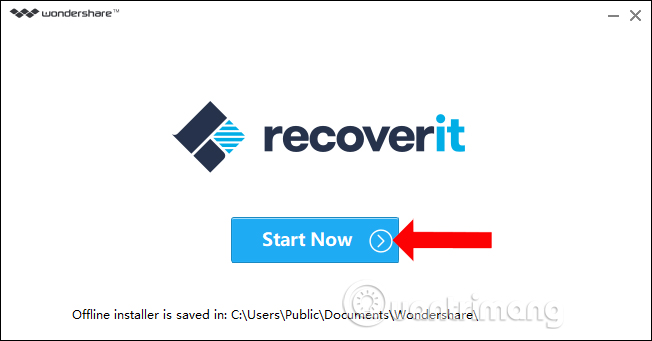
Step 3:
Start the software after the installation is complete. Here is the main interface of Recoverit. Software divided into different data recovery items for users to choose.
- Deleted Files Recovery: Recovers accidentally deleted data or deleted files due to virus infection.
- Recycle Bin Recovery: recover deleted data in trash.
- Formatted Drive Recovery: Recovers deleted data by reformatting the drive.
- Lost Partition Recovery: recover data from lost partitions.
- External Device Data Recovery: recover data on storage devices such as external hard drives, SSDs, USB drives, memory cards, .
- Virus Attack Data Recovery: recover data lost or corrupted by virus infection, worms, trojans or malware.
- System Crash Recovery: recover data due to system problems, unable to access Win.
- All-Around Recovery: an advanced data recovery mode when you can't recover files in the usual way.

Step 4:
For example, here I will choose to recover the deleted data in the Recycle Bin Recovery trash. The software will conduct data scans at the trash to search for deleted data. We will see the file scanning bar at the top of the interface with data scanning time.
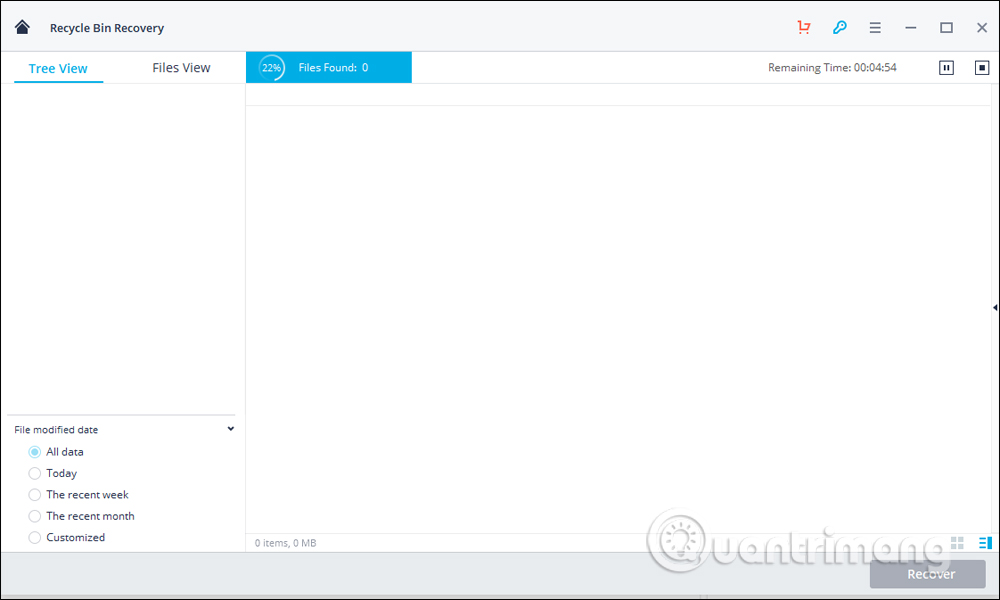
When the scan of completed data will see the completed message as shown below.
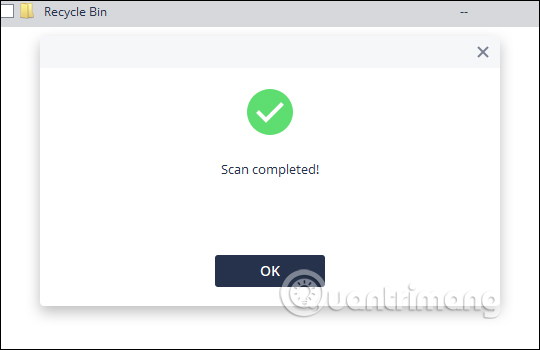
Step 5:
The Recoverit interface will see the trash folder with the previously deleted files. The file will be sorted by size, file format, file creation date and file deletion date. Looking down at the left edge below the interface, we can choose how to sort files to easily search.
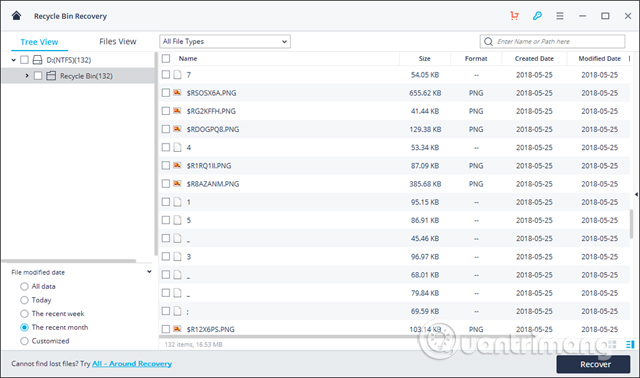
Step 6:
You can click to view the file and click Recover to restore the file.
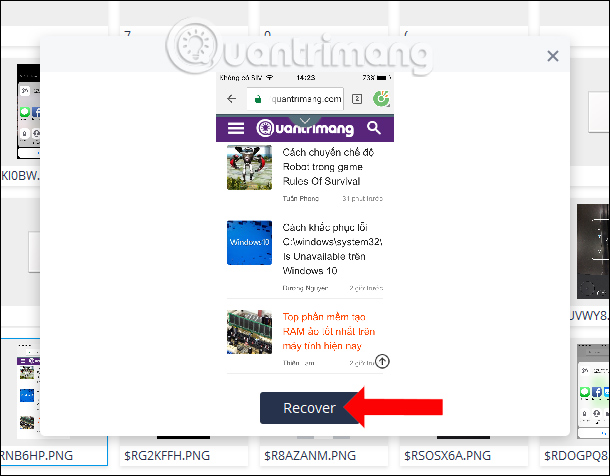
Or to restore the entire file, press the Recover button below. Note to users , because you use the free version, it will only recover about 100 MB of data. The paid version will not be limited in the amount of file recovery.
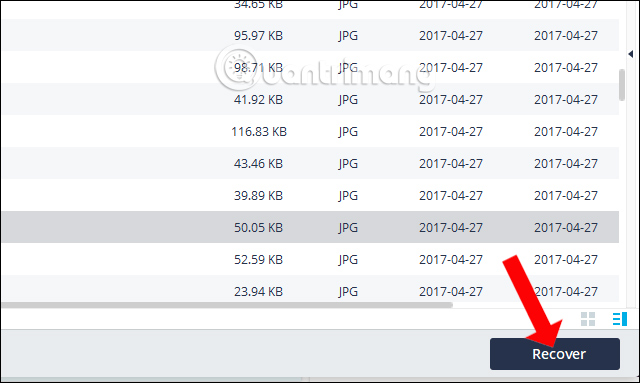
Step 7:
Click on Evaluate to perform data recovery.
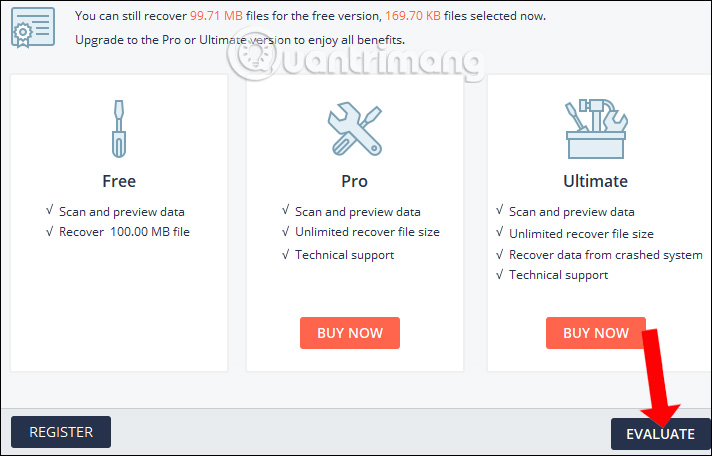
Select the folder to store the file to restore and press the Recover button below.

The data recovery process will proceed immediately afterwards. When finished, the software will automatically open the folder to save the recovered file on the computer.
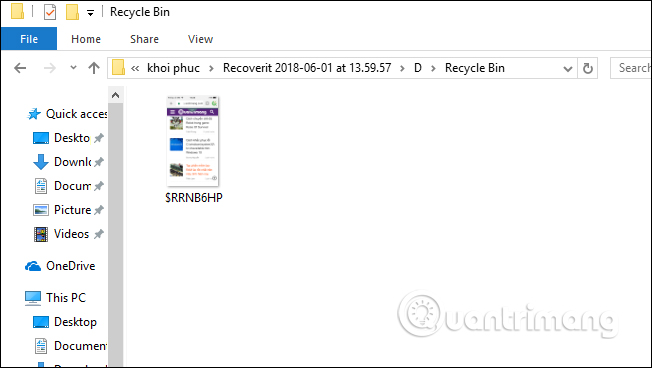
With Recoverit software, you have regained accidental deletion of data on your computer, or errors caused by viruses and malware. Recoverit categorizes groups of data to be restored according to different categories so that users can choose more easily when using.
See more:
- Instructions to restore data after restoring iPhone
- Instructions for using File History to backup and restore data
- Delete all Android devices, restore original settings
I wish you all success!
You should read it
- Windows File Recovery: Microsoft's free data recovery application
- 5 Linux tools to recover data from damaged drives
- Easy data recovery guide with Easeus Data Recovery Wizard
- Premium Seagate File Recovery Software, a $ 100 data recovery software, is available for free
- Top 5 data recovery software, computer data rescue, hard drive, USB best
- iTop Data Recovery - Tool to easily fix hard drive errors, recover deleted files
 How to recover data using Easeus Data Recovery Wizard
How to recover data using Easeus Data Recovery Wizard How to fix 'The 504 Gateway Timeout' error
How to fix 'The 504 Gateway Timeout' error Fix Windows problems with MSconfig
Fix Windows problems with MSconfig How to fix 401 Unauthorized error
How to fix 401 Unauthorized error How to fix Unusual Traffic error when searching on Google
How to fix Unusual Traffic error when searching on Google How to handle a computer error message Your computer is low on memory on Windows
How to handle a computer error message Your computer is low on memory on Windows