How to use ImageToVideo to convert images into videos
One of the best ways to share or view photos is to turn them into video slideshows and this can easily be done with ImageToVideo.
ImageToVideo is a simple online converter that turns any image into a video. ImageToVideo is completely free, works in all browsers and does not need to be registered to use the service.
ImageToVideo.com allows processing up to 30 photos. Users can also add their own favorite music. Here's how to use ImageToVideo to quickly convert images into videos.
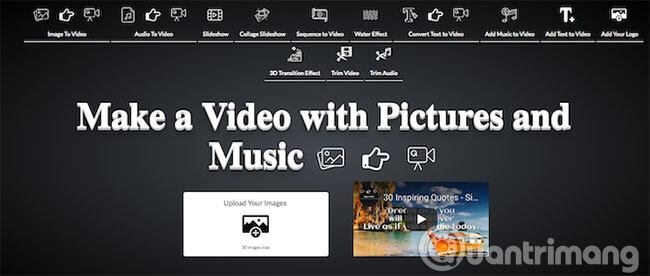
How to convert images into videos using ImageToVideo
ImageToVideo makes it easy to turn a set of images into video slideshows.
1. Click Upload Your Images then select the image.
2. Next, you will see thumbnails of the selected photos. Click and drag to rearrange them or press the red X to delete any photos you don't want to appear again. Click Next (>>) to continue.
3. Now select some tracks as background.MP3 format is supported.
4. Add some text or logo. Select Logo to stamp the video. Use the Options Logo to set the position and size of the logo.
5. Select Text to add a caption to each image in the video. Add text content and adjust with different options. Click the + icon to add text to the next image.
6. Finally, click Create the Video Now . Photos and music will now be uploaded and this process takes a few minutes to complete.
7. You can now download videos in MP4 format or watch online.
ImageToVideo can produce really great results and is suitable for different purposes. Here is an example to help you visualize better:
The process of converting images into videos is simple and fast, but you only have limited control over the final product, just as with other online converters that you may be familiar with, for example. like Kapwing or Online-Convert.com. These software are of good quality and most features are similar to ImageToVideo.
If you prefer a more realistic approach, please refer to the article: Instructions for creating animated GIF images in Adobe Photoshop.
Other notable features of ImageToVideo
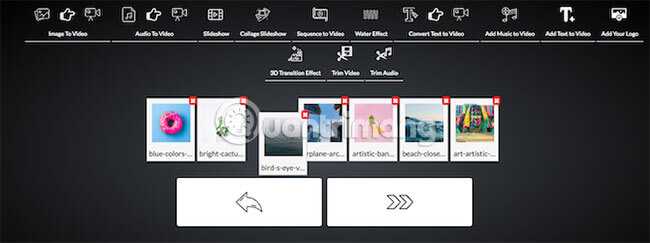
ImageToVideo provides some additional features. These features allow users to add effects to videos created or even edit existing videos. Options include:
- Create a video collage (video collage) and can choose two different backgrounds.
- Add water effects to photos in videos.
- Create a video from the text.
- Add music or text to existing videos.
- Add watermark to existing video.
- Cut a video or audio file.
If you need more control over how to edit videos, please refer to the article: Top website for online video editing, online video making.
Turn images into videos on Android and iOS
As can be seen, it is easy to use this online converter. But if you use the phone, you will find it easier to use an application to do the job.
You can use Google Photos to convert images into videos on both Android and iOS. Google Photos does this through the Animations option . This is one of the things that Google Photos Assistant can do.
Google Photos is not the only option. Most of the best free video editors for iOS can turn photos into a slideshow. And there are many Android apps that create interesting movies from images for you to explore.
Hope you are succesful.
You should read it
- How to convert PNG images to JPG does not degrade quality
- How to convert photos before sharing on iPhone
- How to convert images into PDF files on iPhone and iPad
- How to Convert YouTube Videos to MP3
- Instructions for creating GIF images on YouTube do not need software
- Instructions for converting videos on iPhone with 3uTools
 How to use Video Converter convert video on Windows 10
How to use Video Converter convert video on Windows 10 5 easy ways to extract audio from video
5 easy ways to extract audio from video How to convert the file extension XESC to MP4 by VLC
How to convert the file extension XESC to MP4 by VLC How to convert PDF files to doc, docx using CleverPDF
How to convert PDF files to doc, docx using CleverPDF Translate images into text, convert image text to text
Translate images into text, convert image text to text How to turn a computer screen into a GIF image
How to turn a computer screen into a GIF image