Instructions for creating GIF images on YouTube do not need software
Besides the software for creating animations on computers, many people choose to use online websites to make animations completely free, without having to install many steps like software. We can mention some online animation tools like Giphy, or edit animations on EZGIF online. You can make animated images from images or make animated videos from YouTube videos very simple. Some websites that make gif images also have options such as inserting text into gif images, inserting animation effects, etc.
After creating the gif, users can immediately share their results with their friends via linking Facebook and Twitter right on the photo page. All downloaded animations are of a sharp quality, so users can insert animated images into other websites if they wish. The following article will summarize some websites that create animations from online YouTube videos.
- How to create online animations on Imgflip
- How to create animations from videos using Imgur.com
- How to create online animations using Gickr
- How to create animations with 3D effects on Windows 10
1. GifRun creates gif images from YouTube videos
Step 1:
Users access the link below to visit GifRun's homepage.
- https://gifrun.com/
Here you will find 2 ways to download YouTube videos you want to make.
- Paste the URL of the video into Paste YouTube Video URL.
- Search YouTube videos directly on the website by entering keywords into the Search YouTube Videos frame.
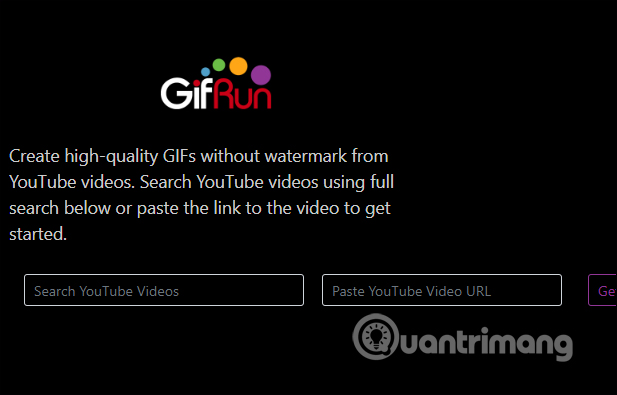
Step 2:
We paste the YouTube video URL into the URL frame and wait for the site to load the video.
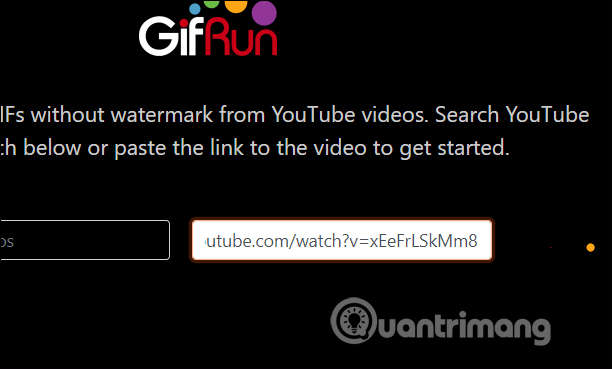
Step 3:
Below you will see the video automatically played. At the Duration section, the user selects the duration for the animation. The shortest time for an animation is 1 second and the longest for an animation is 10 seconds.
Press Play to play the video, press Stop to select the stop time and make the starting point for creating an animation. The Start Time section will display the time we choose to start making video animations.

Step 4:
After selecting the time to affect the user click on the Create Gif button next to create animation from YouTube video.
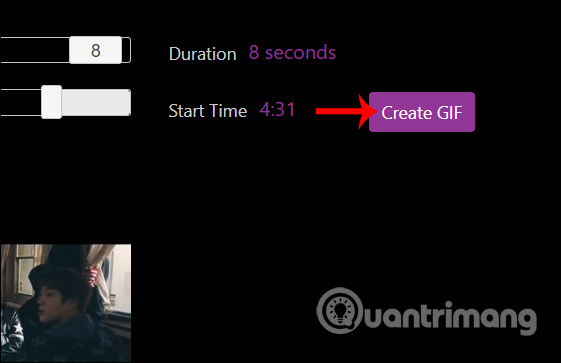
The result will show gif images for users to preview. If not satisfied, you can proceed to adjust the time. Finally, click the Download button below to download the animation. We will see the size of the animation right next to it. GIF images created on GifRun have high resolution.
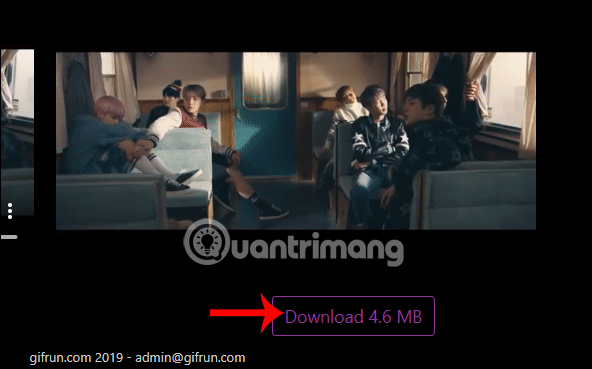
2. Create animations on FreeGifMaker
Step 1:
In the interface of FreeGifMaker, click on the YouTube to Gif item above.
- http://freegifmaker.me/
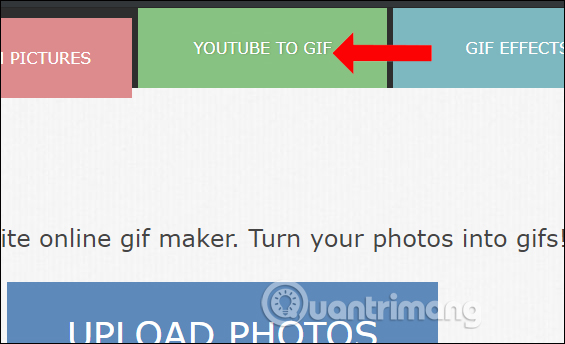
Step 2:
Switch to the new interface and enter the YouTube video URL and then click the Load YouTube video button to upload the video to the FreeGifMaker homepage.
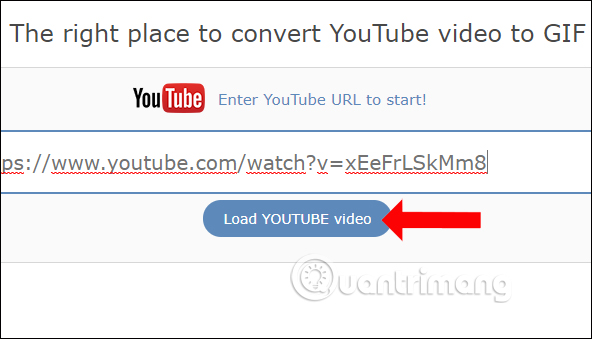
Step 3:
Next you will see YouTube videos displayed on the interface of FreeGifMaker. Here the Start time section enter the time you want to start making the video. The Duration section will enter 10 because FreeGifMaker will only allow animation for up to 10 seconds.
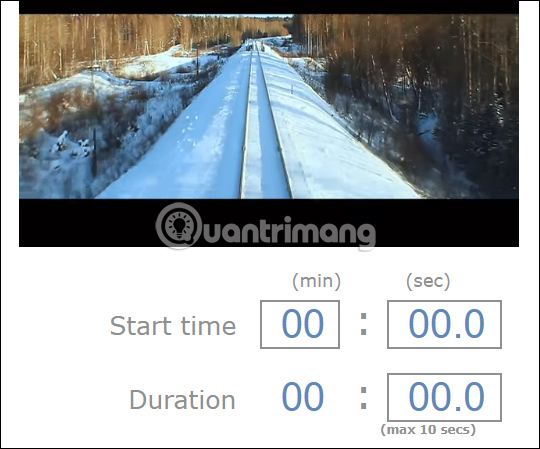
Finally press the Preview button below to preview the animation.
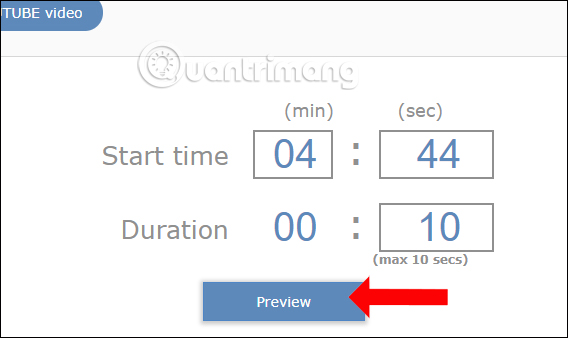
Step 4:
The gif image will appear shortly after. If you want to create this animation, click the Create button at the side to create.
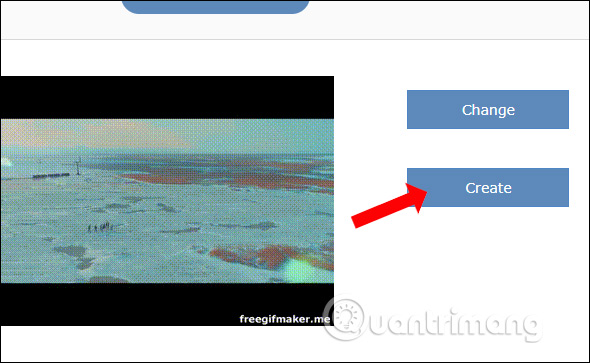
Step 5:
As a result, you will see animations with sharing options on social networks, or email. The Link to send Friends section is a gif image link to send to others. To download the animation to the computer click Save to Disk below.
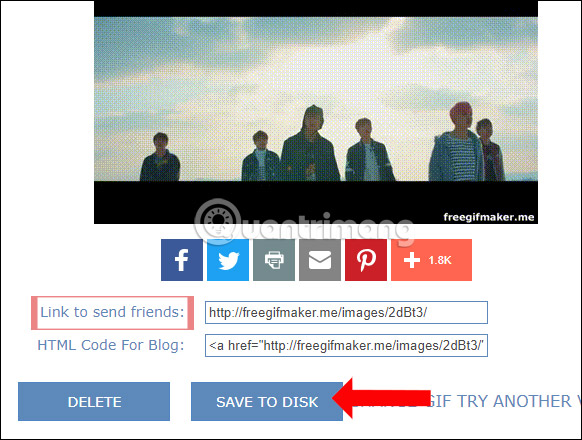
3. How to create animations on Gifts.com
Step 1:
Visit Gifts.com online page.
- https://gifs.com/
Step 2:
Copy the video URL and paste in the frame of the main application interface, click Create GIF.
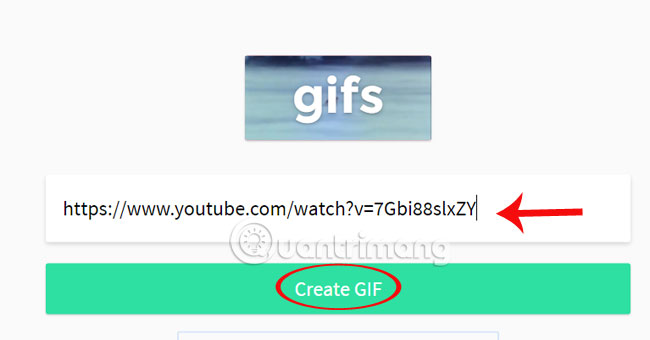
Step 3:
Appears parts to edit GIF images:
- GIF Title : is where you place the title, the name for the animation.
- Start Time : the time to start creating animation in the video.
- Duaration : the duration of the animation.
- Add Caption : add text in animations.
To set the time for the animation, you move the vertical bar at the bottom of the video with the available timelines.
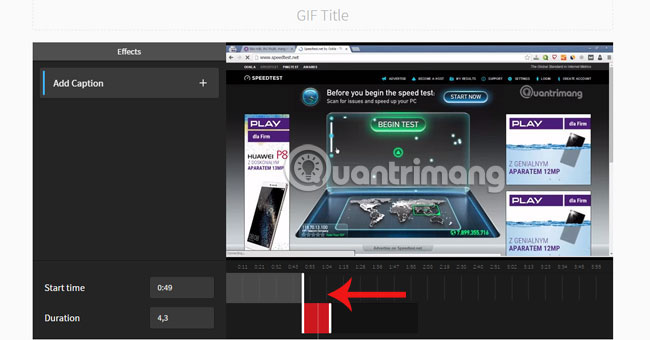
Step 4:
If you add text to your animation, clicking on Add Caption will bring up a text setting table:
- Text : text content added in animation.
- Start after (seconds): start after how many seconds.
- Duration : the length of time that appears.
- Font : font style options.
- Color : color for text
To change the text size, click in the center of the text box to zoom in, zoom out or move the position of the text.
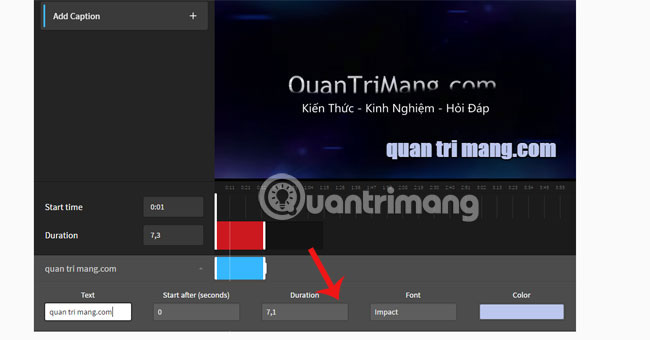
Step 5:
Once you are sure of the edits, click Create GIF to create the animation.
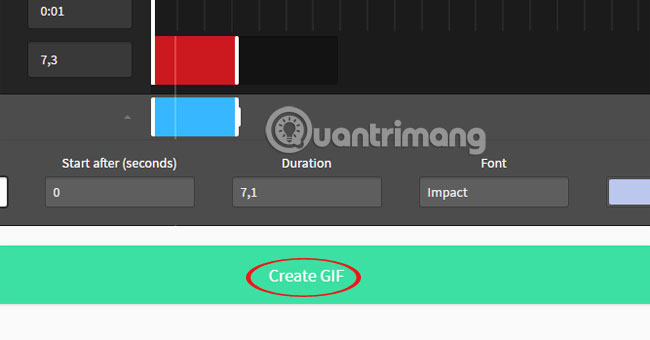
Step 6:
When creating the GIF image, the right column will be social networking pages so you can post photos. If sharing, copy the GIF File. It is possible to use GIF sharing with sound or no sound with the speaker icon on the GIF.
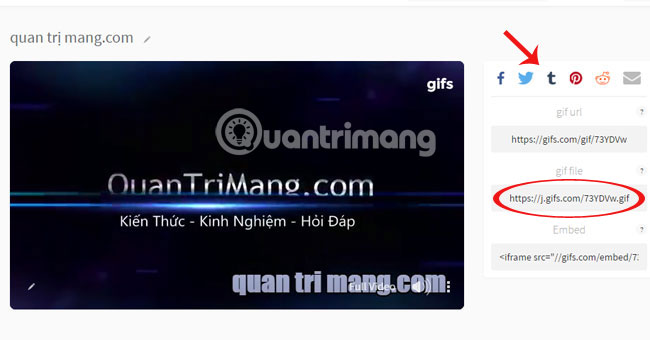
Thus, we can create GIF images easily and share to many social networks.
Refer to the following articles:
- Guide to watching YouTube while working on other iOS devices
- Download raw Video Playlist on Youtube
- 5 steps to help users view subtitles on YouTube
I wish you all success!
You should read it
- How to create animations with Instagiffer on computer
- Instructions for creating animated GIF images in Adobe Photoshop
- How to create animations from videos using Imgur.com
- How to create online animations on Imgflip
- Create GIF animations from Youtube videos
- Youtube is testing the ability to create GIFs from Video
 How to store data on the Ark File
How to store data on the Ark File How to use Firefox Send to share large files
How to use Firefox Send to share large files 7 self-destruct file sharing sites
7 self-destruct file sharing sites How to use ToffeShare to share unlimited files
How to use ToffeShare to share unlimited files How to send large video over the network?
How to send large video over the network? How to store images and videos in the cloud
How to store images and videos in the cloud