How to convert GIF images to Videos
GIF format has been around for a long time and is often used on social networking platforms because they are lightweight. Most GIFs now follow a funny, mischievous, interesting theme for people to use them instead of emoticons. If you like those GIFs and want to convert them into Videos for personal use, what to do? In this article, Software Tips will guide you how to convert GIF images to Videos.

Method 1: Convert GIF into Video with Premiere Pro
Homepage: https://www.adobe.com/products/premiere.html
Premiere Pro is known as the most famous Video editing tool in the world thanks to its useful features and strong, stable software system. The basic tasks like converting the format on Premiere Pro can still do well and even very quickly.
Step 1: You start the software and select File -> New -> Project . (Ctrl + Alt + N) to create a new working project.

Step 2: Then, you Right-click on Media Browser -> Import to proceed to select the GIF file to convert into Video.

Then we have the GIF file in the system as follows:

Step 4: You proceed to hold and drag the GIF file into the Timeline bar to use.

After that, you will see the GIF file is converted into Video and you can press Space (spacebar) to watch Video.
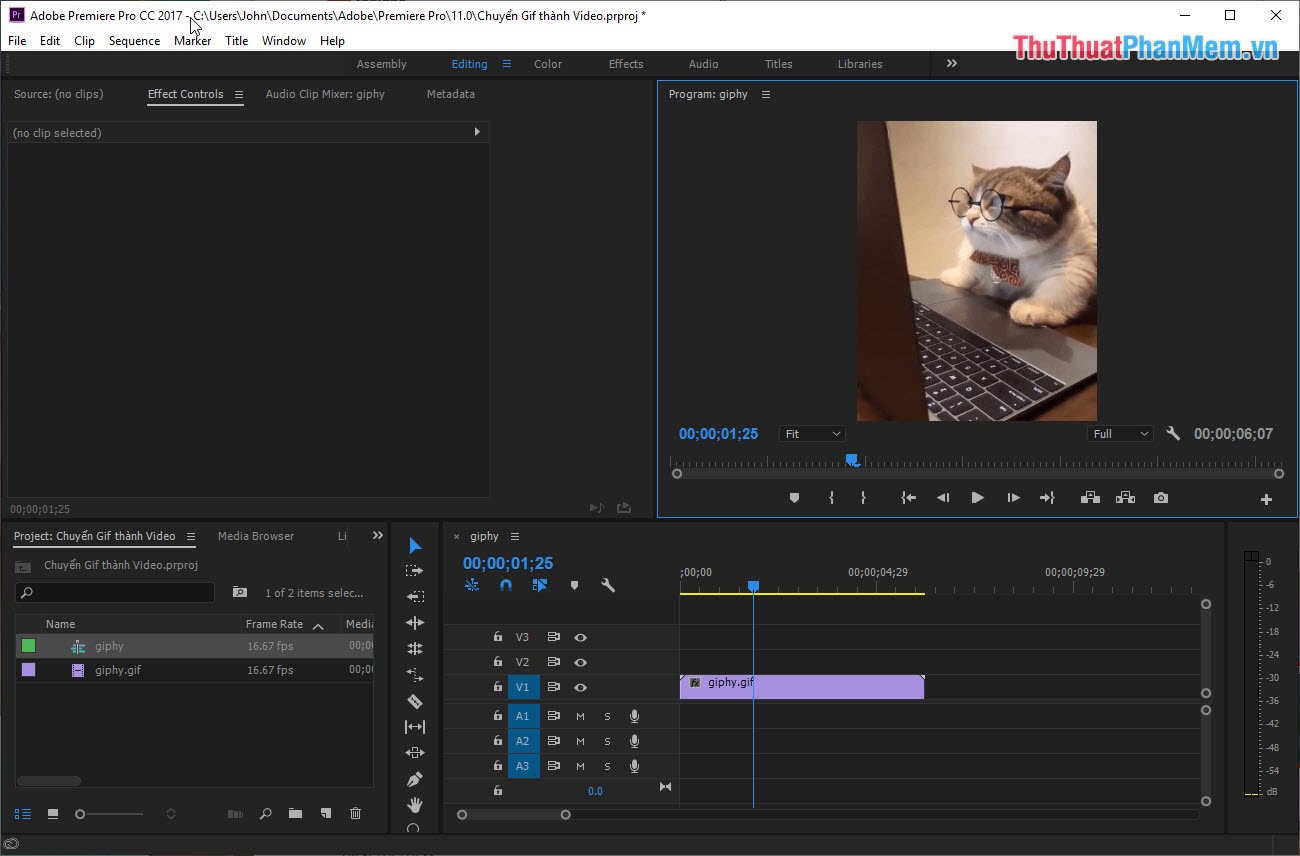
Step 5: Next, select File -> Export -> Media . (Ctrl + M) to export the file.

Step 6: You set up the following information:
- Format: H.264
- Output Name: The name and location where the video is stored
Finally, click Export , the system will automatically export the Video to you where you have set up the archive.
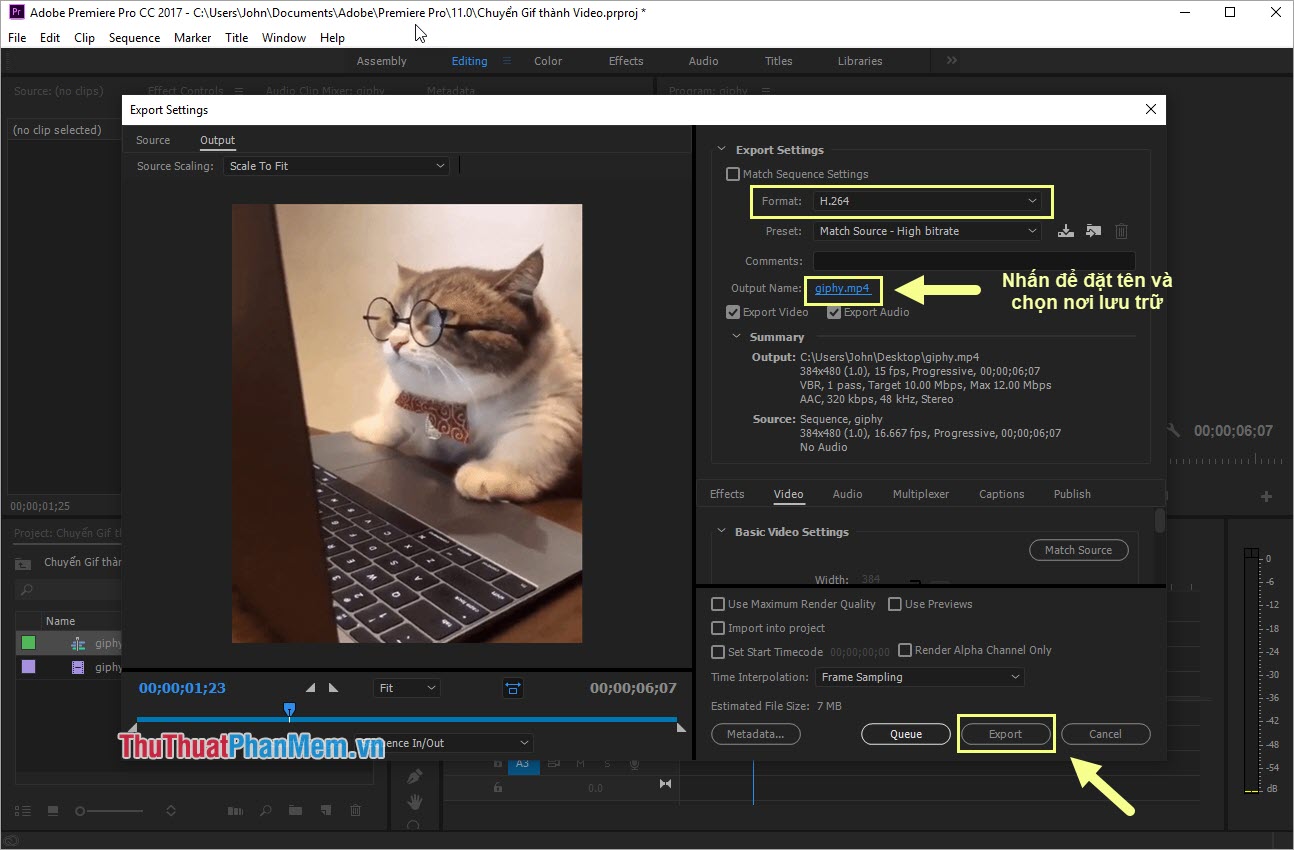
Method 2: Convert GIF into Video Online
Homepage: https://convertio.co/vn/gif-mp4/
Step 1: You proceed to the homepage and select Choose file to upload GIF files on the system.

Step 2: After selecting the GIF file, the system will automatically select the Video format as Mp4. If you need to use another format, you can click to select.
When the setup is complete, click Convert to begin.

The system will take time to upload GIFs and convert them.

Step 3: When the system has finished converting, select Download to download the converted video to your computer.
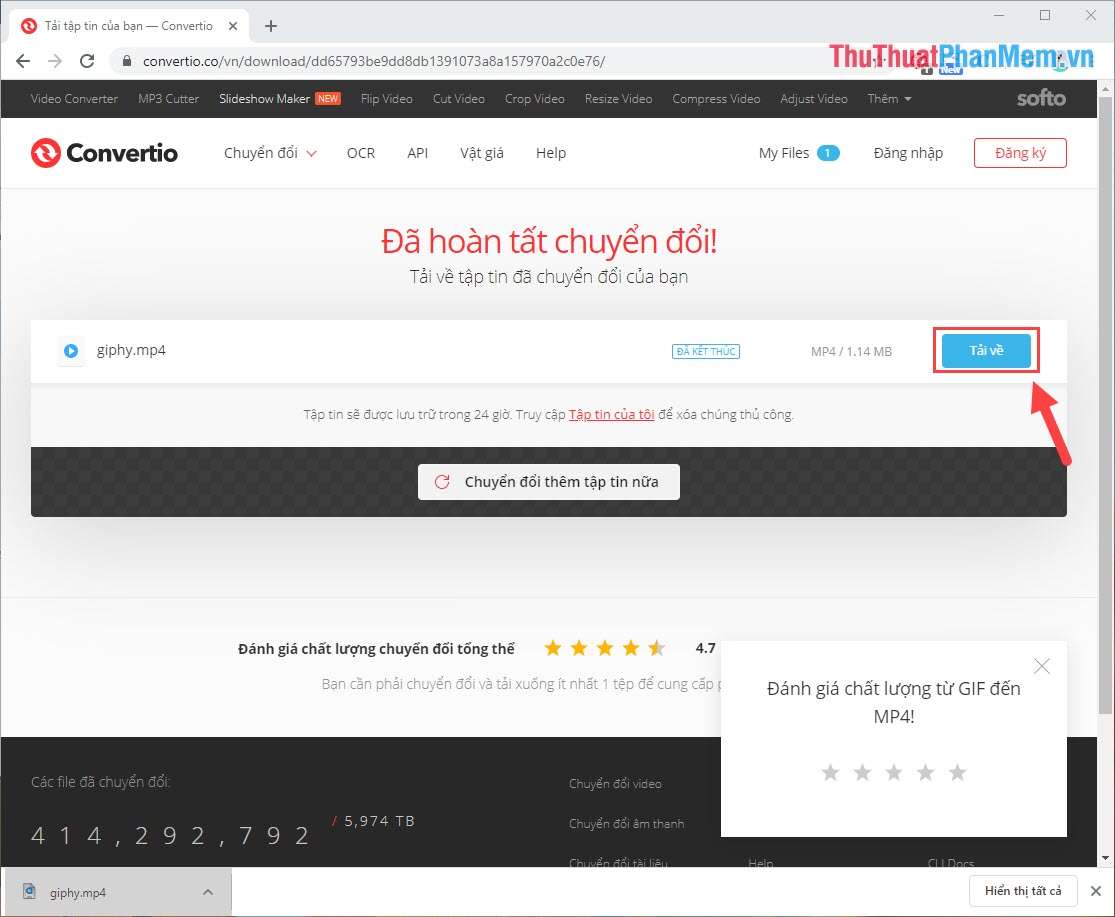
Some tools to convert GIF to Video Online
- https://ezgif.com/gif-to-mp4
- https://giftomp4.com/en/
- https://video.online-convert.com/convert/gif-to-mp4
In this article, Software Tips have shown you how to convert GIFs into Videos quickly and conveniently. Good luck!
 How to draw dashed lines in AI
How to draw dashed lines in AI How to split an online photo background
How to split an online photo background How to blur images online
How to blur images online Instructions on how to crop a circle image online
Instructions on how to crop a circle image online How to change the tail image with Paint
How to change the tail image with Paint How to copy colors in Photoshop
How to copy colors in Photoshop