How to use GIF images as beautiful wallpapers for Windows 10 computers
Windows 10 provides users with many ways to customize the operating system. Today, TipsMake.com will share and guide you how to use GIF as a beautiful wallpaper for Windows 10 computer with BioniX software without fear of taking up too much resources on your computer such as RAM or CPU.
If you want to use animated wallpapers on Windows 10, you'll need a separate support software, and BioniX desktop wallpaper change is the name you need to remember. Instead of normal photos that are still "good" to your desktop screen, you can install animated images (GIFs) or even set videos as your Windows wallpapers to "change the wind" little. This change will make your computer unique and interesting, stylish as well as your own personality.
- How to create animations with Instagiffer on computer
- Movement turns static image into animation, have you tried it?
- Screen capture tools for GIF screens for Windows 10
Instructions for setting animated wallpaper on Windows 10 Desktop
Step 1: Download BioniX desktop wallpaper change to Windows 10 computer by clicking on the link below. The installation steps are generally quite simple, although you are not a technology expert who can install it.
- Download: BioniX desktop wallpaper changer.

Step 2: After downloading and installing the software successfully to the computer. You continue to download animated images in .GIF format on Google. This is a huge search for 'poisonous - beautiful - strange' images for you. In addition, you can also create a funny Gif image according to your wishes by viewing the tutorial How to create a Gif image quickly with Giphy that TipsMake.com previously shared.
Step 3: Open the software and click on Wallpaper source item as shown in the picture.
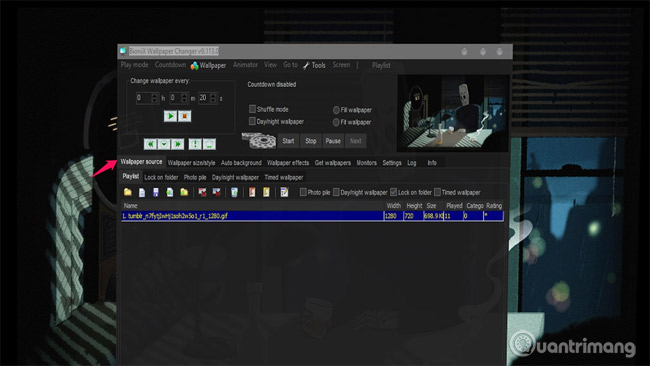
Step 4: At the new interface appears, select Playlist and select the GIF image you want to set as the desktop wallpaper.
Note: In case it does not appear, save the GIF image to the directory at the following path: C: Users [NAME_USER] OneDrivePictures.

Step 5: Right click on the GIF file that you want to set the wallpaper, then select Apply / Refresh Wallpaper .
So is finished, now turn to the screen to enjoy the fruits and watch the beautiful images sparkling on the laptop screen now.
Wish you have an interesting experience.
See more:
- Instructions to set a warning to limit capacity in the drive, avoid slowing down Windows
- How to "greet" your computer when logging in on Windows 7 / 8.1 / 10
- Funny, cute, lovely wallpapers for computer screens
You should read it
- How to change Win 10 computer wallpaper
- Experience Bing Wallpaper: The application automatically changes to new computer wallpaper every day
- How to manually change the wallpaper with Wallpaper Slideshow LT
- Instructions to change the wallpaper on Windows 11
- How to change Windows 11 desktop wallpaper quickly
- How to use live wallpapers on Windows 11
 How to create animations with Instagiffer on computer
How to create animations with Instagiffer on computer How to delete text in photos with Paint
How to delete text in photos with Paint Instructions for deleting logos on photos
Instructions for deleting logos on photos The way photo creation dissolves like Avengers: Infinity War does not need software, applications
The way photo creation dissolves like Avengers: Infinity War does not need software, applications How to delete Adobe Creative Cloud when installing Photoshop
How to delete Adobe Creative Cloud when installing Photoshop