How to change Win 10 computer wallpaper
Operation to change the desktop wallpaper is very simple and easy with almost the same operations on the Windows operating system versions, on Windows 8 or change the Win 7 wallpaper . To set the wallpaper for your computer, you can do it right in the image with the Set as desktop background option, or do it in the Settings interface with a few more settings to change the background. The following article will guide you how to change the Windows 10 desktop and laptop wallpapers with 2 different ways, simple and fast.
- 7 ways to do, customize in post will help your Windows 10 "as fast as wind"
- Ways to troubleshoot audio on Windows 10
- Instructions for dividing hard drives right in Windows 10
Method 1: Set the Win 10 wallpaper directly from the image
This is how to change the Windows 10 wallpaper on a computer, laptop is the easiest and fastest. We just need to right click on the image we want to set as wallpaper and then select Set as desktop background .
Soon the wallpaper will be changed on Windows 10 computers.
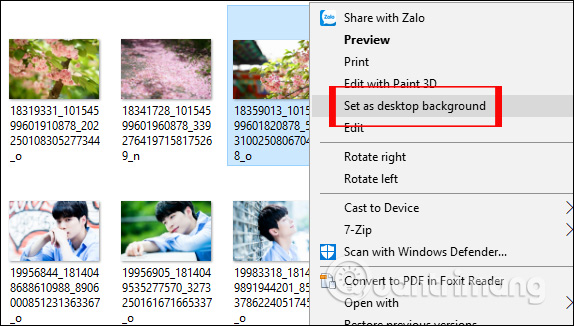
Method 2: Change Windows 10 wallpaper in Settings
In the Settings interface, in addition to selecting the image you want to set as a wallpaper, you will have more options such as setting the mode for displaying wallpaper, choosing colors as wallpaper, or changing the wallpaper over time. establish.
Step 1:
At Win 10 computer screen, right-click and choose Personalize .
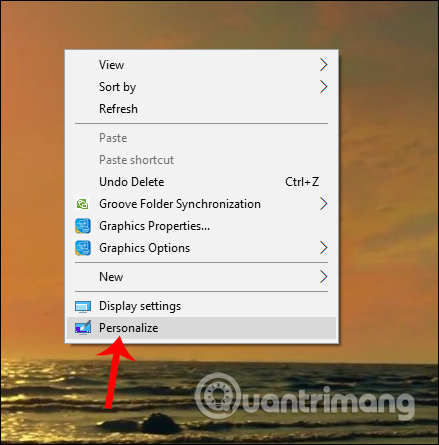
Step 2:
In the Windows Settings interface in the Background settings, we will have the option to set different backgrounds, including Solid (color image), Picture (selected image) and Slideshow (slide image).
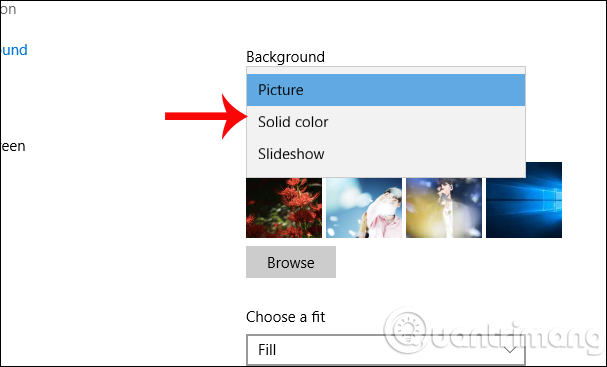
Step 3:
With Picture option , when you click the Browse button, browse to the image you want to make Windows 10 wallpaper available in your computer.
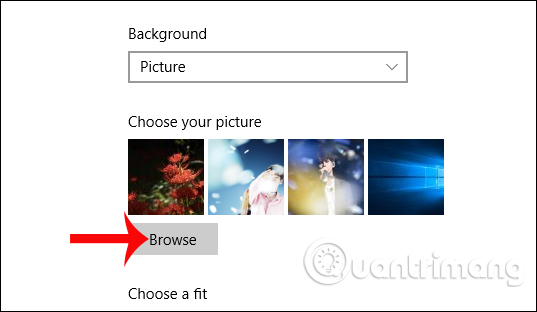
Click on the image you want to select and then click Choose pciture . Photos will then be set as Windows 10 desktop wallpapers.
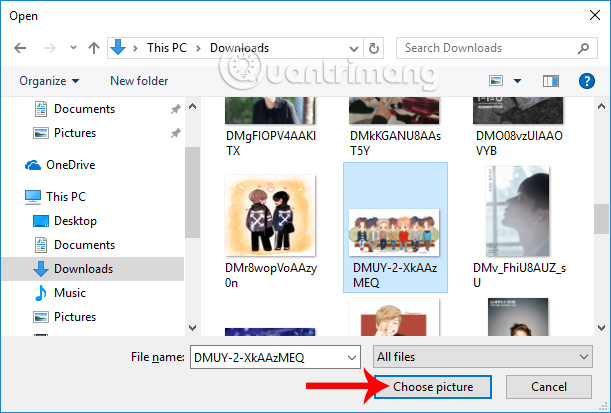
We can adjust the size of the image to suit the screen size, in the Choose a fit option .

Step 4:
When you click on the Solid Color option , you will see a color palette to choose from as the 10 Win wallpaper in color.
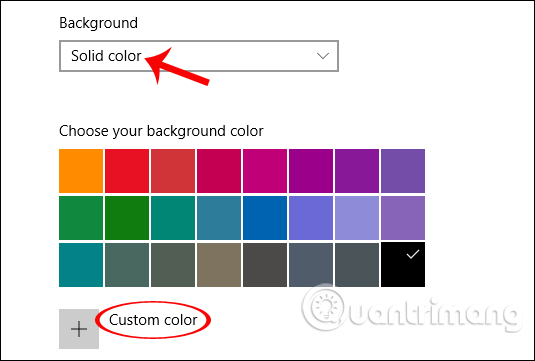
If you want to customize the background color, you can click Custom Color . Then appear a custom palette of colors with many different options.
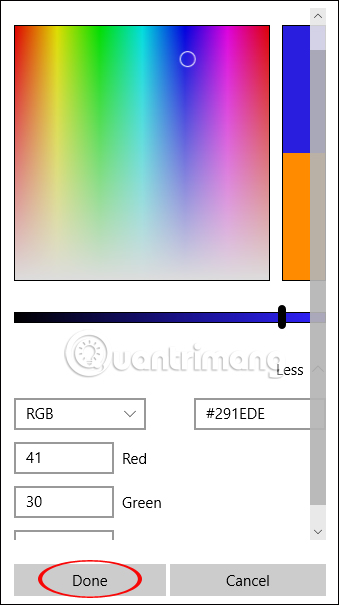
Step 5:
When clicking on the Slideshow option , users can select a picture folder to set as the wallpaper for the computer, by clicking the Browse button.
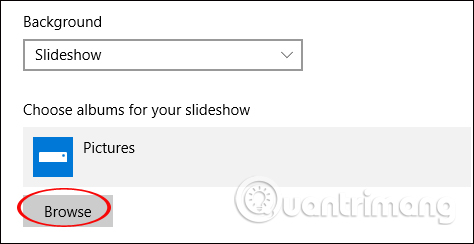
Then select the image folder you want to use and click the Choose this folder button.
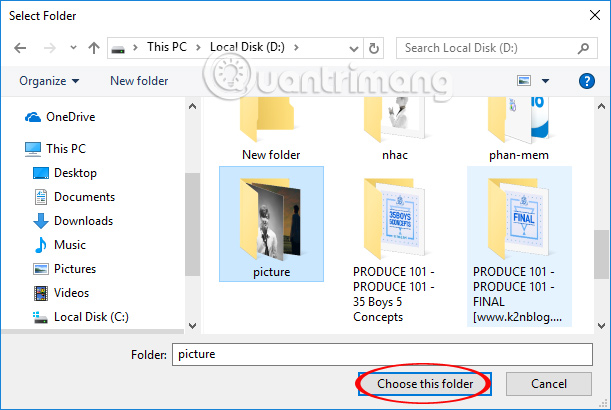
Next, Change picture every will choose the time to change the wallpaper, the fastest is 1 minute and the longest is 1 day. The Shuffle section is an option to change the desktop wallpaper randomly. Choose a fit to change the size of the wallpaper.
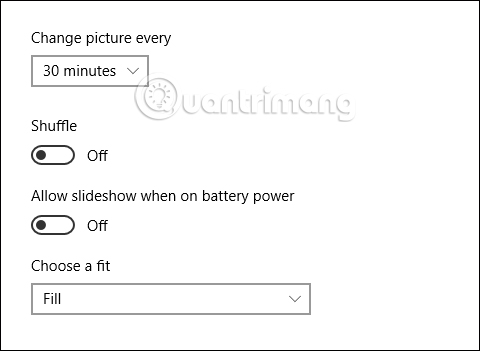
Above are all the background changes in Windows 10, with 2 different ways. If you change the wallpaper in the Windows Settings interface, we will have many different options for the wallpaper such as setting wallpaper by slideshow, selecting the image size to fit the screen size, changing the background in the range some time, .
I wish you all success!
You should read it
- How to change Coc Coc browser wallpaper
- How to manually change the wallpaper with Wallpaper Slideshow LT
- Instructions for changing Windows desktop wallpaper
- How to Change a Windows 8 Wallpaper (Still or Slideshow)
- Experience Bing Wallpaper: The application automatically changes to new computer wallpaper every day
- Instructions to change the wallpaper on Windows 11
 How to enable OneDrive Files On-Demand features on Windows 10 Fall Creators
How to enable OneDrive Files On-Demand features on Windows 10 Fall Creators Instructions to pin web pages to Start Menu in Windows 10
Instructions to pin web pages to Start Menu in Windows 10 Reset pass Windows 10 from the login screen
Reset pass Windows 10 from the login screen How to remove '3D Objects' from This Pc on Windows 10
How to remove '3D Objects' from This Pc on Windows 10 How to enable the Color Filters feature in Windows 10 helps to see the screen more clearly
How to enable the Color Filters feature in Windows 10 helps to see the screen more clearly How to install dual boot Windows 10 and Windows Server
How to install dual boot Windows 10 and Windows Server