How to manually change the wallpaper with Wallpaper Slideshow LT
On the computer there is an option to set the time to change the desktop wallpaper with images available in the gallery of wallpapers, or use Windows wallpapers but quite limited in terms of changing time. If users want to manually enter the time to change to another wallpaper automatically on the computer, you can install the Wallpaper Slideshow LT tool.
This tool will manage the wallpaper on your computer with many useful features, including changing the wallpaper automatically every time you start your computer. Users do not need to configure too much on Wallpaper Slideshow LT to apply features. The following article explains how to use Wallpaper Slideshow LT on your computer.
- How to increase the quality of Windows desktop wallpapers
- How to change the computer wallpaper according to the amount of battery
- Install animated screen, animated wallpaper on Windows
Instructions for changing Windows screen automatically
Step 1:
Users access the link below and then click on the save icon to download the tool to the computer.
- https://www.gphotoshow.com/wallpaperss.htm
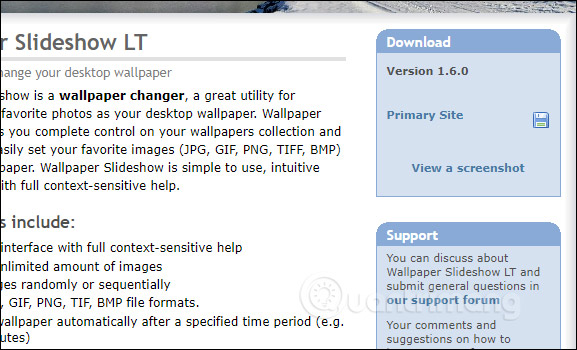
Users proceed to install the Wallpaper Slideshow LT tool as usual.

Step 2:
Below is the main interface of the tool. We will see some pre-added wallpapers. Click the Add button to add images from the computer. Click on Files or Folders to select the wallpaper folder.
The amount added to the software will not be limited. But users should choose high quality images, avoid broken images when installed on the computer screen.

After selecting the image, it will appear in the software interface as shown below. The images will be in the order that we click when adding the software.
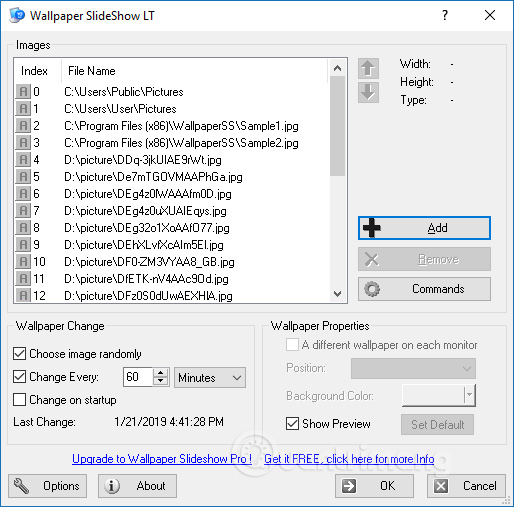
If clicking on each image will show the Preview interface with the size of the image, the format of the image, choose the location for the image, the background color for the image.
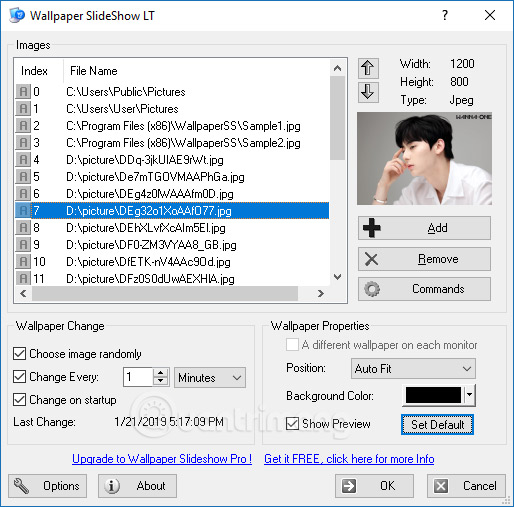
Step 3:
To change the wallpaper automatically every time you open the computer, in Wallpaper Change, check the Change on startup section . If you choose to add a randomly selected Choose image, the image will be taken randomly in the gallery of uploaded wallpapers.
Change Every section to choose the time to automatically change the background image of each image. The change duration has no limits and you can enter any time period you want.
Finally, click OK to save. Thus the screen will be changed to different images.
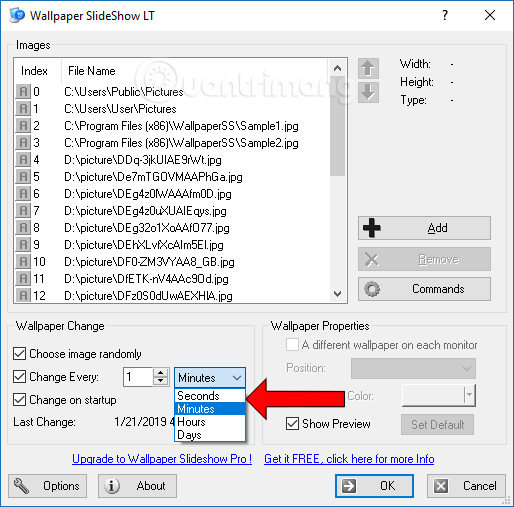
Step 4:
In the tool interface, when clicking the Options button, the options interface will be displayed to set the wallpaper. In Default Wallpaper Position you can change the wallpaper style and change the background color at Default Background Color. These two options are similar to the wallpaper settings on the computer.

Step 5:
Right-click the Wallpaper Slideshow LT icon in the system tray to display a list of quick options. To stop changing the desktop, click Disable Wallpaper Slideshow.
Change Wallpaper Now is used to change background images instantly. Clear Wallpaper will delete the desktop wallpaper, bring the computer to the background wallpaper. Remove Wallpaper from list to delete the current wallpaper in the list of wallpapers uploaded to Wallpaper Slideshow LT.
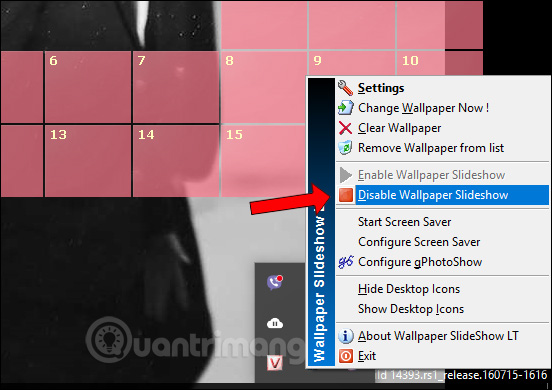
To quickly open the Wallpaper Slideshow LT interface, click Settings.
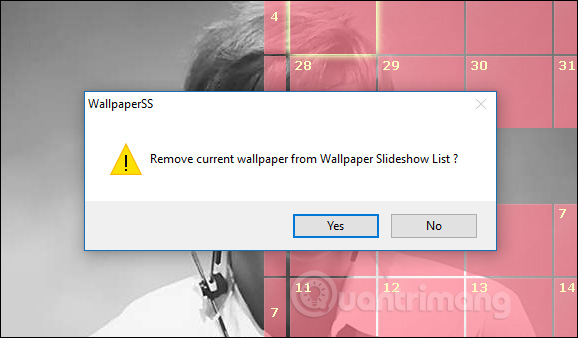
Wallpaper Slideshow LT software brings a more interesting computer interface when automatically changing computer screens, with photos that users upload. The tool works from Windows XP and above and supports image formats including JPG, GIF, PNG, TIF, BMP.
See more:
- How to automatically change wallpaper in real time Windows 10
- Error 'can't change desktop wallpaper' on Windows 10, this is how to fix it
- How to prevent anyone from changing Windows wallpaper?
I wish you all success!
You should read it
- Change wallpaper, set Wallpaper wallpaper for computer
- Instructions for changing Windows desktop wallpaper
- How to change Win 10 computer wallpaper
- How to change Windows wallpaper automatically with Wallpaper Changer 2
- How to Change a Windows 8 Wallpaper (Still or Slideshow)
- How to change the wallpaper of the desktop lock screen automatically
 How to take photos with Lightshot screen
How to take photos with Lightshot screen How to write notes in the Calendar Calendar
How to write notes in the Calendar Calendar How to copy content between iPhone and PC
How to copy content between iPhone and PC How to use Link Fox to shorten the website link
How to use Link Fox to shorten the website link How to create a free online calendar 2019
How to create a free online calendar 2019 How to edit iPhone screenshots
How to edit iPhone screenshots