How to use FaceTime with an email address instead of a phone number
When you have a FaceTime account, under certain circumstances, you may not want your phone number to be registered with it. For example, you might not want your phone number to work on your iPhone to ring on your iPad.
Fortunately, Apple has allowed you to delete the phone number from your FaceTime account and use the email address instead. The following steps will show you how to use FaceTime with an email address instead of a phone number.
1. Launch the Settings application on iPhone or iPad.
2. Scroll down and press FaceTime.
3. If you are not signed in to FaceTime with your Apple ID, tap Use your Apple ID for FaceTime , then Sign In or Use Other Apple ID and enter the login information you want to use.
4. Click the checkmark to the left of any number you no longer want to associate with FaceTime.
5. After that, tap the email address you want to use with FaceTime.
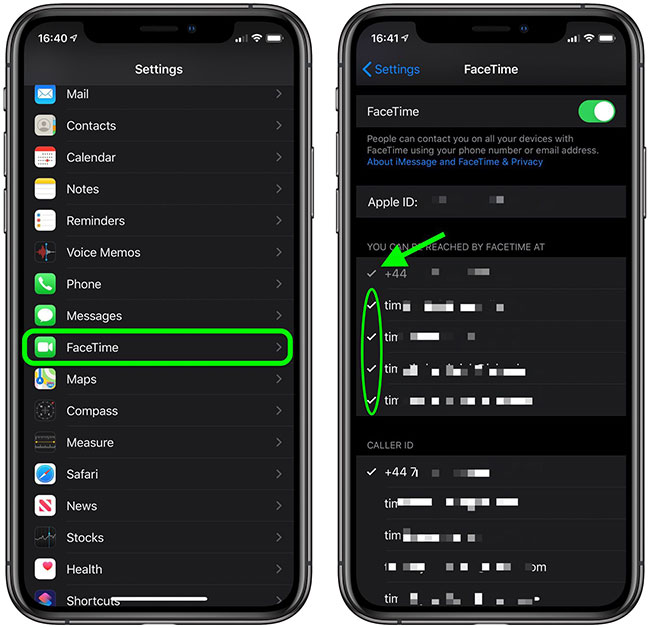
To reactivate any number or email address, simply tap the number or address to add a checkmark. Note that if a number is grayed out in the list, this is the phone number you are using and cannot unlink from FaceTime on this device, unless you change the SIM card.
You should read it
- 15 ways to fix FaceTime not working error
- How to add additional email for FaceTime and Messages application on iOS 11
- How to record FaceTime calls on Mac, iPhone and iPad
- How to turn on, turn off taking photos when calling FaceTime on iPhone / iPad and Mac
- How to FaceTime on Mac OS X
- How to use FaceTime on Android?
 How to view messages from a blocked number on iPhone
How to view messages from a blocked number on iPhone Top app for recording iPhone call history
Top app for recording iPhone call history How to delete iPhone call history
How to delete iPhone call history Instructions on how to create group iMessage chat on iPhone
Instructions on how to create group iMessage chat on iPhone How to change the iMessage bubble color in iOS
How to change the iMessage bubble color in iOS What is the clutter when calling on iPhone?
What is the clutter when calling on iPhone?