How to Check FaceTime Call History on iPhone
After checking the FaceTime call history, we have the option to delete the call history if we want. Here is a guide to checking the FaceTime call history.
View FaceTime call history via the FaceTime app
Step 1:
You open the FaceTime app and you will see a complete list of your call history. You will see each call sorted by date. Below each call, you will see whether it was a video call or an audio call. If the call record is highlighted in red, it is a missed call.
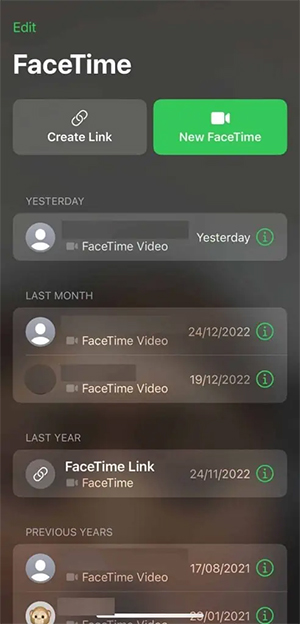
Step 2:
You continue to click on the i icon to know if it is an incoming call or not, with the call duration displayed below.
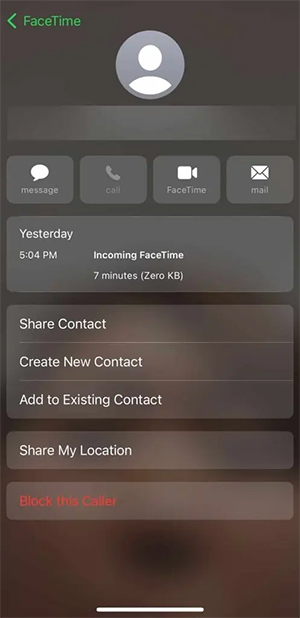
View FaceTime call history via the Phone app
The Phone app and FaceTime share the same call data. You can look up information about regular SIM calls or calls made through other apps.
Open the Phone app and look for the caller. Below the contact's number you'll see FaceTime Video or FaceTime Audio.
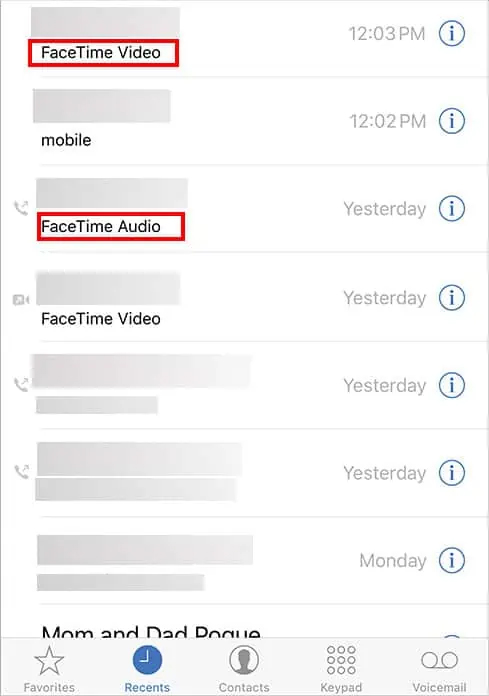
Delete FaceTime call history on phone
You open the FaceTime application then select the call you want to delete, then swipe from right to left and then press Delete to delete this FaceTime call in the FaceTime call history list.
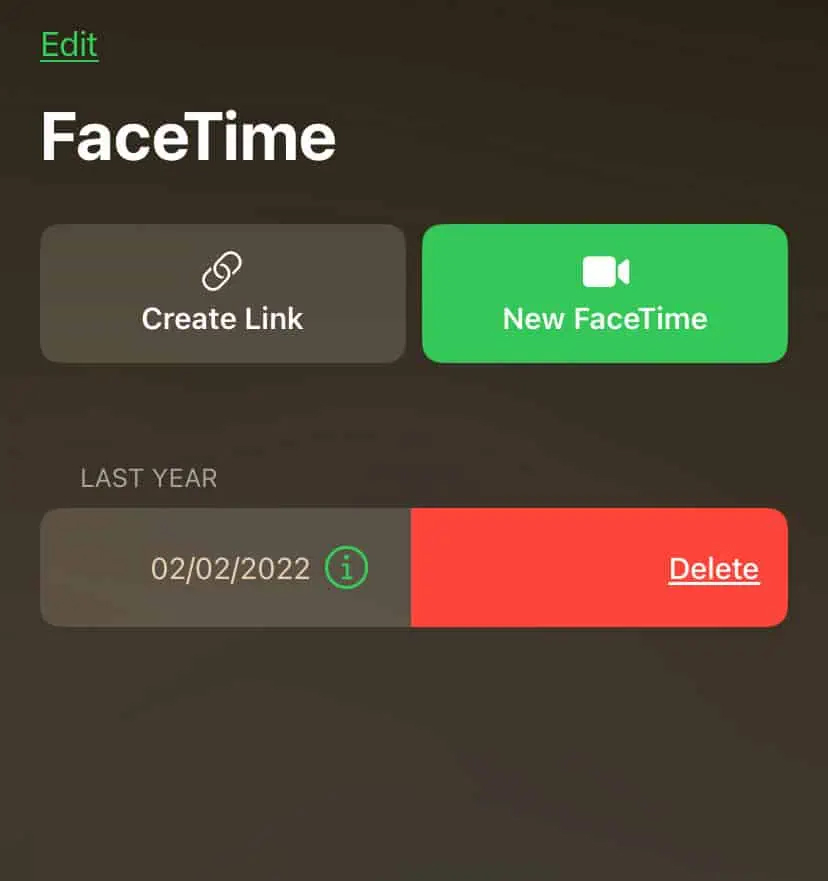
You should read it
- How to convert the camera when FaceTime video call on iPhone or iPad running iOS 12
- Instructions to schedule FaceTime on iPhone
- How to record FaceTime calls on Mac, iPhone and iPad
- How to turn on, turn off taking photos when calling FaceTime on iPhone / iPad and Mac
- How to call groups on FaceTime iPhone, iPad and Mac
- FaceTime on iPhone 7 and iPhone 7 Plus does not work, this is how to fix it
 What to do if you don't want to waste time editing photos on your smartphone?
What to do if you don't want to waste time editing photos on your smartphone? Instructions for saving images from Powerpoint to your computer
Instructions for saving images from Powerpoint to your computer How to easily change the look of YouTube, Facebook, etc.
How to easily change the look of YouTube, Facebook, etc. How to download free AI images from Flux Image repository
How to download free AI images from Flux Image repository Snapdragon 6 Gen 3 Launched: Rebranded Version of Snapdragon 7s Gen 2?
Snapdragon 6 Gen 3 Launched: Rebranded Version of Snapdragon 7s Gen 2? Google adds feature to automatically open apps after installation on Play Store
Google adds feature to automatically open apps after installation on Play Store