How to add additional email for FaceTime and Messages application on iOS 11
Using iMessages or FaceTime on iPhone is a great option to keep in touch with colleagues when messaging services like Slack are gradually degraded. This is also the business vehicle of some users to introduce products. However, it is not always possible to share iCloud phone numbers and emails with colleagues, buyers or sellers because it is private and is often shared between friends and family. However, iOS 11 has a simple solution to this problem, this new operating system allows you to add additional email accounts such as work-related email addresses or link to eBay, Craigslist to cover Hide your main iCloud account.
- View saved passwords on iOS 11
- You have problems with Wifi on iOS 11? This is how to fix it
Add additional emails to FaceTime apps and Messages
Before you start, you need to be aware that we cannot add additional iCloud accounts because doing so will result in invalid results when logged in. Therefore, only email accounts that are not linked to Apple and iCloud will be added.
First, you need to open the Settings app . Click your name at the top of the screen, then select the Name, Phone Numbers, Email in the Apple ID screen. You may have to enter your Apple ID password to continue. Then, click Edit next to the Reachable At option .


When you click Edit, an option to Add Email or Phone Number will appear immediately below the iCloud accounts, click Add an Email Address after it is requested.

Verify Email account
Now, add the email address you want to use with Facetime and Message, then click Next to continue. For security purposes, Apple will send a verification code to the email address you provided, so check your email and enter the 6-digit code you see on the email. After your email is verified, click Yes to confirm additional.
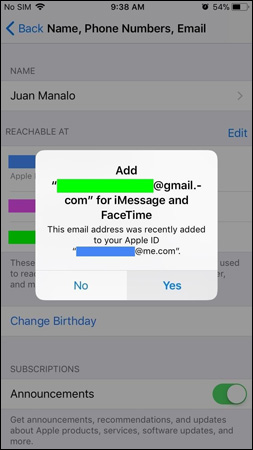
If you only use the email address for FaceTime, select No from the pop-up window, then go to FaceTime section in the Settings app and click the newly added email address to use. If you only want to use that email for the iMessage application, also select No from the pop-up window and go to the Messages application in Settings, click Send & Receive , then click the email address you just added.
Once you've added an email address, people can contact you via FaceTime and iMessage with the new email address provided. You can also own a new account displayed as a Caller ID in FaceTime by clicking on that email address in FaceTime settings.
Good luck!
You should read it
- Beware of the 7 most common types of spam
- 7 things you can do with email inbox without you knowing
- How to write emails effectively and professionally?
- This is how to remove email addresses from the suggestions list on the Mail iOS app
- Steps to create stationery for any mail on email
- How to install FaceTime on a Mac
 How to turn off automatic video playback on App Store iOS 11
How to turn off automatic video playback on App Store iOS 11 The iPhone compartment informs several times when there is a new SMS
The iPhone compartment informs several times when there is a new SMS How to backup photos on iOS 11 with Files application
How to backup photos on iOS 11 with Files application How to listen to free music on Sound Tube Music Streamer Pro iPhone
How to listen to free music on Sound Tube Music Streamer Pro iPhone How to enable auto-answer calls on iOS 11
How to enable auto-answer calls on iOS 11 Instructions to disable notification preview feature on iOS 11
Instructions to disable notification preview feature on iOS 11