How to install FaceTime on a Mac
FaceTime is an integrated free video calling application from Apple.In addition to allowing video calls between iOS devices, FaceTime can also pair with your iPhone and allow you to make calls on macOS.
You don't need an iPhone to make FaceTime calls (or even use iMessage), but you'll need a phone to make calls from that phone number.If you don't have an iPhone, you can still make FaceTime calls from the email associated with your Apple ID, but be aware that you can only connect to other FaceTime users.
Log in to iCloud
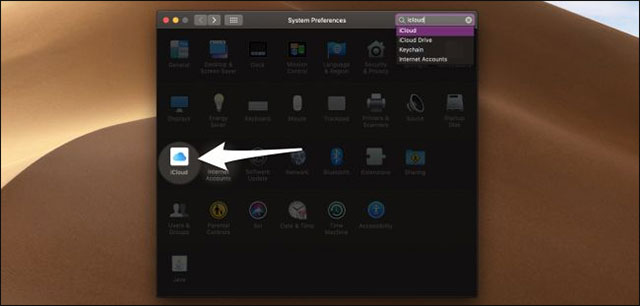
Usually you have to log in to iCloud since setting up your Mac, but if not, you can log in to 'iCloud' from within System Preferences.Note that this account is also the account you use on your phone.
Your iPhone will automatically forward your messages to iMessage and FaceTime on your Mac after you are logged in, but if not, you may have to enable this feature in iCloud settings on your phone.
Open FaceTime and activate your account

By default, FaceTime will be in Dock , but you can access it directly by searching it in Spotlight with Command + Space.
In the application, open the FaceTime menu and click the Preferences command.

In the Preferences window, make sure your Apple ID is turned on.From here you can also select the emails and phone numbers you want to contact, as well as the number to start new calls and custom ringtones.
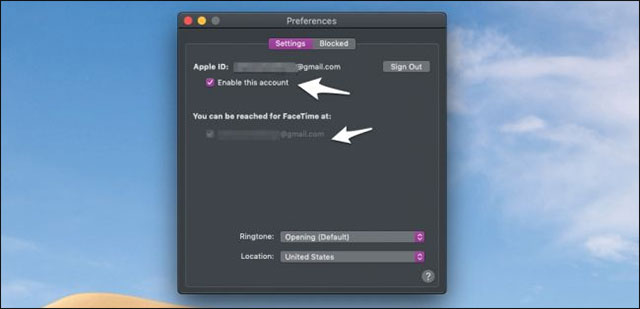
You can also block people you don't want them to call you in theBlockedtab.Of course this setting will be synced to your iPhone.
Create a call

In the FaceTime app, you can make calls to the people you have chat with or miss recent calls by clicking on the video or phone icon next to their name.If you want to make a video call or an audio call, you can right-click the contact's name and select FaceTime or FaceTime Audio from the drop-down menu.
You can also search for someone to call them by entering their name in the search bar at the top.

To do this, the contact on your phone will need to be synced to the Mac.Fortunately, they were synchronized by default.
Good luck!
See more:
- Instructions on how to download applications, games for iPhone and iPad
- Instructions on how to recover deleted messages on iPhone
- How to call groups on FaceTime iPhone, iPad and Mac
- Is it possible to use FaceTime on Windows?
 How to find, install and remove Safari extensions on Mac
How to find, install and remove Safari extensions on Mac Instructions to upgrade Mac to High Sierra version
Instructions to upgrade Mac to High Sierra version 18 useful features on macOS operating system you may not know yet
18 useful features on macOS operating system you may not know yet How to automatically delete Zip files after extracting on Mac
How to automatically delete Zip files after extracting on Mac How to turn off self-correcting spelling errors on the Macbook
How to turn off self-correcting spelling errors on the Macbook How to disable USB ports on Windows, Mac and Linux
How to disable USB ports on Windows, Mac and Linux