How to use Datally to save Internet data on Android
After launching the Files Go system management application, Google continues to launch Datally application with mobile data saving features, Internet data management on smartphone devices.
Accordingly, the application will help users to manage 3G / 4G capacity when using special Internet on social networking sites, surfing Facebook, Instagram, . Applications that use a lot of network capacity will be actively listed. Statistics, so we can know and limit use. In particular, Datally has the ability to close underground applications that are silently connecting to the Internet via 3G / 4G networks, saving unnecessary waste of space. Also, when using Datally you can find free Wi-Fi hotspots. The following article will guide you how to use Datally to manage Internet capacity.
- Monitor and save Internet capacity on Windows 10
- How to save 3G effectively with Opera Max Android
- Ways to save 3G on iPhone
Instructions for using Datally to manage network capacity
- Download the Datally Android app
Step 1:
After downloading the application, you start the application. In the first interface, click Continue to continue. Then click Yes, I agree to agree to the application to collect data or click No, thanks to refuse.


Step 2:
When the initial setup steps are completed, the Datally interface appears with the option to Set up Data Saver to optimize and save mobile data. Below are two options to manage data information Manage data and search Wi-Fi around Find Wi-Fi.
However, we need to grant permission for the application to manage the device's connection and data usage process. Click Allow to activate the Data Saver feature.
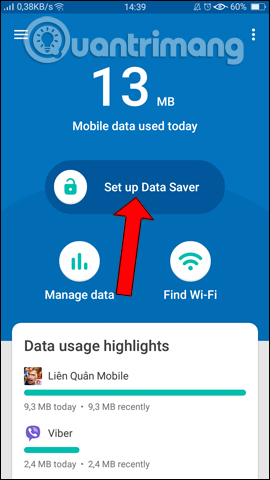
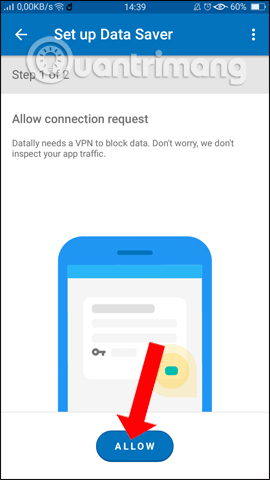
Step 3:
Click Open Settings to adjust the settings of the device. Then we need to flip the horizontal bar to the right in Datally to license the application. Thus, you can use the Data Saver feature.
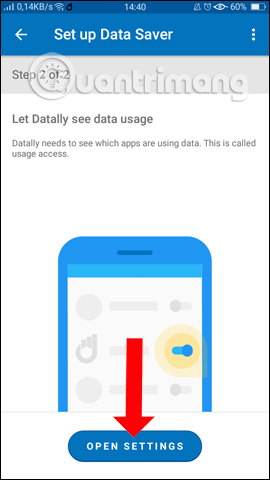
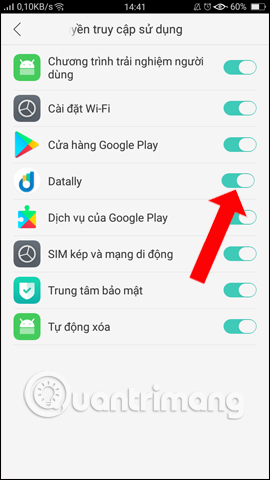
Step 4:
Back on the main interface when clicking Manage Data, managing the data , the application will allow users to see how you use data on the device, based on hourly, daily, weekly or monthly time. The first interface when accessed will be the data used today Today.
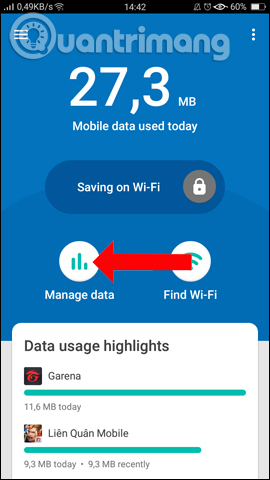
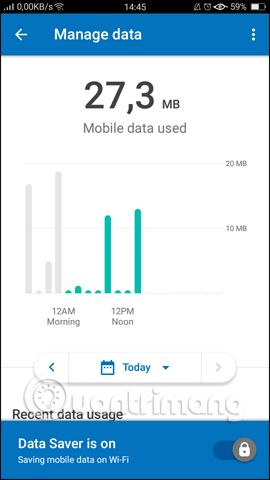
To change the time to click on the Today item, then select a different time period. The application will automatically update the data according to.
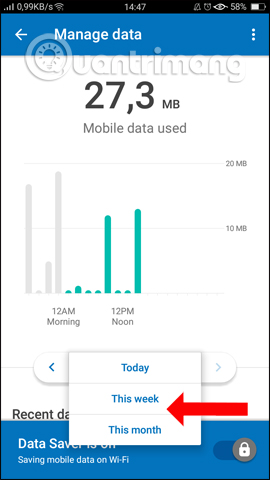
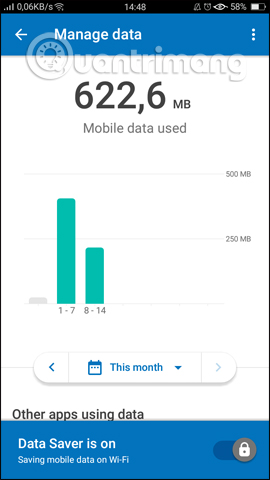
Step 5:
Next, scroll down below will be the Other apps uing data section where the application requires Internet connection and Apps with no data usage without network connection.
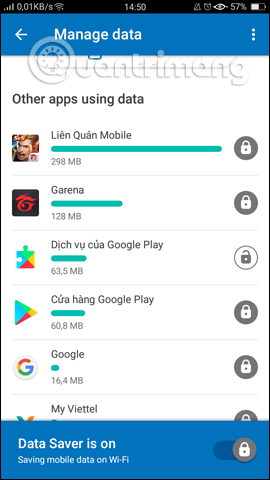
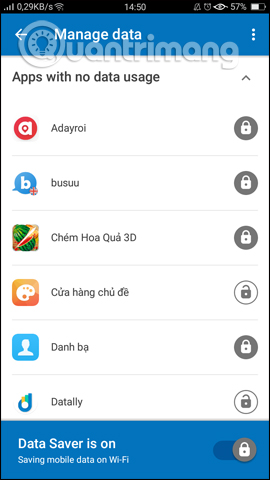
Here you can allow to cancel or use data in the background of an application via the lock icon .
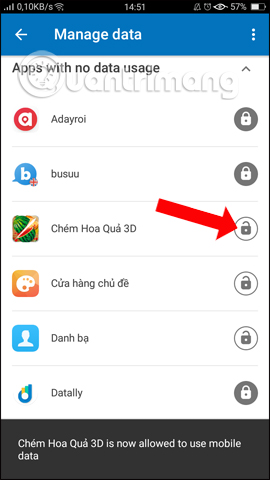
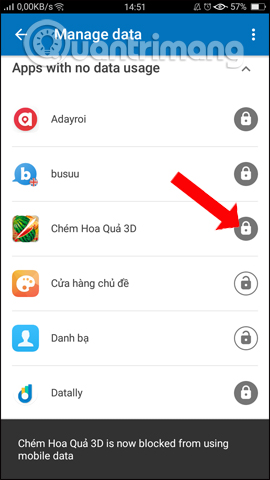
Step 6:
Back at the main interface when you click Find Wi-Fi , Datally will search for free Wi-Fi hotspots. First agree to let the device use location service , click OK . You wait for the application to search, and soon you will see a list of Wi-Fi hotspots around your current location. There will be free Wi-Fi hotspots with No password notification and password required with Password notification.
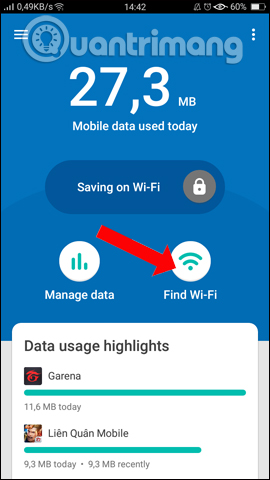
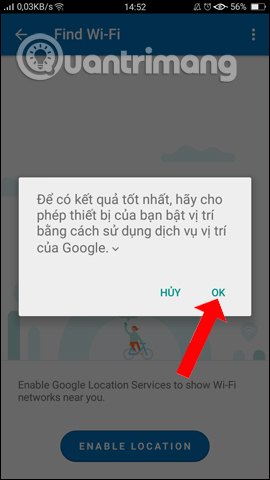
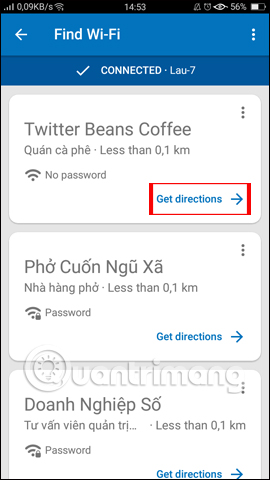
To find the way, press Go directions . The Google Maps map application will appear to guide you with detailed instructions.
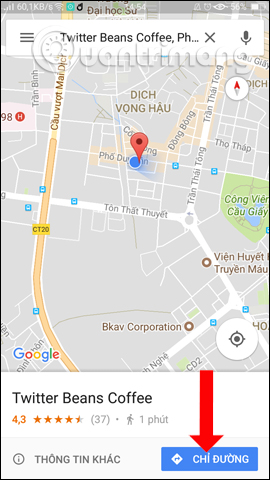
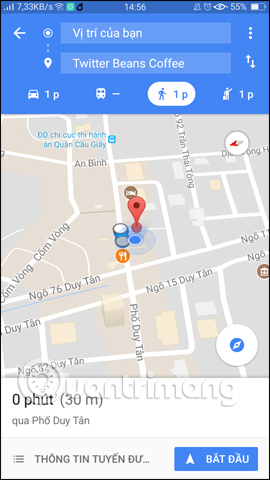
In general, Datally's operation is extremely simple, but can help you control all applications that use data on the device. We will know the total amount of data we have used, as well as each application. From there, users can turn off data connection for each application when there is no need.
See more:
- How to save 3G capacity when surfing Facebook
- 10 ways to save mobile data on Android
- How to save 3G when sending photos via iMessage iOS 10
I wish you all success!
 Android phone full of memory, what to do to fix?
Android phone full of memory, what to do to fix? Photograph fireworks with smartphone camera
Photograph fireworks with smartphone camera 9 great hidden features on Android you may never know
9 great hidden features on Android you may never know How to use the GNotes notes app - Note, Notepad & Memo Android
How to use the GNotes notes app - Note, Notepad & Memo Android Root way of Android phones 7.0 / 7.1 Nougat with KingoRoot
Root way of Android phones 7.0 / 7.1 Nougat with KingoRoot How to root your Android Nougat phone with SuperSU
How to root your Android Nougat phone with SuperSU