Monitor and save Internet capacity on Windows 10
Windows 10 is Universal operating system, it is used both on desktops, tablets and mobile phones. Therefore, Microsoft has built several data monitoring tools for users who are using limited capacity Internet connection.
If you are using a desktop computer, these tools may not seem necessary because they often use wired networks with a full network connection. But if you are using a phone, tablet, laptop, this toolkit will be a helpful assistant.
See how much data you are using
For an overview of network data usage, you can open the Settings menu, go to Network & Internet and click Data usage . Here, a pie chart will show how much space you have used and the type of connection used in the last 30 days.

In the figure is the case only using Ethernet connection, but if switching between Ethernet, WiFi and mobile network, the chart will show multicolor, each color and width corresponding to a network type, usage level .
Click Usage details below the chart to see the data usage of each application. This statistics table displays both Windows 10 apps and general Windows applications, such as Google Chrome, Spotify or Mozilla Firefox.

If you want to check how many applications have used the normal Network network compared to Metered Network, you can see in Task Manager. Open Task Manager> App History , where there is an application list along with the corresponding network usage. However, this list only shows Windows 10 applications without other Windows applications. Therefore, this method is often less used.

Set up Metered Connection
If you do not want Windows to automatically download major updates (including application updates), you can set up WiFi connection to Metered Connection, by: Go to Settings> Network & Internet> WiFi , scroll Go to the bottom of the list of WiFi networks and click Advanced options . In the Advanced options menu, there is an option to enable or disable Set as metered connection .
Tips for saving data on Windows 10
If simply limiting the data connection is not enough to really save data, it is also impossible to receive large Windows updates until the connection changes to Non-metered Connection, the applications The application is still running and synchronized in the background.
You can turn off application activities in the background by going to Settings> Privacy> Background apps , where you can see a list of applications that use data in the background (for tasks like push notifications). and update). This list only displays Windows 10 apps and can select each application to turn it off.
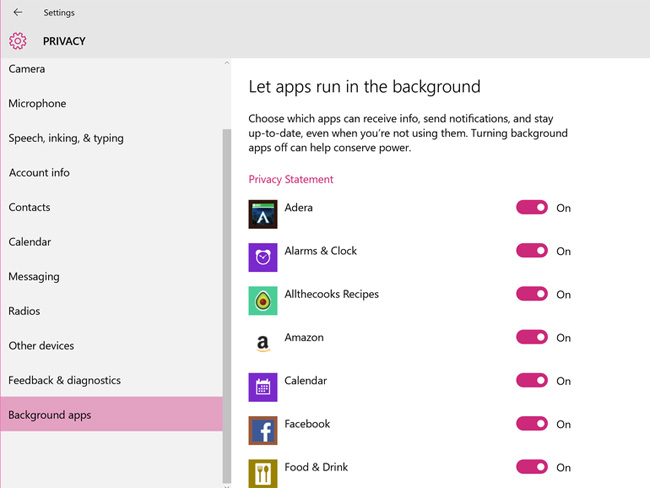
If you want to save even more data, you can turn off unnecessary synchronization activities, especially the Windows 10 sync feature on all devices. To do this, go to Settings> Accounts> Sync your settings and switch the Sync settings to Off mode.
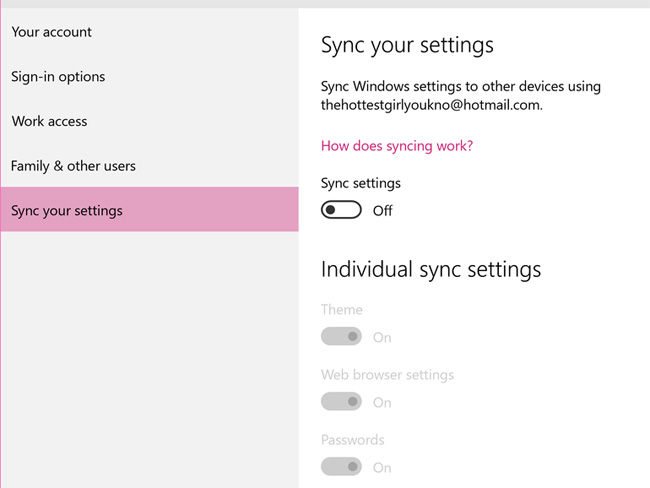
If you are using Windows 7 operating system, you can refer to the article Managing Internet traffic in Windows 7.
By viewing the data usage of the applications as well as the overall network usage, you can make appropriate adjustments to save network capacity, use the network more efficiently without increasing the bill. Monthly network payment.
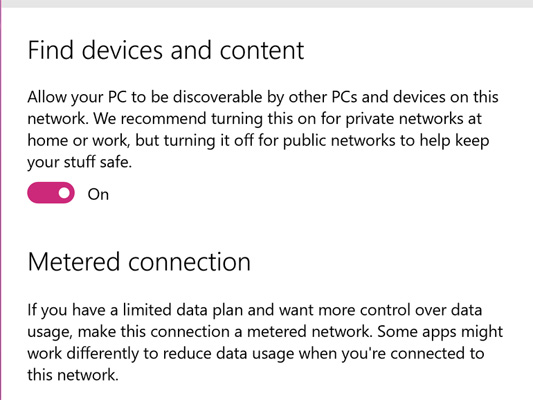
 How to run games, old software on Windows 10
How to run games, old software on Windows 10 How to access WindowsApps folder on Windows 10 and Windows 8?
How to access WindowsApps folder on Windows 10 and Windows 8? Clean up traces of Pagefile every time you turn off your Windows 10 computer
Clean up traces of Pagefile every time you turn off your Windows 10 computer 2 ways to back up Product Key on Windows 10, 8 and 8.1
2 ways to back up Product Key on Windows 10, 8 and 8.1