How to save 3G effectively with Opera Max Android
The registration of 3G / 4G packages on smartphones will respond quickly to people's surfing needs. However, the problem is that large files will consume a lot of data. So how to save 3G capacity?
Opera Max is a data management application for Android devices, capable of minimizing unlimited data installed applications, to help users save money for your data package. For example, this application will compress images, videos, and even audio when using live stream services on Youtube. In the article below, Network Administrator will guide you how to save 3G using the Opera Max application on Android.
Step 1:
First of all, we will download the Opera Max application for Android devices according to the link below.
- Download the Opera Max Android application for free
Step 2:
We launch the application after downloading the device. The first interface of the application will be an introduction to Opera Max features . Just press Next . Finally, we will click on OK & Continue to use Opera Max.


Step 3:
In Opera Max's main interface, you will swipe the screen from left to right to access the menu. Next, we click on the Settings section . In the Settings view will be the main information of the Opera Max application.

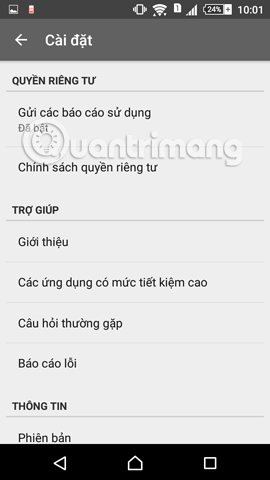
Step 4:
To adjust the data compression level of images, videos, music when users connect to Wi-Fi or use 3G, you drag to the Savings section. We will see 2 items: Mobile Data Saving and Wi-Fi Savings . By default the application will select the highest compression level.
However, users can adjust by selecting a medium or low compression level. You can even turn off the compression feature when you click Off. If you want to return to the original mode at high level, press Default . After adjusting, press Done to save.
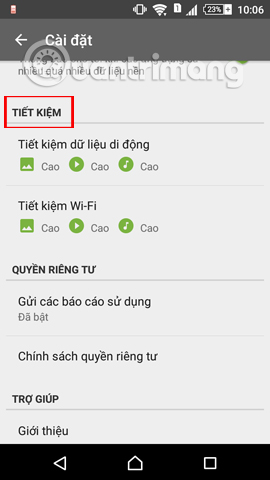
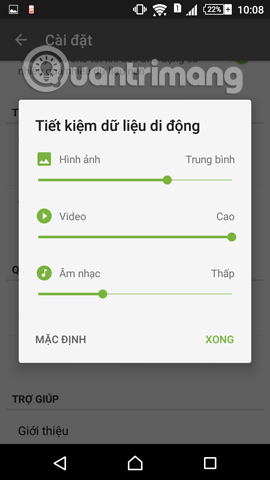
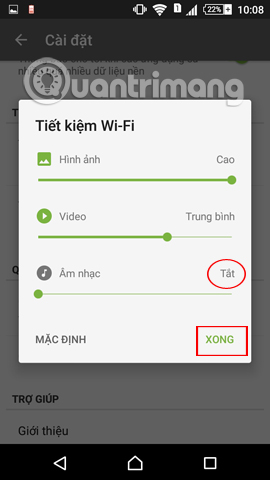
Step 5:
Next we also swipe the screen from left to right to return to the menu of the application. If you want to enable Wi-Fi Data Saver mode , click on that option. Do the same with Mobile Data Saver.
Soon you will receive a notification that saving mode is enabled on the app.
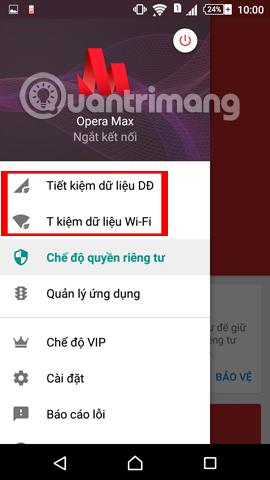
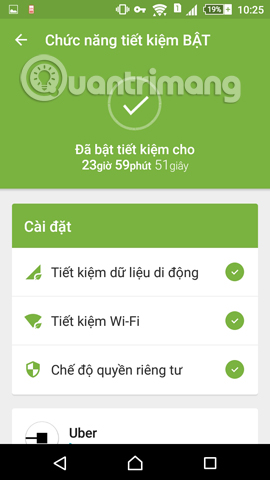
Step 6:
Now we use custom applications installed on the device, listen to music, surf the web, watch videos on Youtube. Then, access the Opera Max application and see how much data has been saved.
Applications that we have accessed on the same day will be listed in Today's section. You will see how much you can save in MB or% if you want.
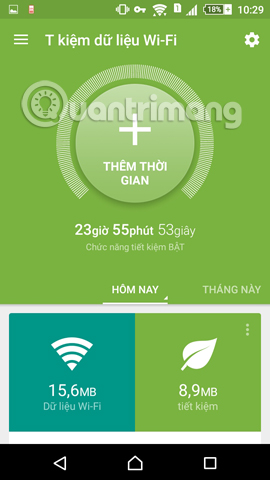
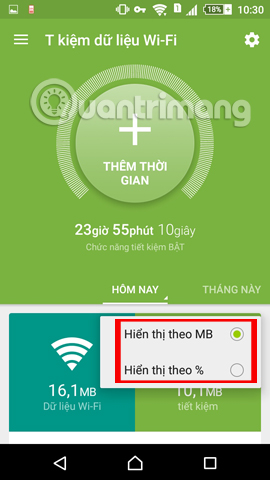
Scrolling down will be the details of each application's saving data, making it easier for users to manage applications installed on the device. Clicking on each application we will have more detailed information for saving the data capacity of that application.
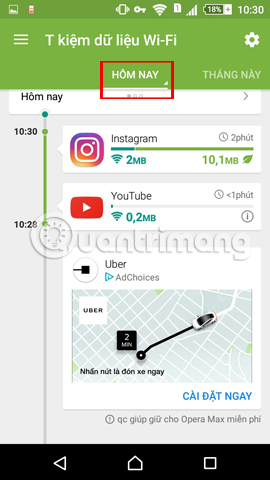
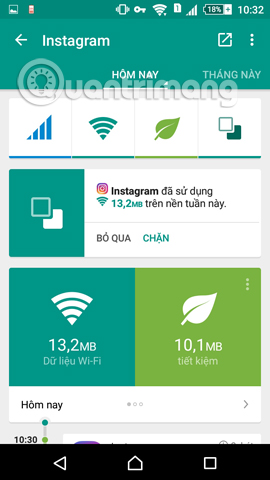
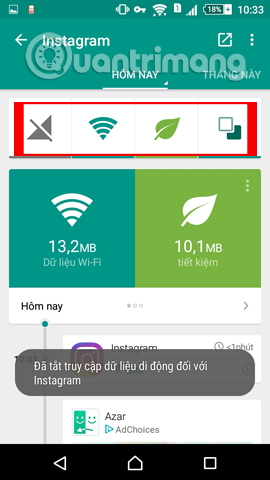
Above is the basic usage of the Opera Max application to save data capacity of 3G / 4G or Wi-Fi packages, when we use the apps on the device. In addition, Opera Max will support data compression when streaming music with YouTube Music, Pandora, Slacker Radio, Gaana and Saavn services.
Refer to the following articles:
- What to do when an error occurs 'Android cannot format SD card'?
- How to clear cache and delete different Android application data?
- Rescue an Android device that is faulty and "die"
I wish you all success!
 Instructions on how to turn off the touch screen on Android phones for children
Instructions on how to turn off the touch screen on Android phones for children Instructions to turn off screen overlay on Android 6.0 Marshmallow
Instructions to turn off screen overlay on Android 6.0 Marshmallow Guide to watching football on Sopcast Android
Guide to watching football on Sopcast Android How to pay for apps on Google Play with Mobifone account
How to pay for apps on Google Play with Mobifone account How to turn an Android phone into a universal controller for every home appliance
How to turn an Android phone into a universal controller for every home appliance Control applications controlled by Android smartphones
Control applications controlled by Android smartphones