How to use Copilot to create a presentation from notes
Microsoft's AI assistant, Copilot , promises to create a complete PowerPoint presentation with just a prompt. But what does the final product look like and is it accurate? Let's see how it performs when you give it raw notes!
Copilot turns notes into a full presentation in minutes
You'll need a Microsoft 365 subscription to start using Copilot in PowerPoint . This is worth it because a Microsoft 365 subscription is worth it in itself, as it includes full access to the Office apps and 1TB of OneDrive storage. Subscriptions start at $9.99/month for the Personal plan, and you can also use Copilot in Word and Excel.
To use Copilot in PowerPoint, open the app and create a blank presentation. Then, click the Copilot button at the top of the slide in the editing window.

You will now see a Copilot window with a prompt that says Create a presentation about . All you have to do is type in the subject, paste the note, and press Enter . Here is an example of the prompt used before pasting the note:
Create a presentation about Six Sigma based on the notes below.
Create a presentation on Six Sigma based on the notes below.

Once you're happy with the overview of the content it will generate, click Generate slides in the bottom right corner.
Tip : If you need to add a new line, press Shift + Enter . Just pressing Enter will start creating the slide.
After a few seconds it creates about 22 slides (maximum can create 40 slides). If you don't need that many slides, make sure to specify that in the prompt.
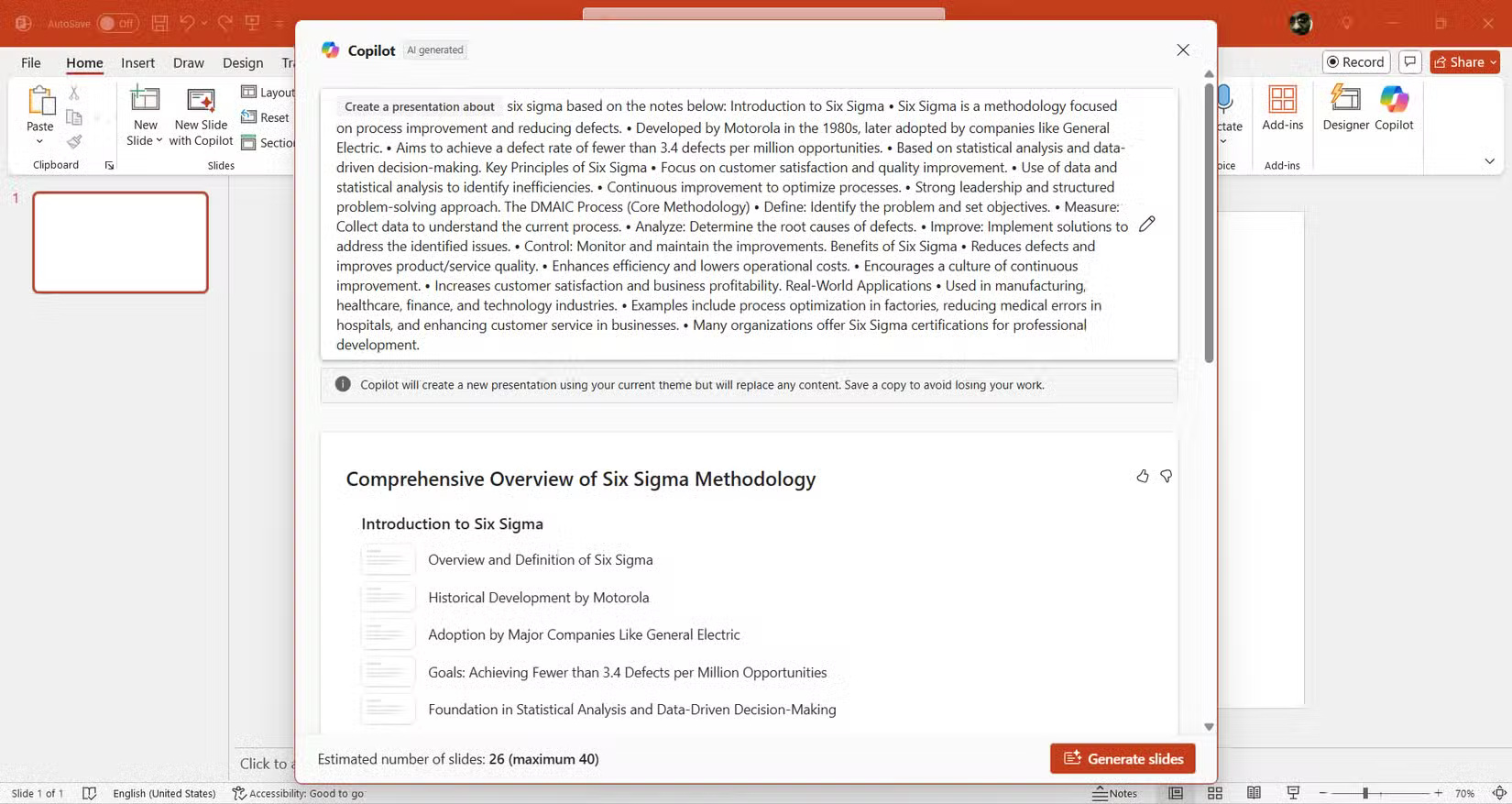
Once you're happy with everything, click Keep it to insert the slides into your presentation.
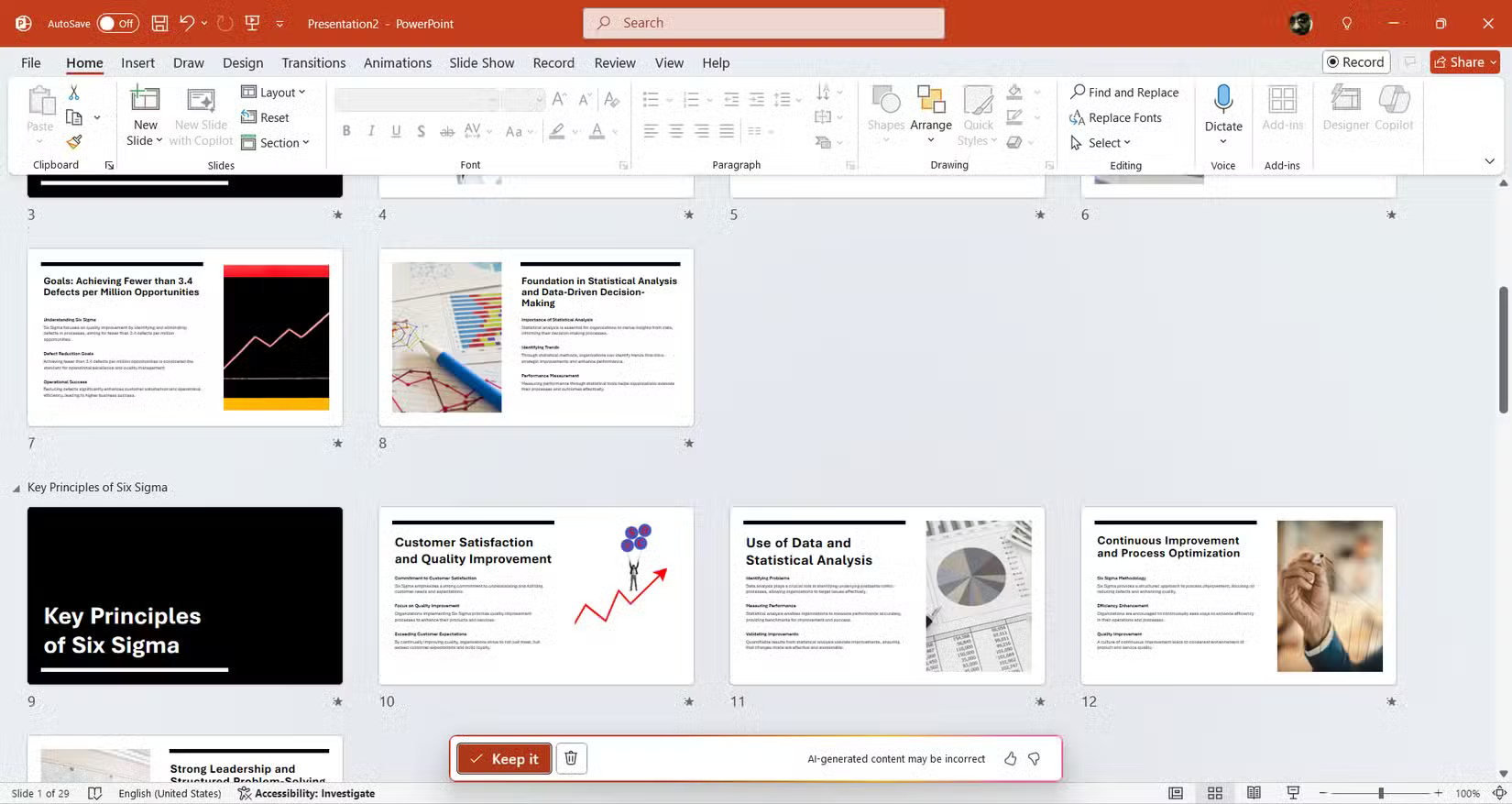
The design is nothing special
The author of the article divided his notes into 5 sections, so it was nice to see that Copilot included them as well, along with an introduction and conclusion. The design is basic, with a white background, light text formatting, and available images. However, it looks professional in a minimalist way.
If you want a more polished design, you'll have to design and format it yourself. Even if you create an additional slide with Copilot, it will still provide the base design and ignore everything you've done to the other slides.
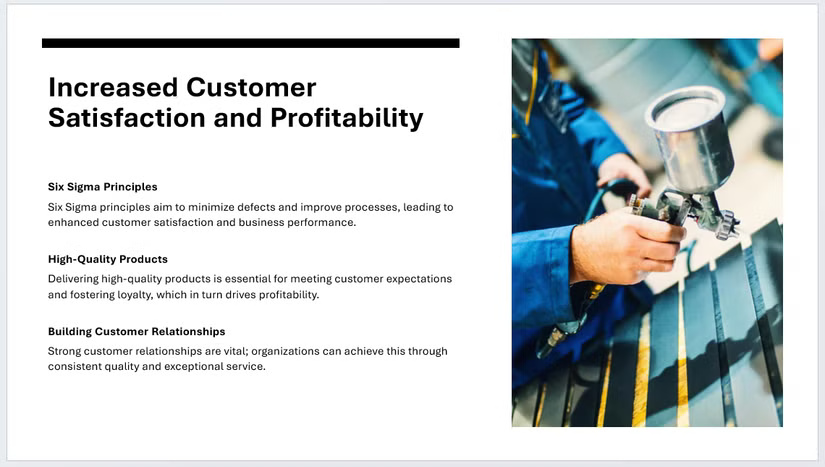
Tip : To have Copilot create a new slide, click New Slide with Copilot in the Slides section of the Home tab.
Also, Copilot doesn't apply any animations or visual effects to the slides, but it does add fade transitions to all of them. Prompting it to improve these animations just gives you suggestions that you have to implement yourself.
Information is accurate enough
One thing I like about Copilot is that it expands on raw notes and makes presentations more engaging. The high-level overview it provides of a topic is pretty accurate. However, your results may vary depending on factors like the topic and sources used.
For this reason, it's always best to double-check Copilot or any AI's work with a reliable source. These tools have limitations, which can lead to errors. In this case, Copilot simplified something that required some revision.
If something doesn't sound right, just select the text box with the text, click the Copilot button that appears next to it, and select Auto-rewrite . You can also ask Copilot to condense it or make it sound more professional by selecting the appropriate option from the Copilot menu.
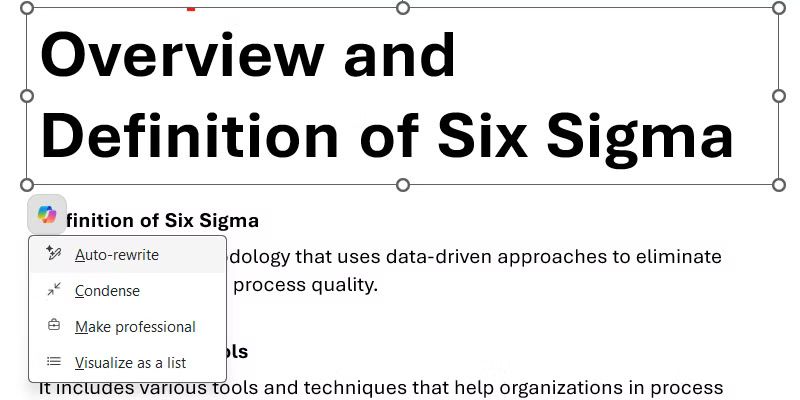
Keep in mind that the number of times you can invoke Copilot in PowerPoint and other Microsoft apps is limited by the number of AI credits you have. The Personal plan comes with 60 credits.
Once you use them up, you have to wait until the end of the month for them to reset. You can check your remaining AI credits in the AI credit balance section of your Microsoft 365 plan when you visit your Microsoft Account page.
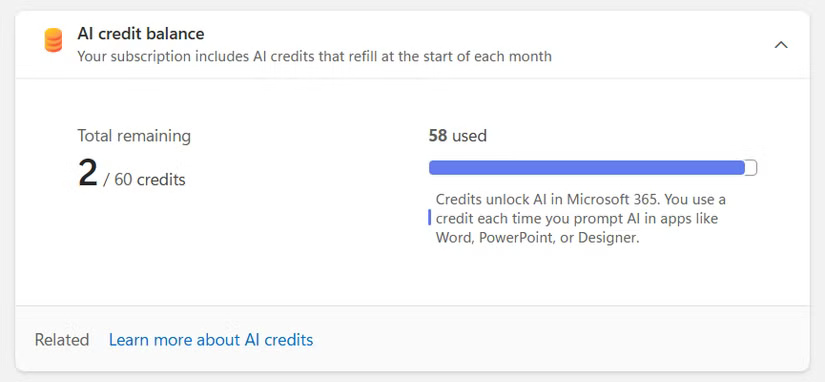
Speaker notes are a great addition
The presentation also comes with speaker notes, which provide key points for each slide. However, the notes it generated were too short, so the author asked for more.
To do that, click the Copilot button in the Home tab's ribbon to open the Copilot panel on the right, then type Add speaker notes to the presentation .
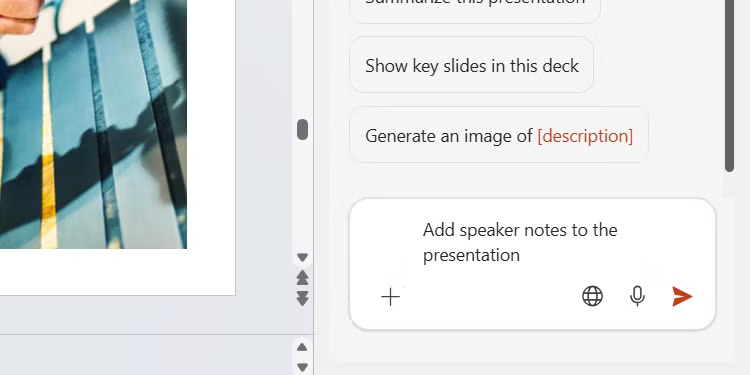
After a few seconds, the speaker notes are ready to review and they are very accurate.
If you need Copilot to help you create PowerPoint presentations, it will definitely help you. While the design won't impress anyone, the information it includes makes the slides attractive and can be very accurate. This comes in handy when you need to prepare a presentation but don't have much time.
 7 Free Online Technical Support Tools
7 Free Online Technical Support Tools Instructions for changing fonts in PowerPoint slides extremely quickly
Instructions for changing fonts in PowerPoint slides extremely quickly Instructions for creating Excel formulas using AI
Instructions for creating Excel formulas using AI 7 Reasons to Switch from Notion to Obsidian
7 Reasons to Switch from Notion to Obsidian 3 Free Anti Keylogger Tools
3 Free Anti Keylogger Tools Windows Notepad is now a real writing tool thanks to this AI upgrade!
Windows Notepad is now a real writing tool thanks to this AI upgrade!