How to edit images on Copilot AI to create impressive photos
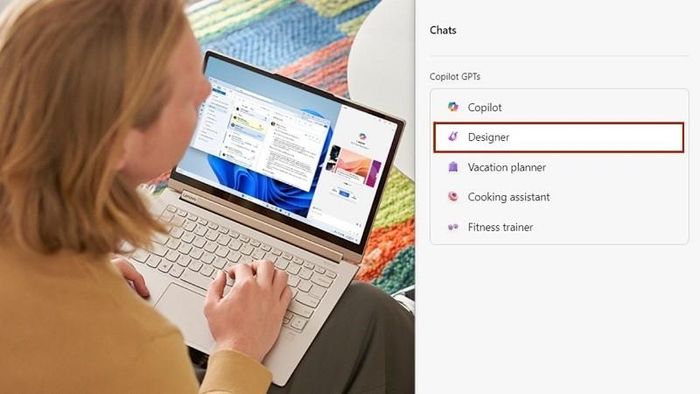
To edit images on Copilot AI, follow these instructions:
Step 1: First, you access Copilot on your computer. Click Sign in to log in to your Microsoft account. In the side menu, click on the Designer section of Copilot.
Step 2: Next, enter the image content you want to create into the chat box below. After the results are displayed, you choose any image you like.
Step 3: In the new photo viewing window, click Customize to edit the image according to your requirements.
Step 4: In the image editing window, choose to edit according to the available filters or adjust according to your preferences.
Step 5: Once completed, click the Download button to download the edited image to your computer.
With just one simple step, you can easily edit images on Copilot without needing any other software. Wishing you success and getting impressive photos for yourself.
You should read it
- What to do when Copilot cannot be found on Windows 11?
- What is Microsoft Copilot? How to use Copilot in Windows
- Is GitHub Copilot or ChatGPT better for programming?
- Chatbot Microsoft Copilot claims to be the master, calling users slaves
- Instructions for using Copilot in Outlook
- How to add Copilot to Microsoft Office 365
 5 ChatGPT and AI applications to help with free travel planning
5 ChatGPT and AI applications to help with free travel planning Which AI are Mark Zuckerberg and Jensen Huang using and for what purpose?
Which AI are Mark Zuckerberg and Jensen Huang using and for what purpose? ChatGPT is no longer the smartest, allowing use even without an account
ChatGPT is no longer the smartest, allowing use even without an account New invention: China launches outstanding energy-saving chip
New invention: China launches outstanding energy-saving chip Big Tech corporations prioritize investing in AI startups
Big Tech corporations prioritize investing in AI startups 100 billion USD to build the most expensive supercomputer facility in the world
100 billion USD to build the most expensive supercomputer facility in the world