How to use CapsuleLink to create shared link groups
Link sharing methods can now be implemented in many other ways such as via chat apps, Facebook, Gmail, . And if we want a tool to manage shared links, we can use CapsuleLink website.
This website will store the links you want to share, then users can group them into separate link groups according to the purpose of sending. Thus, you will be able to search for them faster, choose the faster link to send. Currently, CapsuleLink can be used on many different platforms.
- How to share data between devices without installing software
- How to limit the time of sharing links on Google Drive
- How to send email to self-destruct within 5 minutes on Gmail
How to manage shared links on CapsuleLink
Step 1:
First, visit the link below to open the CapsuleLink homepage. We can create an account to use CapsuleLink. Click Sign up in the top right corner.
- http://capsulelink.com/

Enter the required information in the interface and click Sign up to register for an account.

Step 2:
In the main interface of CapsuleLink, copy the URL to share and press Ctrl + V to paste the link into the You link goes here. The link will automatically be imported without pressing Enter.
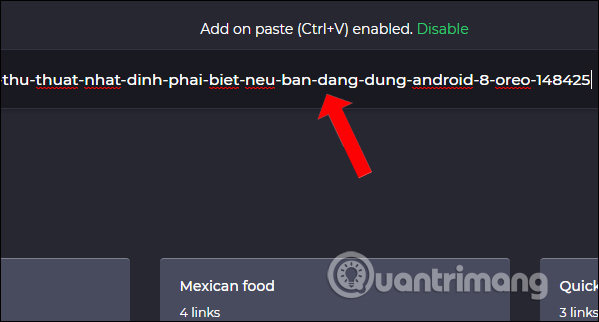
We continue to work with other links in the same group. To remove any link, just click the x icon in the link or press X Clear All above to delete.
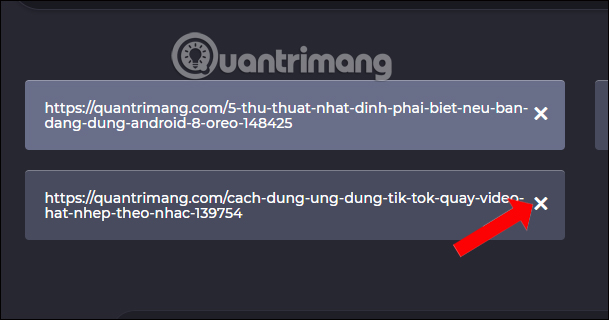
Step 3:
Looking down will see the Title box so we can enter a title for the links in that group. Continue to click Generate group link to create the link group.
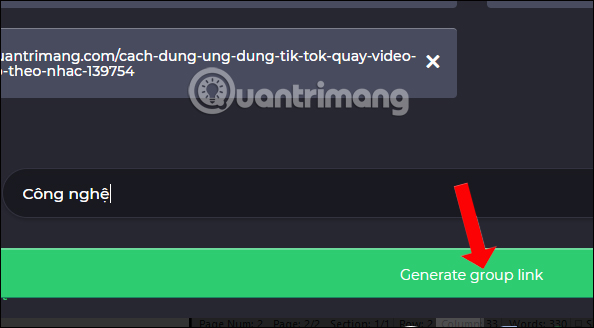
Step 4:
Soon after, CapsuleLink website will create a shared link and group the individual links. You can click the clipboard icon to copy this link and send it to others for access.
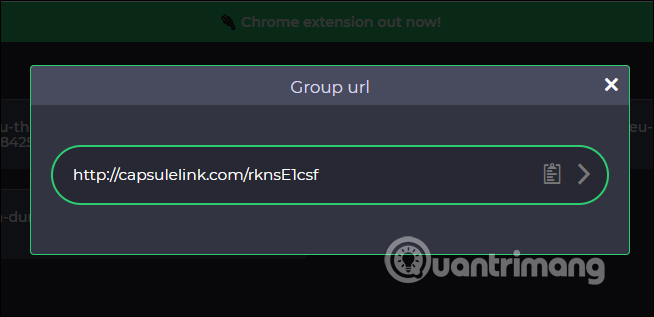
Step 5:
When clicking on the arrow icon, the user will access the list of individual links.
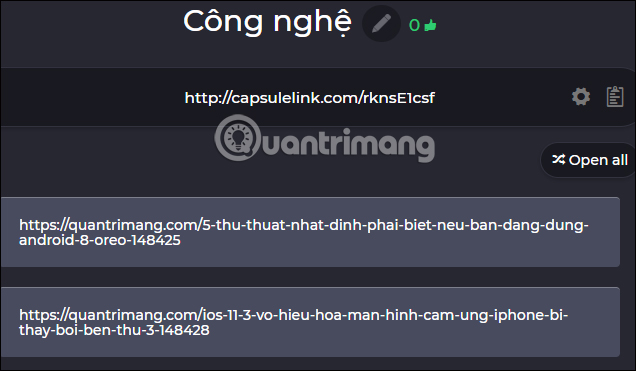
Step 6:
To manage the shared link group that the user has created, click the Settings gear icon .
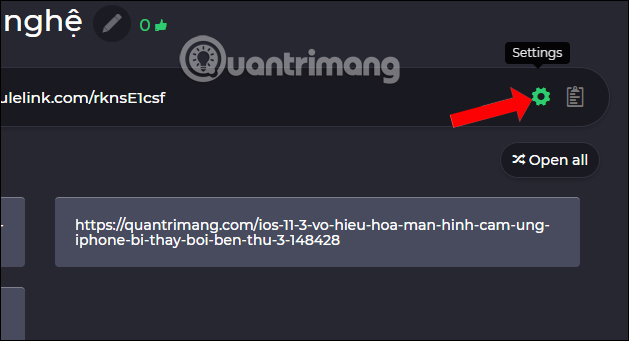
Then we can put this link group into the word mode by selecting the Private button and then clicking Save changes to save the changes. If you want to delete the created link group, click the Delete link button to delete it.
If you want to use CapsuleLink immediately without accessing the homepage, you can install CapsuleLink utility on Chrome according to the link below.
- Download the CapsuleLink Chrome utility
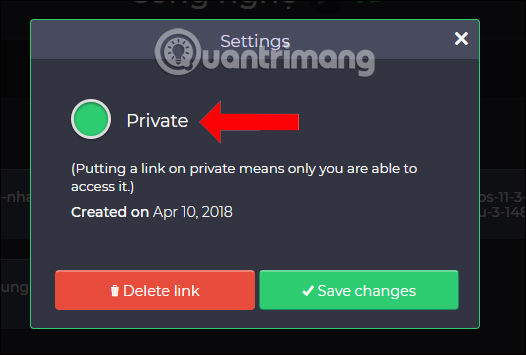
Creating shared link groups on CapsuleLink will make it easier for users to submit links according to their needs and purposes. The interface is simple, easy to use with some basic operations, we will not have any trouble using CapsuleLink.
See more:
- MultCloud: A comprehensive cloud management solution
- How to manage passwords using the Bitwarden utility
- How to record a video screen, webcam using the LookIt widget
I wish you all success!
 How to take photos, record videos on Chrome screen with Nimbus utility
How to take photos, record videos on Chrome screen with Nimbus utility How to encrypt 256-bit AES files right on Chrome browser
How to encrypt 256-bit AES files right on Chrome browser How to manage Chrome bookmark folder by shortcut
How to manage Chrome bookmark folder by shortcut How to control camera access on Chrome to protect personal information
How to control camera access on Chrome to protect personal information Experience the Material Design 2 interface for Chrome, you can activate it
Experience the Material Design 2 interface for Chrome, you can activate it How to fix Coc Coc error is not accessible
How to fix Coc Coc error is not accessible