How to use Manylink to share shared links
To share multiple links at the same time, usually you will send each link and sometimes there is a disorder because you don't know which link to send, or haven't sent any link yet. If so, you can use the Manylink service to group links and share links together in one place.
The service will help users create shared links, share shared links and update those shared links in one place and a single address. Thus, if users need to share multiple links at the same time, Manylink will help you make the fastest and simplest.
- How to use CapsuleLink to create shared link groups
- How to limit the time of sharing links on Google Drive
- How to send email to self-destruct within 5 minutes on Gmail
Instructions for using Manylink to create a shared link
Step 1:
Click on the link below to access Manylink's homepage, then click on Get Started to use.
- https://manylink.co/
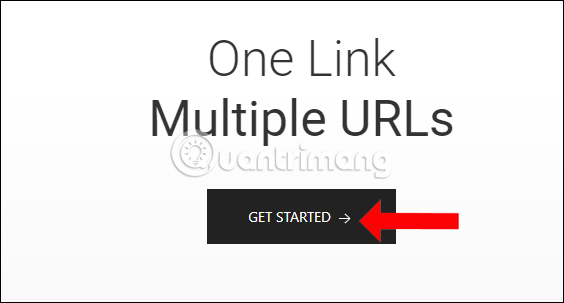
Step 2:
Next, create an account with the required information in the interface and click the Create Account button below.

Access the email address used to register and confirm the account , click on the link in the email content.
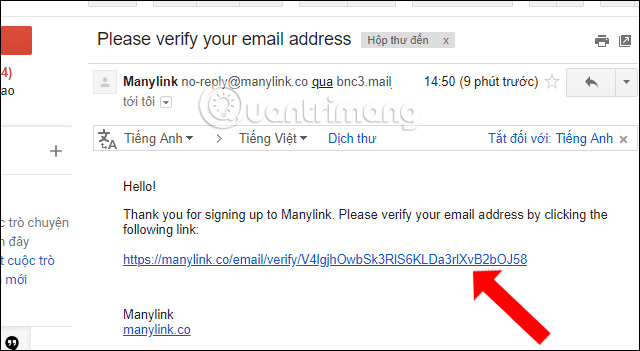
Step 3:
Appear Create profile interface. Here, the user should enter the username on the Username bar below and click Continue . The name has no spaces between characters. This username will not allow editing and will appear in the URL to share, so you choose a name that is easy to remember.
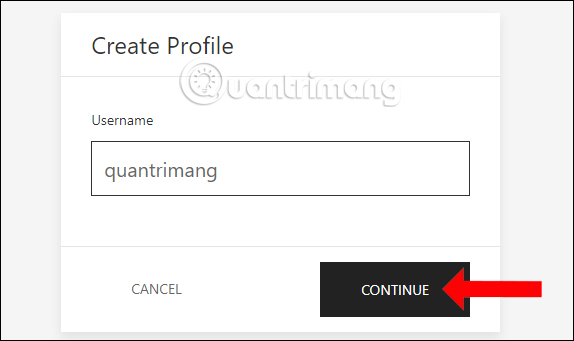
Step 4:
Switch to the new interface, we will see the shared address of our Share . Below, users continue to set up account information such as avatars, display names, contact email addresses, social networks, .
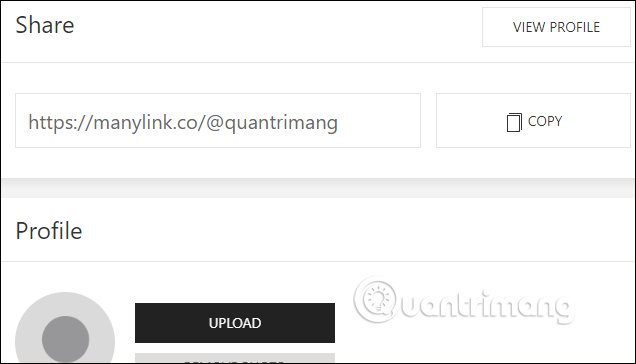
Step 5:
To create a shared link, click on the Links section above and click Add Link in the interface that appears.
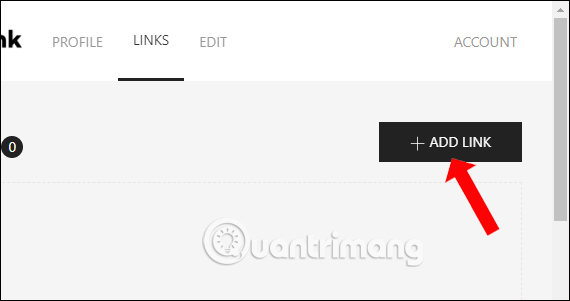
Step 6:
In this new interface, enter a title for the link without the URL in the Title bar , paste the URL to share at the URL bar and click Save below.
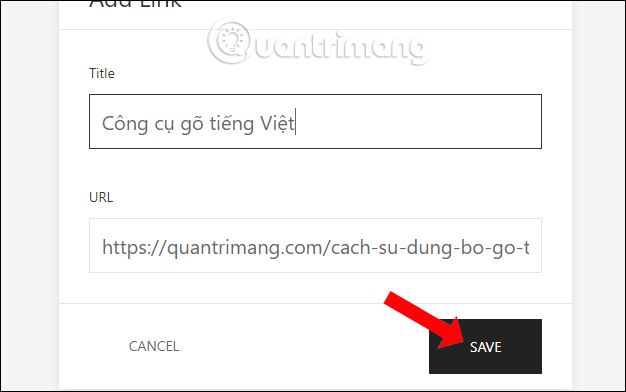
So we have created a link in the interface of Manylink. The link name will be sorted alphabetically with the first letter in the name.
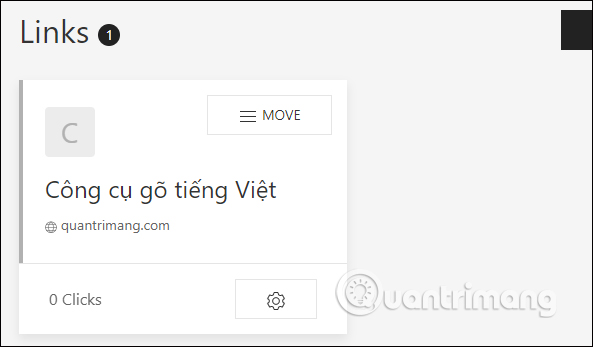
Users continue to click Add Link to create the link to share. The service does not limit the number of links you want to create in an account.
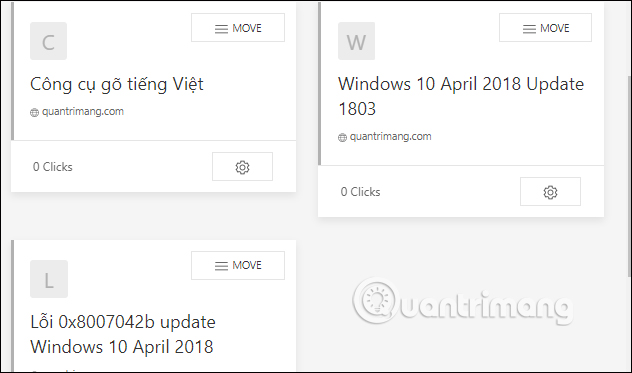
Step 7:
Users can switch the location of displaying links when clicking the Move button . If you want to edit click the gear icon , to delete the link click the trash icon . When the link is opened directly from the service will display the number of clicks below the link.
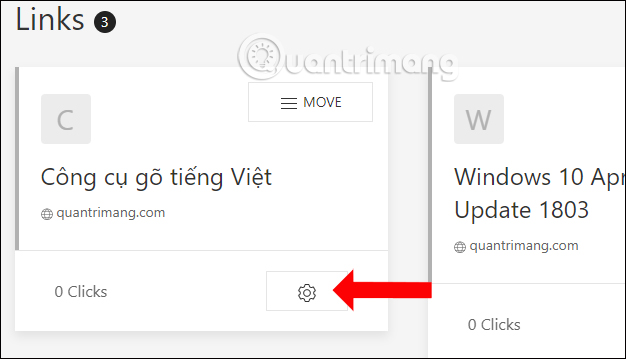
Step 8:
Next click on the Profile section to access the share link page and copy the URL in the address bar to share. The shared link in the form https://manylink.co/@[abc], where [abc] is the username you originally set.
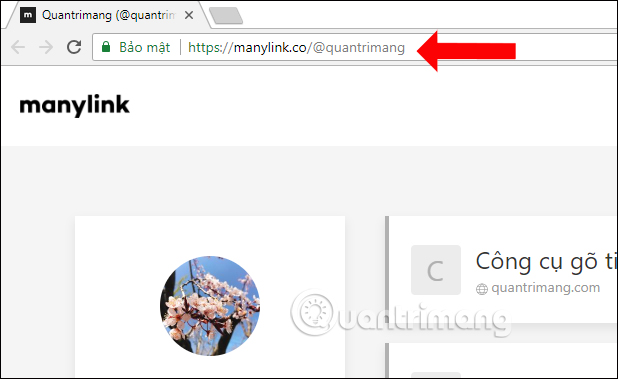
When you share the link and others click on this link, they will get the interface to summarize all the links and just click on each link to access it.
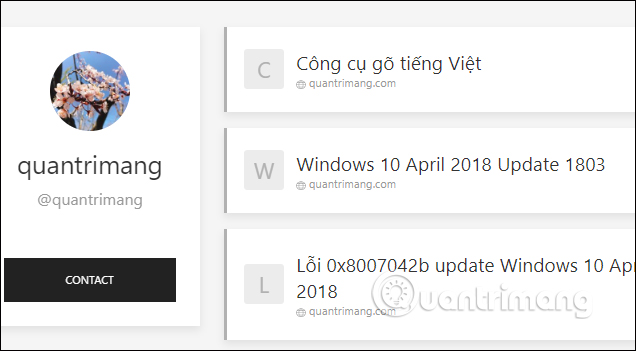
Manylink has a very simple feature but for those who need to share multiple links at once, this service will help you a lot. We just need to group the links we want to share, then Manylink will create a link to join the individual links and share them.
See more:
- Keep the sharing link intact when renaming the Google Drive file
- How to share private Facebook posts with specific groups
- How to share data between devices without installing software
I wish you all success!
 How to scan downloaded files on Firefox
How to scan downloaded files on Firefox Extension Police, an extension that helps protect Chrome from malicious extensions
Extension Police, an extension that helps protect Chrome from malicious extensions Microsoft Edge tips on Windows 10 April 2018 Update
Microsoft Edge tips on Windows 10 April 2018 Update How to turn on Reading Mode on Google Chrome
How to turn on Reading Mode on Google Chrome How to fix website errors in French on Chrome, Firefox
How to fix website errors in French on Chrome, Firefox How to turn off anonymous access on the browser
How to turn off anonymous access on the browser