How to create advertising content in shared links
Many people now use link shortening services to make it easier to share specifically with links with multiple characters. And you can completely add advertising content to your website, articles, products or any content at the shortened link when others visit. Shary.io will help you create content sharing links, and users have the option to attach a secondary link containing advertising information about any website or product, any content. As soon as someone else access the link, the ad content is displayed below the screen. This helps promote better products. The following article will guide you how to use Shary.io in the ad content in the share link.
- How to shorten the link on Bit.ly to make money
- Ignore ads of shortened links to directly access the original link on Chrome, Coc Coc and Firefox
- How to shorten links on iPhone with Siri Shortcuts
- Trick to check the true link of the shortlink quickly
Instructions for creating advertising content on Shary.io
Step 1:
Users access the link below to visit Shary.io's homepage.
https://shary.io/ At the user content paste the shared link and click the Next button next to it.

Step 2:
Show interface to enter ad text for secondary links. First, in the content, click Select image to insert images for advertising content (related to website, articles, products, .).
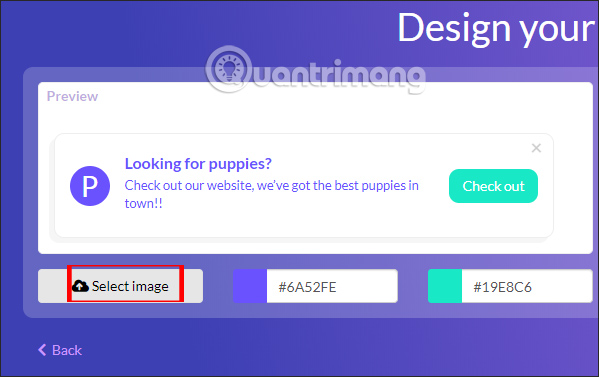
Next, enter the title for the ad content (article title, website name, product) in the Title box .
In the Message frame we enter the general content of the advertising content.
Call to Action text users can enter content to create attention for users to click on.
Call to Action URL we will paste the sub-URL to the ad content.
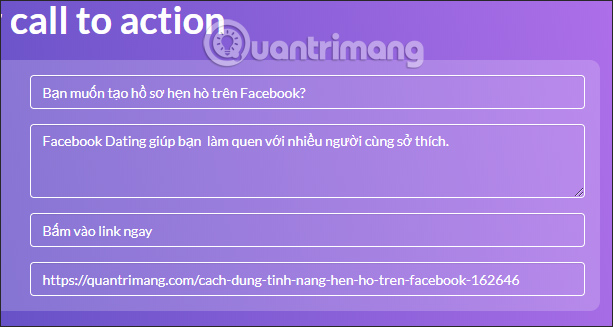
Step 3:
Next we proceed to adjust the colors, change the title color , the introduction content and the access button color. The Preview section displays previews for internal ads. If the interface of the ad is displayed at your discretion, it should be changed immediately at this interface.
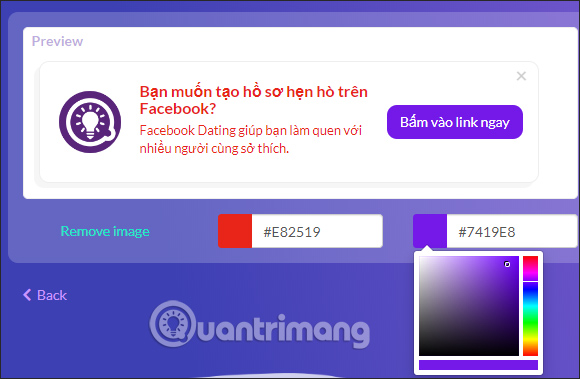
After you have filled all the content, click on the Next button to continue.
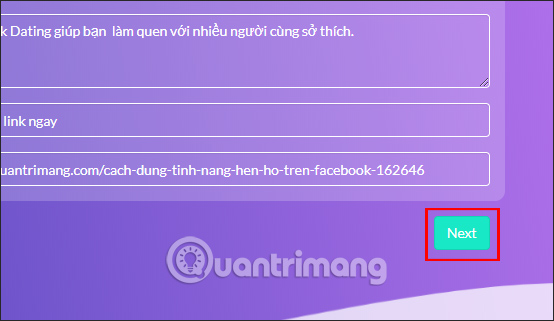
Step 4:
Wait for Sharyio to create the ad content and shorten the link to share. The result is that the user receives the shared link created by shary.io. You click Copy to copy and share.
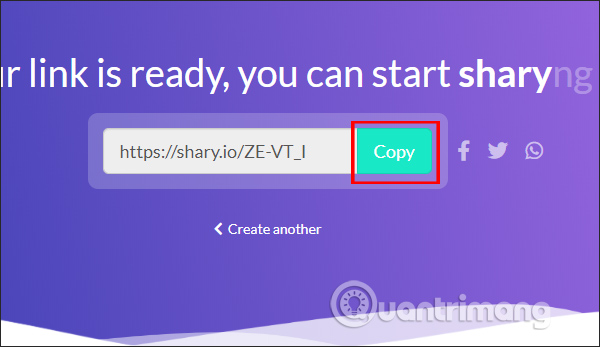
As soon as other people access the shared link, in the bottom left corner of the screen, display pop-up ads as shown below. The interface displays the full information that the user has set on Shary.io When clicking on the action button will display the ad content.
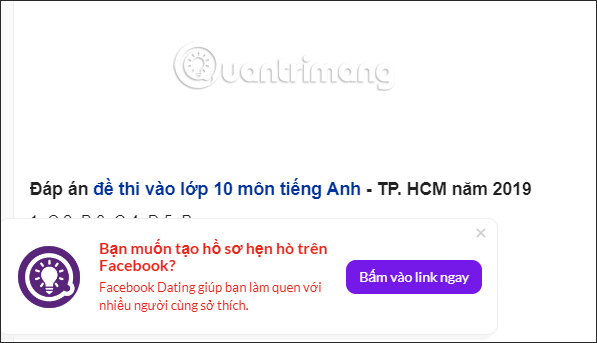
Step 5:
On shary.io does not provide an account for users to review the entire link and content created. You can only check in the current session on Chrome. The statistics of the clicks for the link are also visible.
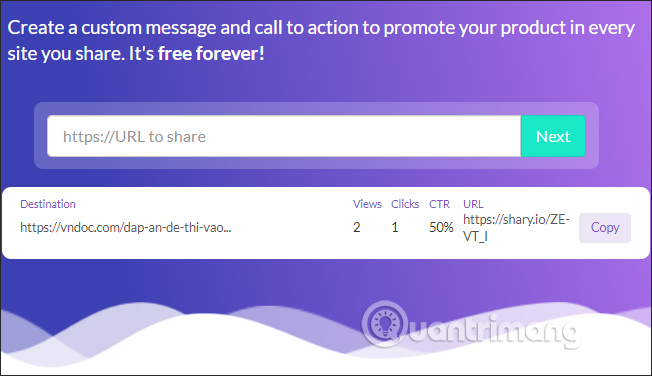
With Sharyio we easily advertise our personal website when shortening the link. Advertising content will be entered by you, from the content.
I wish you all success!
You should read it
- How to shorten the link and create a QR code using goo.gl
- How to register to make money shortened link with Vinaurl
- Hazards from shortened links and prevention
- How to shorten the link on Bit.ly to make money
- Ignore ads of shortened links to directly access the original link on Chrome, Coc Coc and Firefox
- Trick to check the true link of the shortlink quickly
 How to view HTML source in Google Chrome
How to view HTML source in Google Chrome How to take a screenshot of a website in Chrome does not need a utility
How to take a screenshot of a website in Chrome does not need a utility How to turn off Firefox updates automatically
How to turn off Firefox updates automatically How to hide spoiled content on Google Chrome
How to hide spoiled content on Google Chrome How to create bookmarks on Microsoft Edge Chromium
How to create bookmarks on Microsoft Edge Chromium How to fix the error Err_Connection_Reset in Chrome browser
How to fix the error Err_Connection_Reset in Chrome browser