How to use Boomerang in Instagram on iPhone
Boomerang photography brings a lot of fun for sharing photos in Instagram Stories. Follow these steps to use this way of taking photos intelligently.
Along with the introduction of 'Boomerang' photography in Stories, Instagram has made it easier to capture and share photos. Boomerang allows you to take a series of images repeatedly quickly; Create one into a great GIF image.
Note : Instagram must be updated to the latest version.
Step 1 . Open Instagram app on iOS device.
Step 2 . Next, swipe the screen from left to right.
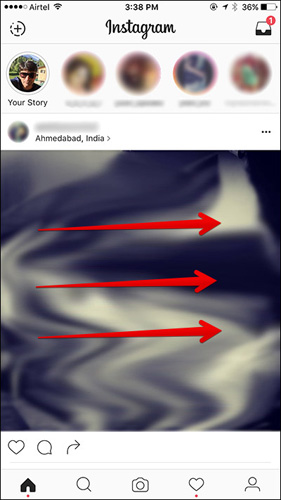
Step 3 . Now, select Boomerang in the bottom right corner.
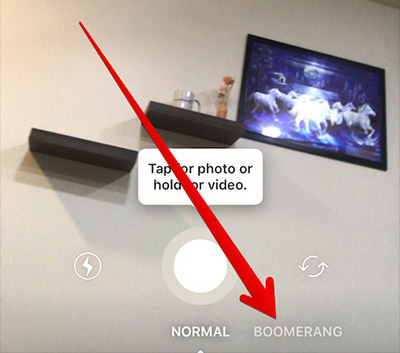
You can switch between the front and rear cameras by clicking the arrow in the bottom right corner.
Step 4 . Next, create an interesting shooting posture and press the shutter button.
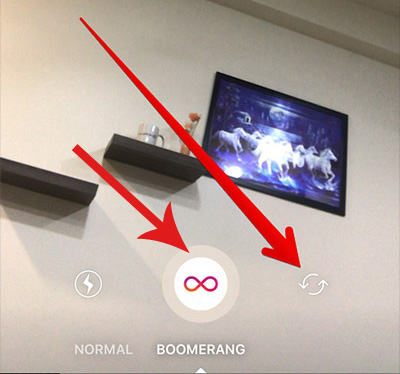
Step 5 . Once you've taken the picture, you can add drawings, text, even turn off the sound.
- To draw, select the pencil icon at the top. First, select one of the three options at the top to adjust the intensity of the drawing. Option 4 to choose your favorite color. Now draw a picture on the previously taken picture. Touch Done in the top right corner to confirm changes.
- To add text, click the text button in the top right corner. Write the content you want, choose your favorite color and then place it where you want it on the photo.
- To turn off the sound, simply press the volume button at the top.
- Touch the tick at the bottom to confirm the change.
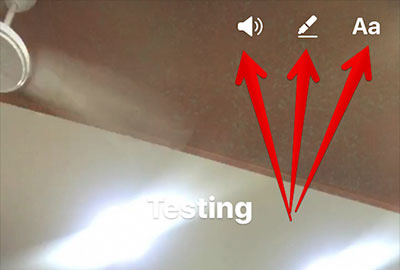
To access your Stories, tap ' Your Story ' from the Instagram home page.
So completed, your images have been shared directly on Stories.
See more:
- View another person's Instagram with the Chrome IG Story gadget
- 6 apps make your Instagram Stories even more awesome
- Instructions for registering an Instagram account on your phone
- How to add background music to Instagram videos