The latest 16 features on Instagram should not be overlooked
Along with Facebook and Instagram social networks, many people now choose to use to check-in places or food, share information, selfie images of themselves, . Then surely you will not miss the attractive features on Instagram, when upgrading to the latest version. The same Network Administrator learns the latest features in the article below.
- Download the Instagram iOS app
- Download Instagram Android for free
The useful features on Instagram you should use
- 1. New face filter on Instagram
- 2. Rewind features on Instagram Stories
- 3. Hashtag for Instagram Stories
- 4. Eraser Brush Eraser Tool
- 5. Save the message to Bookmark
- 6. Post multiple photos and videos at once on Instagram
- 7. Use Instagram Offline on Android 7.0 Nougat
- 8. Validate Instagram 2 classes
- 9. Self-destruct messages on Instagram
- 10. Receive a notification when your favorite account posts new content
- 11. Pause or ignore Instagram Stories
- 12. Remove yourself from posts
- 13. View your favorite history or comments on your friends' recent posts
- 14. Turn off commenting on posts
- 15. Customize filter options
- 16. Hide your work online
1. New face filter on Instagram
Recently, Instagram provides more face filters with fun effects for Instagram Stories feature. Accordingly, when users shoot videos or take photos of "selfie" for Instagram Stories, image filters will appear at the bottom of the screen for users to choose.
At the main Instagram screen interface, users click on your News item or click the Camera icon. In the shooting interface, you can use the front or rear camera, then press the face icon next to the camera button. Soon, you will see face filters appear.

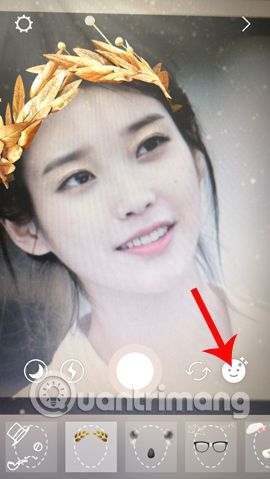
2. Rewind features on Instagram Stories
Instagram Stories is said to change Instagram interface completely, so it is focused and updated with many other support features, including Rewind and Hashtag.
Rewind will support users to record short videos with the content repeated in a completely reverse way, compared to what you have shown.
We just need to go to the Camera icon to go to the video recording interface. Then select Rewind mode (Rewind). Finally press the center dot icon to record the video. The content will be reversed compared to what the user has turned.
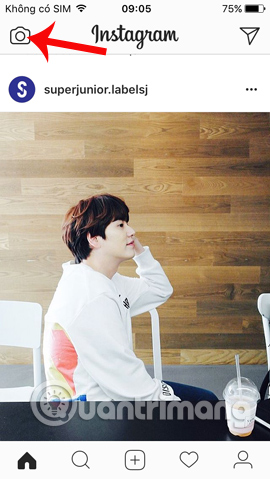
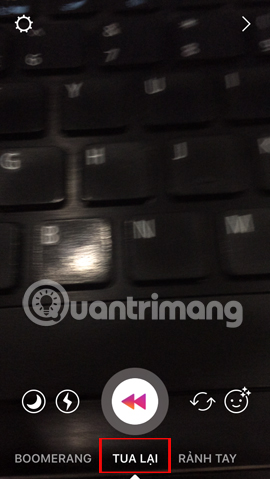

3. Hashtag for Instagram Stories
During the video recording process, users can add any Hashtag by entering keywords related to the # symbol in front of the content. Immediately Hashtag will appear in videos or images.
Step 1:
After taking a photo, click on the sticker icon at the top. Then select the Hashtag in the sticker list.

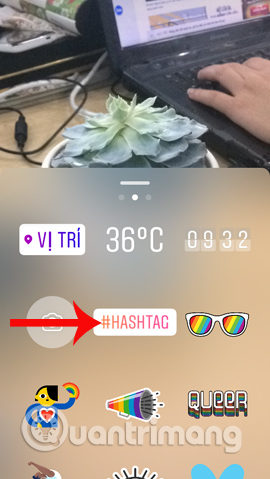
Step 2:
Appears the content entry Hashtag. When we type the letters, the application will also suggest the Hashtag below. Finally click Done at the top to save. This Hashtag can move on the screen. Or scroll down to the trash icon to delete.
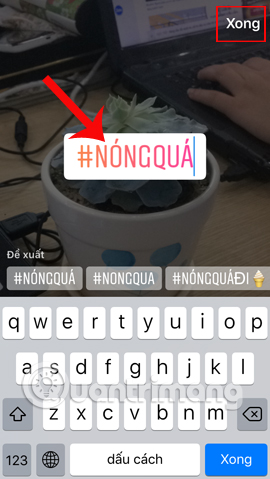

4. Eraser Brush Eraser Tool
This is a new tool for Instagram Stories, located in the drawing tools for images and videos. This tool has the feature to delete the content that users have used colored markers to paint on images. In addition, we can also use the eraser tool to make a difference to the image.
When the user takes a picture, click the pen icon , then select the image to erase and erase the strokes with the color pen previously created.


5. Save the message to Bookmark
Instagram now allows users to save posts that interest them in Bookmark, so that they can review them whenever they want.
Step 1:
At the post you want to save, click the Bookmark icon . Then click and hold on the Bookmark icon to arrange the post content on a topic, for convenient review.
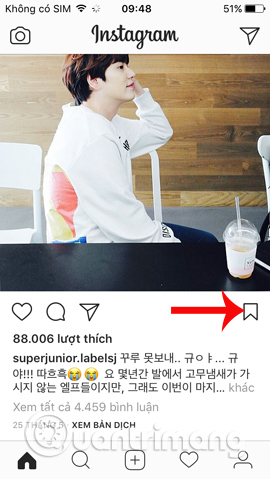
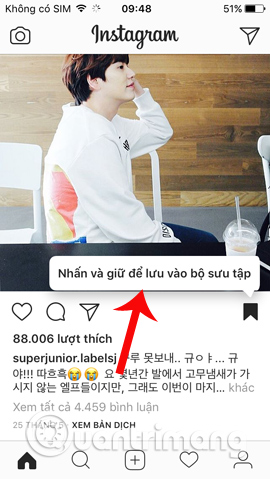
Step 2:
You create a Bookmark collection by typing a name and then clicking Done to save it. Other articles to save on Instagram, also click on the Bookmark icon, then choose to save to the created album, or click the plus icon to create a new Bookmark album.
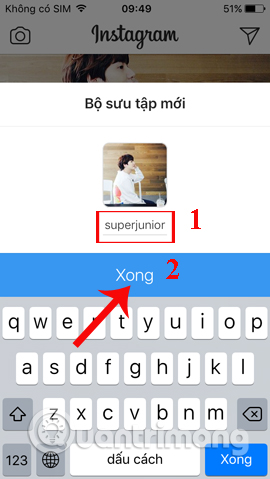
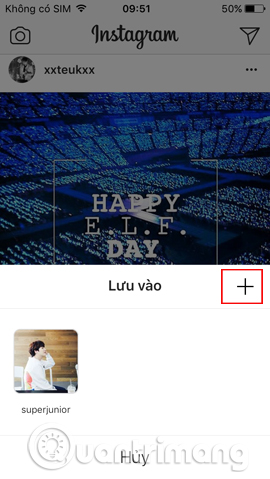
Step 3:
To review the items saved to Bookmark, at the personal Instagram interface, click on the Boomark icon . It will include all the saved articles in the All section, or click Gallery to view the created Boomark albums.
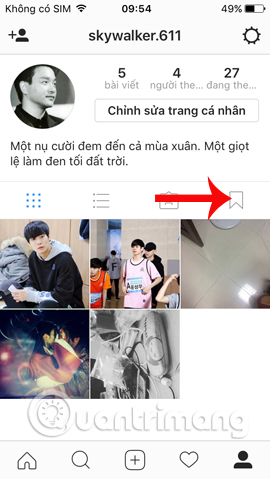
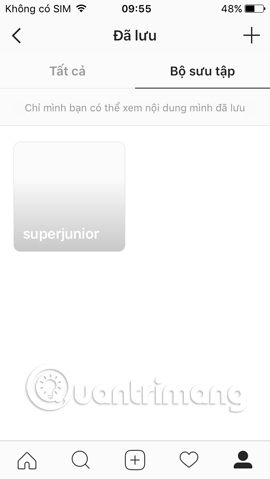
6. Post multiple photos and videos at once on Instagram
Instead of allowing only one image or video to be posted before, Instagram now allows multiple photos and videos to be posted at the same time. There were 10 files in one post on Instagram.
Click the post sign plus icon , then click the Select multiple content item. Next, select the image and video you want to post at the same time on Instagram.
Read more articles How to share 10 photos and videos at once with one Instagram post.

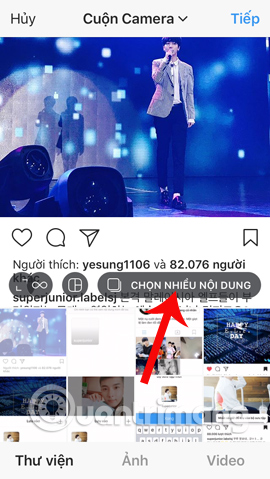
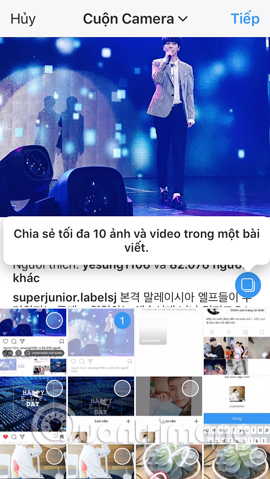
7. Use Instagram Offline on Android 7.0 Nougat
For those who are using Android 7.0 Nougat, they can use Instagram Offline mode. With this offline mode on Instagram, we can take photos, edit and post articles as usual. And after the phone is connected, the article will automatically be posted to the account.
In addition, comments will also be automatically posted when Online users return.
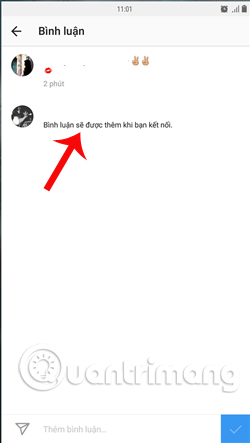
8. Validate Instagram 2 classes
Currently, personal accounts and social networks all use 2-layer account authentication, including Instagram. This mode will require you to enter the security code sent to the registered phone number. The 2-layer security setting will be in Account settings on Instagram.
Readers refer to the article How to activate Instagram security with 2 layers by phone, to know how to implement details.
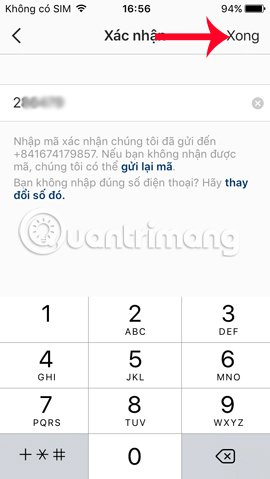
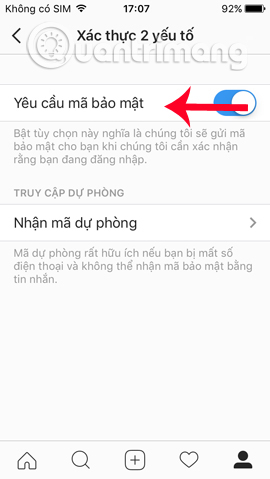
9. Self-destruct messages on Instagram
Instagram has now allowed to cancel the message after the recipient has finished viewing the content.
At the main interface, users click on the message icon . Then, click on the camera icon to send the content to self-destruct. Next, enter the name of the person you want to send and press Send to send the message to cancel automatically.
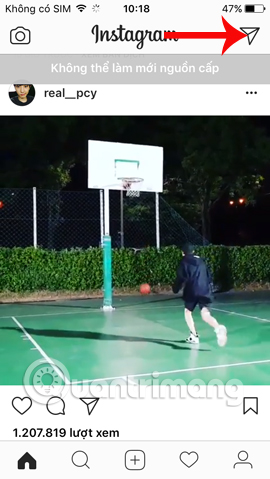
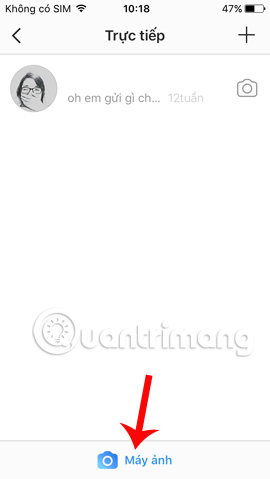
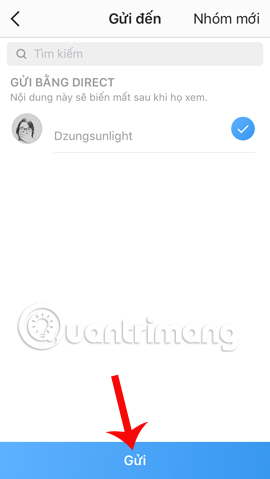
You can see more features automatically cancel messages on Zalo or Messenger in the article below.
- More secure with the feature to automatically cancel messages on Facebook Messenger
- Instructions for sending secret messages on Zalo
10. Receive a notification when your favorite account posts new content
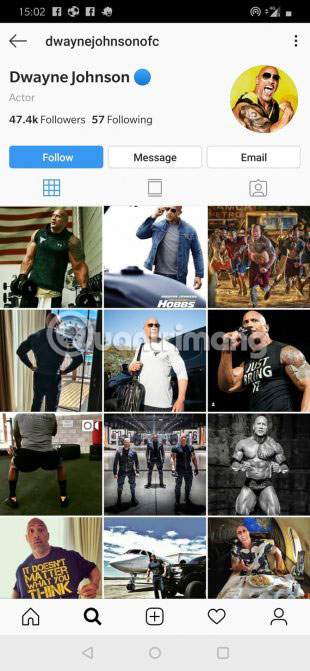
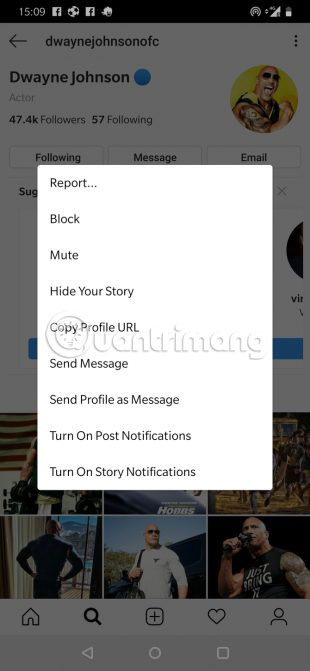
The longer the list of followers on Instagram, the greater the likelihood of missing out on interesting posts. To avoid this, users can use a feature that allows notifications when a specific account posts new content.
To do this, just:
1. Access the user's profile with updated information that you want to receive notifications.
2. Click on the three dots near the upper right corner of the article.
3. Select the Turn On Post Notifications option from the menu.
Users can turn off notifications at any time by following the same steps and clicking Turn Off Post Notifications at the end. Remember that users will also need to turn on notifications from the Instagram app in the phone settings to make this feature work.
11. Pause or ignore Instagram Stories
Users can be extremely creative in how to present Instagram Stories, add slides, videos, text and emoticons to be more effective.
Going through a few stories posted by different people will take a lot of time. However, users can pause an Instagram Stories for as long as they like by pressing and holding the finger down the screen. Users can also skip a story and move on to the next Instagram Stories by swiping left or returning to the previous Instagram Stories by swiping right.
12. Remove yourself from posts
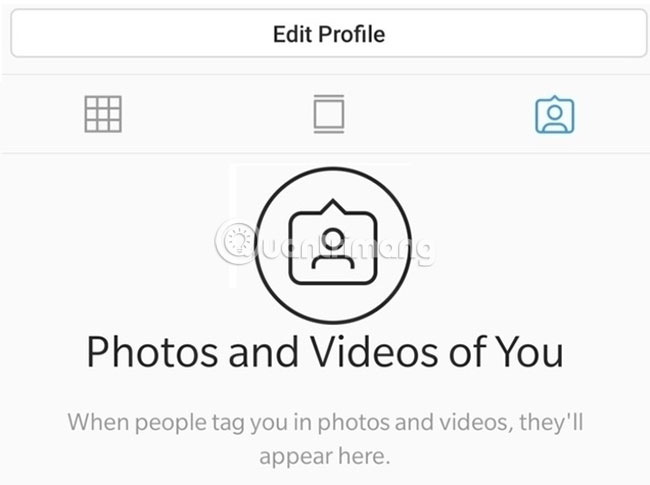
Sometimes, you allow people you don't know well to follow you. Then regretted this decision after seeing what they posted.
In addition, it is not possible to undo all friends who occasionally post annoying content. The more friends there are on Instagram, the more opportunities users have to tag in posts that they don't want to link.
Keep asking friends to remove tags that seem rude. Fortunately, Instagram allows users to manually remove their tags from posts and photos:
1. Go to Instagram profile section.
2. Touch the tagged photo icon on the right side of the screen.
3. Users will see a list of photos they are tagged. Click on the image you want to remove the tag.
4. Click on the image to make the username appear.
5. Clicking on the username will take you to the More Options menu .
6. Click Remove Me From Photo and click on the confirmation box that appears.
13. View your favorite history or comments on your friends' recent posts
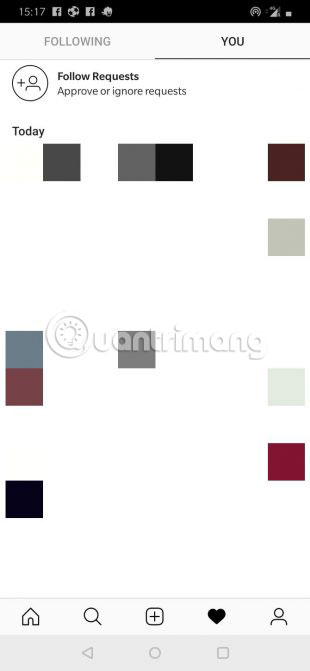
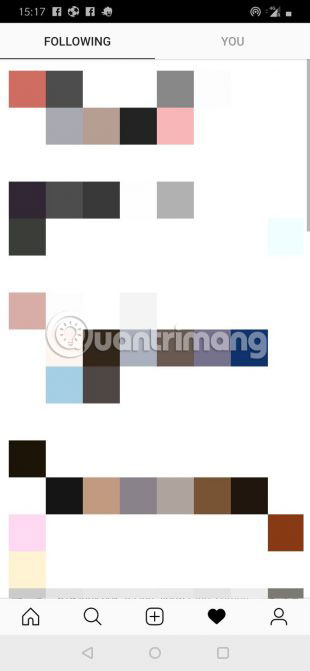
If you want to know which Instagram posts and videos your friends have seen, you can find out by looking at their recent likes and comments about posts:
1. Click the heart icon at the bottom of the main screen.
2. A list of likes and comments about photos will appear.
3. Select the tab at the top named Following to see the recent activity of the user you follow.
14. Turn off commenting on posts
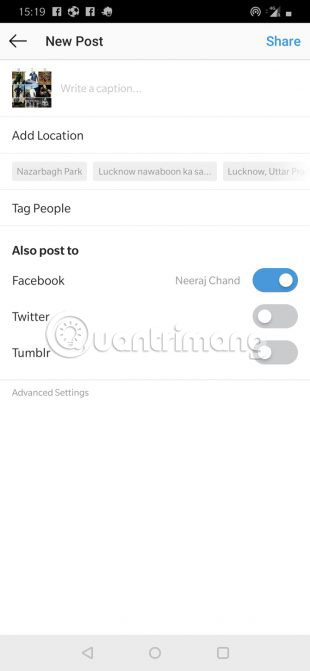
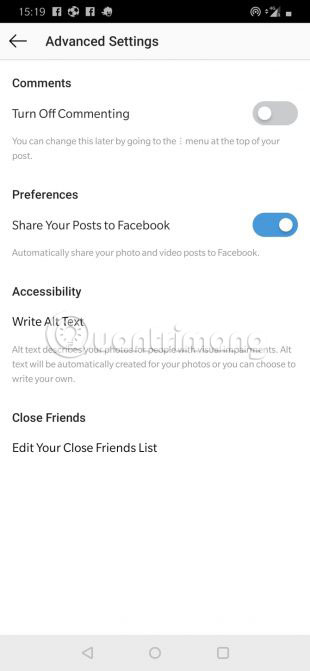
Can't turn off comments for the entire profile. But users can disable comments for specific posts. When creating a new post, the poster will be able to add a caption, tag and location. Click on the Advanced Settings option at the bottom of the list.
Select the option labeled Turn Off Commenting . Now, no one can comment on the post you create.
15. Customize filter options
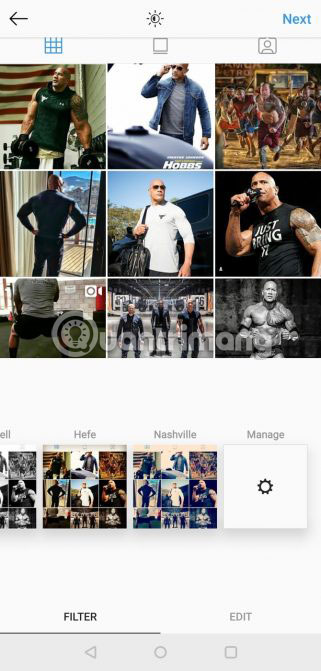
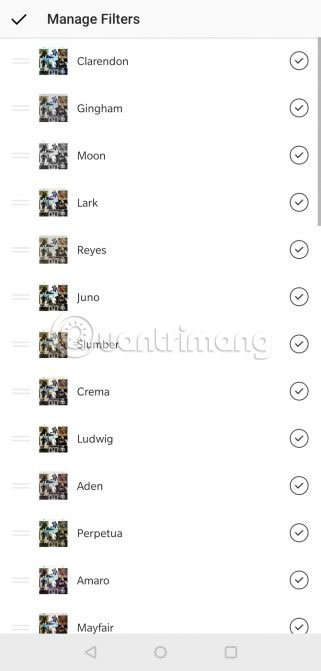
Almost all Instagram users have a favorite filter to use for photos they post. But sometimes there are many filter options that can be confusing. Instagram allows users to hide filters that are not frequently used, as well as rearranging the list of filter options.
If you want to hide the filter, do the following:
1. Scroll to the far right corner of the Filter tab .
2. Click Manage and you will be taken to the list of Manage Filters.
3. Uncheck the filter you want to delete.
If you want to rearrange filters, do the following:
1. Go to page Manage Filters.
2. Press the two gray lines on the left side of the filter to move down for a while.
3. Drag the filter down or up to the location you want to place.
16. Hide your work online
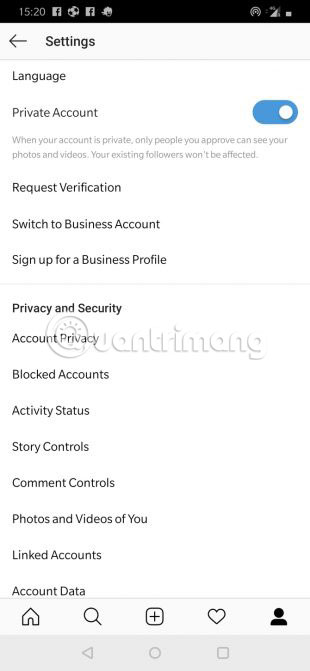

Sometimes users want to surf Instagram without telling their friends they are online. This can be done in the following way:
1. Select the three horizontal bar icon on the profile page in the top right corner.
2. Go to the Settings option at the bottom of the tab.
3. Scroll down until you see the Activity Status option .
4. Click the Show Activity Status option to disable it.
Remember that turning off your own operating status also means you won't be able to see the status of other users.
Instagram can be a great tool to keep track of your friends' activities, as well as the world in general. Using many of the features available to customize the experience will give users greater control over their profiles and content.
Of course, using custom features regularly can also lead to errors, such as accidentally blocking one of your friends for example. In that case, please refer to the article Unblocking any user on Instagram like? For more details.
Above are the new features updated on Instagram. In it, Instagram Stories is supported a lot of new features, helping users have more unique tools during video recording or taking photos.
Hope the above article is useful to you!
 10 visual tricks make your Instagram Stories stand out
10 visual tricks make your Instagram Stories stand out How to delete a Google+ account still keeps Gmail account
How to delete a Google+ account still keeps Gmail account Instructions on how to block videos and YouTube channels
Instructions on how to block videos and YouTube channels How to export Facebook Fanpage comment into Excel file
How to export Facebook Fanpage comment into Excel file How to download Instagram Story posts to PC
How to download Instagram Story posts to PC How to permanently delete a Facebook account on a computer
How to permanently delete a Facebook account on a computer