How to schedule email with Boomerang utility
There must have been a time when you wrote an email, but you didn't want to send or email it, but you didn't receive a response. So use Boomerang utility for Gmail to solve these problems!
How to schedule email delivery
The Send Later function of the Boomerang utility for Gmail will help you schedule email sending more easily and intuitively.
First, you need to download the Boomerang utility.
Click Install Boomerang at the download link, then select Add extension .
Then open Gmail and compose the message as usual. After composing, click the Send Later button to set the send timer.
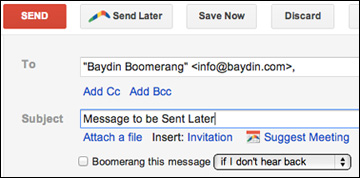
A menu will appear, from here, you can use the handy calendar selector to set the mailing time. The most frequently used scheduling time is saved and displayed at the bottom of the menu for easy access.
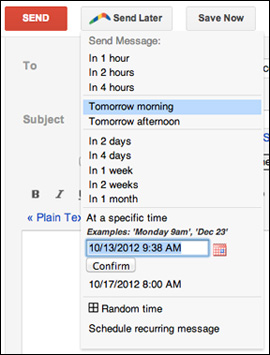
In addition to scheduling email, Boomerang also has a function to remind unresponsive messages. Next to the Send Later button, you can see the Boomerang this message . Here, you can choose the time you want Boomerang to prompt if the reader has not yet replied. Now you just need to send it to make sure the recipient has read and answered.
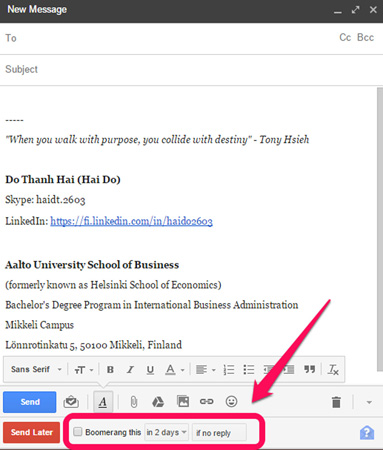
- How to own multiple Gmail addresses with just one account
- Comprehensive Gmail security guide
- How to delete all emails of a specific sender on Gmail?
Timing of sending emails has never been more convenient with Boomerang. Install Boomerang right away!
You should read it
- How to use Boomerang effect on Instagram
- How to use Boomerang in Instagram on iPhone
- How to Record Looping Videos on iPhone
- Facebook added a mode for capturing font selfies, Boomerang ... on Messenger apps
- 10 best Web applications for Gmail
- Should recruiting people who have left the company and then want to return to work?
 11 great extensions for Gmail on Firefox
11 great extensions for Gmail on Firefox How to back up email on Gmail to PDF
How to back up email on Gmail to PDF How to retrieve an Outlook account password
How to retrieve an Outlook account password Top free email services
Top free email services To embed a video into Email, try this alternative
To embed a video into Email, try this alternative Merge multiple accounts in one Gmail mailbox
Merge multiple accounts in one Gmail mailbox