How to use Bluetooth on the simplest iPhone
As can be seen, up to now Bluetooth is still a close-range method of data connection for most phones, including the iPhone. Bluetooth on iPhone next to the data sharing function between iPhone and iPhone, also useful support in connecting peripheral devices such as headsets, wireless speakers, car kits, . Whatever the way it works The action is not very similar to Bluetooth on Android devices, but it still does its job well. Here is the article that shows you how to use Bluetooth on iPhone.
- What to do when an iPhone, iPad phone does not connect to Bluetooth?
- Simple ways to share videos on iPhone
- Connect your iPhone or iPod phone to Windows 7 via Bluetooth
Note:
Practical experience shows that users of iPhone 7 may experience some problems during Bluetooth connection (this error does not happen to previous iPhone models such as iPhone 6S, iPhone 6, iPhone 5S, .). In addition, users must ensure that peripheral devices and iPhones have a distance of no more than 10 meters to connect successfully.
Use Bluetooth to share data with other iDevice

Bluetooth on iPhone, starting from iPhone 5 and above, has a way of working like Android devices. Accordingly, users cannot use it to transfer data to each other and if you want to transfer data between Apple devices, you need to use AirDrop tool.
See also: How to share data between 2 iOS devices with AirDrop
Use Bluetooth iPhone to connect peripheral devices
In the current day, peripheral devices using Bluetooth to connect more and more appear. Unlike other Android-based devices, connecting speakers, headphones with iPhone are a lot more complicated. Specifically, you have to go through a lot of operations to connect, transmit sound to speakers, ear to hear.
When you want to connect peripheral devices to iPhone, first go to Settings > Find to Bluetooth > Swipe right to turn on Bluetooth> Find and select the device you want to connect.
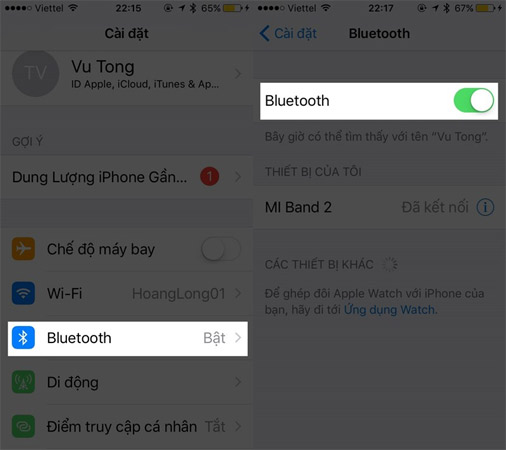
In case you want to connect speakers and Bluetooth headsets to your iPhone, you must perform a speech switch in the Control Center .
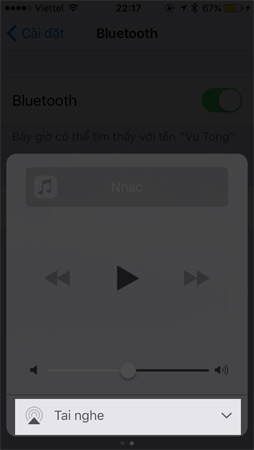
So, we've just learned about how Bluetooth works on iPhone. Hopefully the article has brought you useful information to enhance the experience when using the iPhone.
Maybe you are interested:
- 5 ways to share files between two smartphones close together
- Do you know what Bluetooth on TV is for?
- Instructions on how to download applications, games for iPhone and iPad
 Instructions for deleting connected Wi-Fi addresses on iPhone
Instructions for deleting connected Wi-Fi addresses on iPhone Causes and ways to fix iPhone does not turn on 4G
Causes and ways to fix iPhone does not turn on 4G Instructions to turn off 'feature' slow when bottle battery for iPhone runs iOS 11
Instructions to turn off 'feature' slow when bottle battery for iPhone runs iOS 11 Summary of common errors in App Strore and how to fix it
Summary of common errors in App Strore and how to fix it How to activate Dark Theme on YouTube for iPhone
How to activate Dark Theme on YouTube for iPhone