Desktop without Bluetooth? This is the solution
Today almost all new generation computers and laptops are integrated with Bluetooth features.But unfortunately if your device doesn't support this technology, what will you do?The most logical solution is to use aBluetooth dongle, but how to set up and use this device?Here's everything you need to know about how to set up Bluetooth on Windows 10.
Why do you need a Bluetooth dongle?

A Bluetooth Dongle will be essential when you want to connect a Bluetooth device (which can be a game controller or headset) to your computer.However, first check if your computer has Bluetooth built-in.Can be checked by the following way:
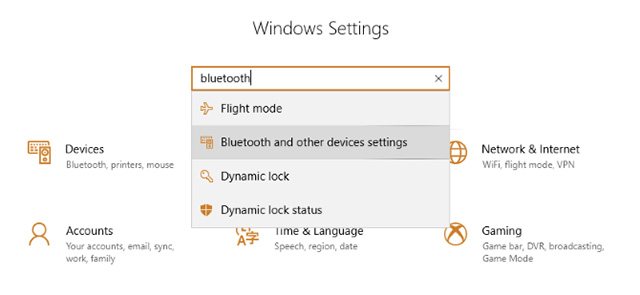
- Move the mouse to the system tray and find the section labeled 'Bluetooth radio'.
- ClickStart> Settings(or Windows + I key) and enter the keyword 'Bluetooth' into the search dialog.SelectBluetooth and other devices settings.If you have Bluetooth, this screen will display and you can turn on the Bluetooth function to scan for other devices.
- There is another way faster than opening theAction Center (you can use Settings instead ) then clicking Expand;If Bluetooth is on your computer, it will be listed here.
- Go toDevice Manager : press Windows + R key and enter msc to openDevice Manager.If your PC has a built-in Bluetooth feature, you'll see it listed here under Bluetooth.
- Check on the camera body: some devices have physical switches to switch connections, including Bluetooth and Wi-Fi.This can be a small on / off switch, or it can be a keyboard shortcut, usually accessed via function keys.

How to set up Bluetooth to a PC or Laptop
If your device does not support Bluetooth, the only solution is to attach an external Bluetooth device.Pretty simple.Everything you need is a Bluetooth dongle, a USB adapter.Once installed and activated, the dongle allows your computer to connect any Bluetooth device around
You can also synchronize your device via Bluetooth.Note that this process may require you to restart your computer.
When the Bluetooth enabled hardware is successfully installed, you will be able to use the aforementioned ways to check thedevice'sBluetoothfunction.
How to connect a Bluetooth headset to a PC.
After successfully setting up Bluetooth for PC, it is now time to pair with another device.Today there are many different Bluetooth devices, such as:
- Headphone
- Microphone
- Keyboard and mouse
- Speaker
- Game controller
In some cases, you can also synchronize mobile devices via Bluetooth.However, to do this you will need to connect the device to the computer via Bluetooth first.This connection process usually takes place similarly on any Bluetooth device, we will see how to connect the most popular and typical Bluetooth between normal Bluetooth headset and PC.
First, activate the Bluetooth feature on your PC in the ways described at the beginning of the article.Then, clickAdd Bluetooth or other device buttonand turn on Bluetooth on the headset and follow the instructions.
After a few minutes, the headset will be detected by the computer, select the headset you want to use and wait for it to be connected (it will take a few more seconds).Then try playing an MP3 file, or open music on Spotify or YouTube to check if the device is properly connected.If you can hear the sound through the headset, your Bluetooth connection has been established.
Note that in the Bluetooth settings screen there is acheckboxwith the contentShow notifications to connect using Swift Pair . If your Bluetooth device supports Swift Pair, the PC will be able to quickly connect to the device when they are close together.
In general, pairing Bluetooth devices with each other is quite simple.The only problem is whether your PC has Bluetooth support or not.Otherwise you will have to install a Bluetooth transceiver device for the PC.
See more:
- Fix Bluetooth error does not work on Windows 7 or Windows 8
- The software supports Bluetooth connection with the computer
- How to find Bluetooth addresses connected to Windows
 Types of data center design
Types of data center design Review Samsung 850 EVO 500GB - The best removable SSD on the market today
Review Samsung 850 EVO 500GB - The best removable SSD on the market today 9 SSDs for the best gaming for gamers
9 SSDs for the best gaming for gamers Synology NAS DS918 +: Powerful configuration, great scalability
Synology NAS DS918 +: Powerful configuration, great scalability Development history of gaming handles
Development history of gaming handles Top 10 best gaming screens under 5 million
Top 10 best gaming screens under 5 million