How to upload files to Google Drive and share the link with everyone
Google Drive is one of the best cloud storage software available today with great free capacity, high speed and easy to use. On Google Drive there are also many extensions for users to easily use and share data. Google Drive supports users to be able to share links of files so that others can view the content of the file without your Google account. In this article, Software Tips will guide you How to upload files to Google Drive and share links with everyone.

Step 1: First, you need to access Google Driver to use.
Link: drive.google.com
Step 2: At the main interface of Google Driver, right click and select:
- Upload file: Only 1 file can be uploaded / time
- Upload folders: Upload the entire folder on the computer
Then you proceed to select the data on the computer that you want to upload.

Step 3: After the file / folder is uploaded, right- click the file / folder and select Get shareable link .

Step 4: The system will automatically copy the shared link into the cache on the computer. You just need to Paste (Ctrl + V) to use always.

Step 5: To share with others you just need to send them the link that the system has already copied. To use that link, paste them into any browser and press Enter .
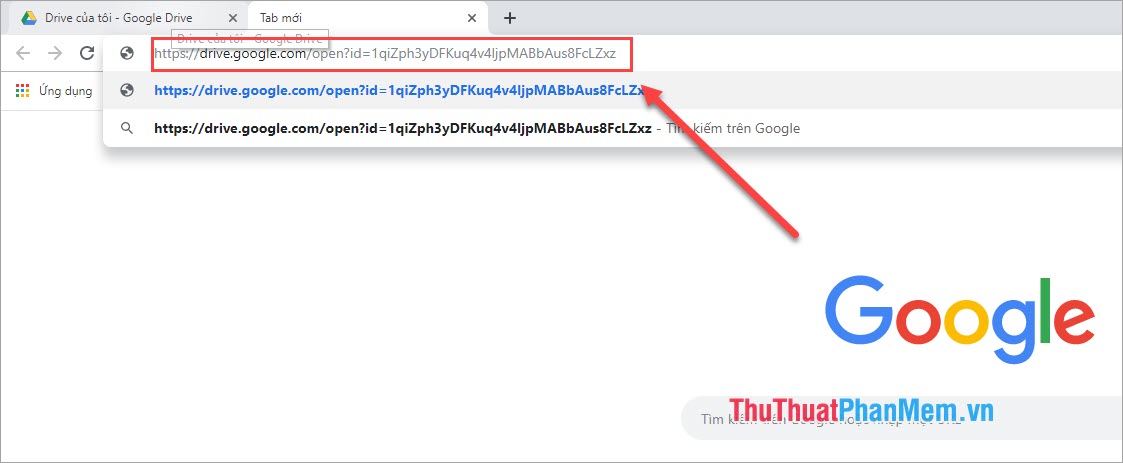
Finally we get the following result:
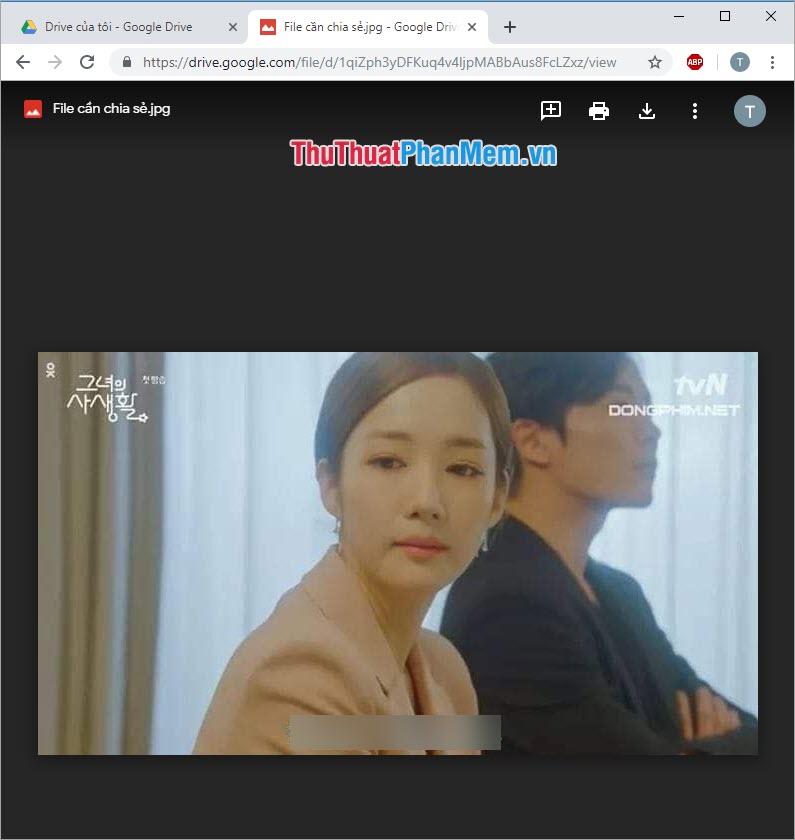
Tips:
If you lose that shared link, you proceed to do the following:
You revisit your Google Driver and click on Document (1) I want to find the link to share. Then you click the Clip icon (2) at this time Link (3) will appear again.

Thus, the Software Tips have guided you How to upload files to Google Drive and then share the link with everyone fastest and simplest. Good luck!
 How to see who cares about you most on Facebook
How to see who cares about you most on Facebook How to download and install Facebook Lite on your computer
How to download and install Facebook Lite on your computer How to turn off the sound of any Tab on Chrome, Coc Coc, Firefox browsers
How to turn off the sound of any Tab on Chrome, Coc Coc, Firefox browsers How to browse the Web in private mode on Chrome, Coc Coc, Firefox and Edge browsers
How to browse the Web in private mode on Chrome, Coc Coc, Firefox and Edge browsers How to browse in full screen mode, Full Screen on Chrome, Coc Coc, Edge, Firefox
How to browse in full screen mode, Full Screen on Chrome, Coc Coc, Edge, Firefox How to delete friends, unfriend on Facebook fastest
How to delete friends, unfriend on Facebook fastest