How to create links to download files directly from Google Drive
Google Drive is known as Google's popular data storage service. In addition to uploading data to this cloud storage service, users can create links to share directly with others, or customize their access rights such as viewing, deleting, editing or downloading data only. , .
When the shared person receives the link directly, just click on the access link, then view and download the data without having to provide Google account information to download. For simple files with low capacity, Google Dirve will automatically scan for viruses before downloading. For heavy files, you will receive a warning to confirm, then download.
Step 1:
At the data you want to create the link link, right click and select Get shareable link (Get the link can be shared).

Step 2:
Immediately after that, a download link will appear to the person you want to share. We just need to copy that link and send it to them.
Next, click on the Sharing Settings section to set up a link to share with your friends.

Step 3:
In the Share with others interface, users will proceed with customization with various options, including:
- Anyone with the link can view: anyone with the link can view the data.
- Only specific people can acesss (Off): only certain people have access.
- Anyone with the link can edit: anyone with the link can edit the file.
- Anyone with the link can comment: anyone with the link can comment.
- Anyone with the link can view: anyone with the link can see.
Depending on the user's link sharing needs, we click on the setup options for the link to share. Under the People section, you can enter a name or address to name them only to edit, or comment on the data.
Finally click Done at the bottom to save the changes.
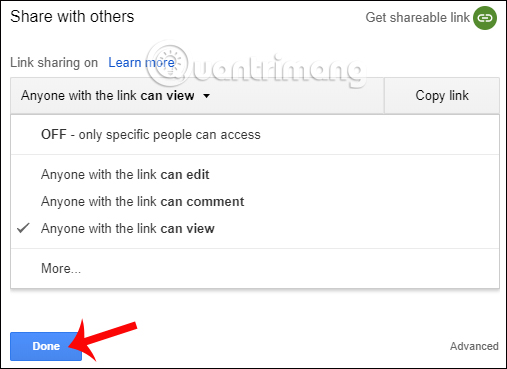
Step 4:
Finally the link recipient only needs to access it to view the data, or download data such as images.
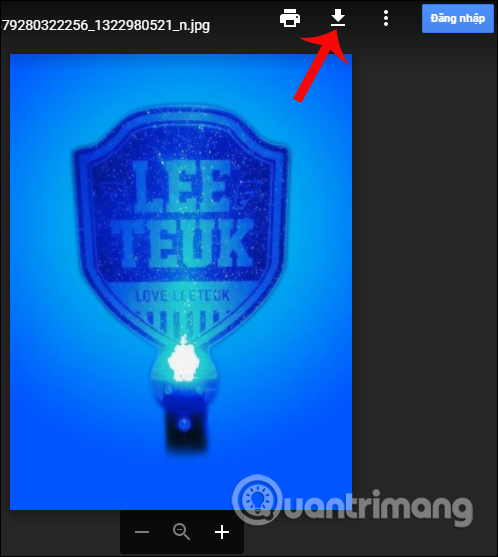
So with this simple way, we do not need to transfer data directly to the recipient, but can via the link link on Google Drive is done. The link recipient just needs to click on that access to view data, edit or comment on the data, depending on who has set the option for the link to share on Google Drive.
I wish you all success
You should read it
- Keep the sharing link intact when renaming the Google Drive file
- How to cancel sharing Google Drive link
- Download files and websites directly from Google Drive in Chrome browser
- Support tools for using documents from Google Drive
- Don't miss these 9 useful Google Drive tricks!
- How to share files on Google Drive
 8 install Google Drive you should change today
8 install Google Drive you should change today How to hide data on Google Drive
How to hide data on Google Drive Embed video into simple website with 6 ways
Embed video into simple website with 6 ways Instructions to save screenshots directly to Dropbox
Instructions to save screenshots directly to Dropbox Troubleshoot 'Dropbox Has Stopped Syncing' problem in Dropbox
Troubleshoot 'Dropbox Has Stopped Syncing' problem in Dropbox How to get YouTube video embed code to embed in website, blog
How to get YouTube video embed code to embed in website, blog