How to cancel sharing Google Drive link
Sharing files via links is no stranger to users, as this is much faster than sending via Gmail or other emailing services. Cloud storage services all have the option of creating file sharing links, such as Google Drive.
And by default anyone who receives the link will be able to view the content while sharing via Google Drive. This is due to the Google Drive setting mode anyone who has the link will see the content, when you download the archive file. So if we want to cancel the link to share Google Drive, do not want others to see the content even if there is a link, how? In addition to using other tools to limit the time to share Google Drive links, users can change the right to view files right on the service.
- Keep the sharing link intact when renaming the Google Drive file
- How to download PDF files on Google Drive is blocked download
- How to download files on Google Drive when the download limit is exceeded
Instructions for canceling Google Drive sharing link
When you right click on the link and choose Share to display the link to share the file. The default mode here is Anyone who has the link can view.
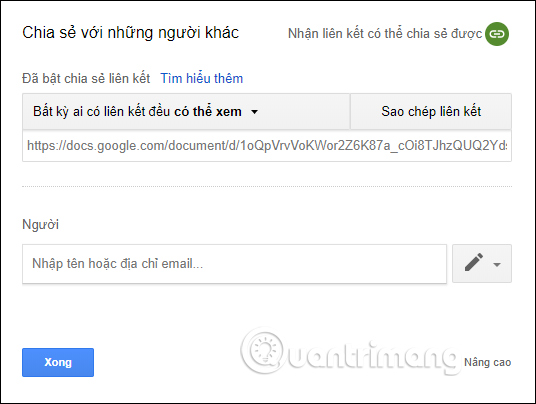
Step 1:
In the file you want to cancel sharing the content, right-click and select Share. Display the new interface, click the arrow icon to change the sharing permissions.
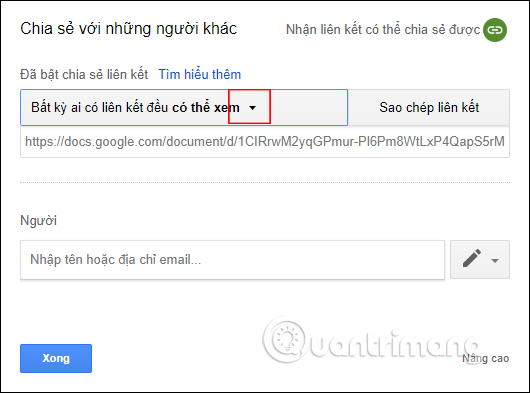
Step 2:
In the list of access rights click Off - only certain people have access , then click the Done button below to save the changes to the shared link.
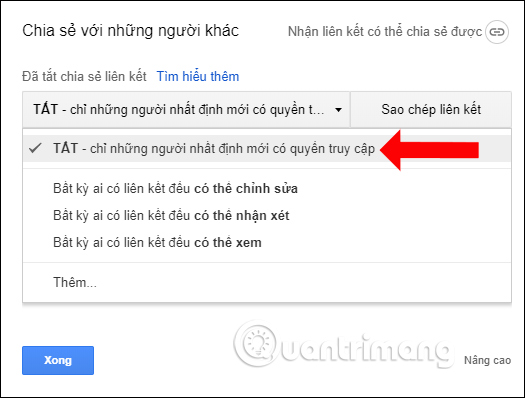
In addition, when you click Advanced, you will have the option to block downloading files on Google Drive.
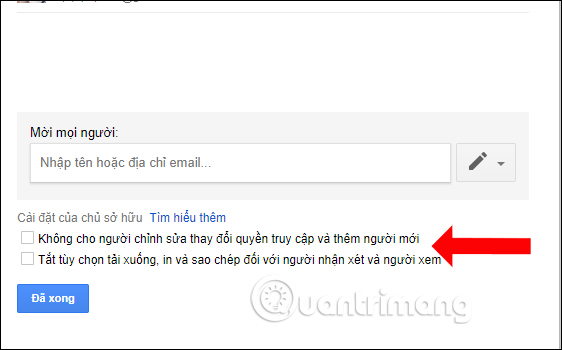
When you press Done, Google Drive will display the Update sharing link link .
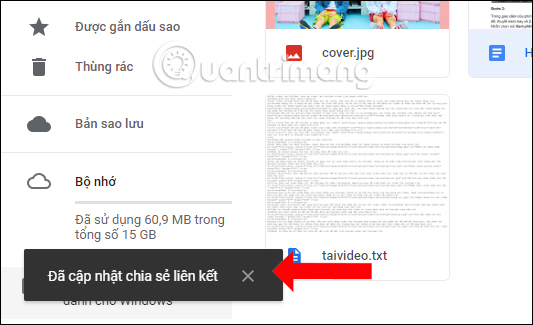
Step 3:
Now when you resend the shared Google Drive link, the viewer will receive a notification that requires access from you to view the content.
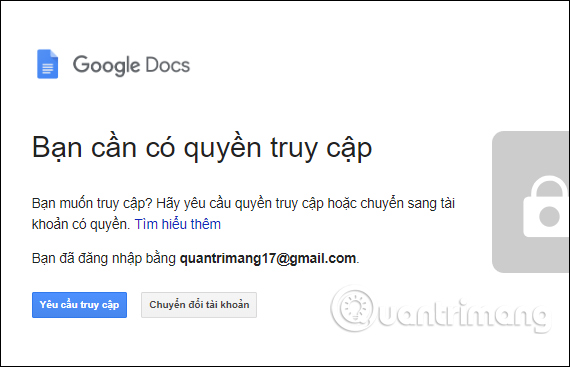
Actually canceling this link to share Google Drive is just to change the public mode of the link to private. Only then will you be able to view the content, unless others are granted access from the link owner only.
See more:
- How to hide data on Google Drive
- How to create music list in Google Drive
- Trick to search on Google Drive
I wish you all success!
You should read it
- How to update files on Google Drive does not change the shared link
- How to create links to download files directly from Google Drive
- Trick to create a copy of text for recipients when sharing a Google Drive file
- Allow others to upload data to your Google Drive
- How to upload files to Google Drive and share the link with everyone
- How to share files on Google Drive
 How to use Icedrive to store cloud data
How to use Icedrive to store cloud data 5 tips for creating YouTube videos for beginners
5 tips for creating YouTube videos for beginners How to use img.onl to share photos for free
How to use img.onl to share photos for free Review EaseUS Todo Backup and 50% discount link for readers
Review EaseUS Todo Backup and 50% discount link for readers How to use Send Secure to share confidential files
How to use Send Secure to share confidential files How to view the capacity used in Google Drive on iPhone
How to view the capacity used in Google Drive on iPhone