How to upgrade VLC Media Player
VideoLAN project releases regular updates for VLC Media Player. These updates add new features and bug fixes, but may also include important security patches to help protect your PC or Mac from attack.
VLC automatically notifies users of new updates when opening it, but does not automatically install. This article will guide you how to check your manual updates and install the latest version of VLC on all platforms: Windows, Mac, Linux, Android, iPhone and iPad.
- How to record a screen with VLC Media Player?
- Instructions for cutting videos with VLC Media Player software
- Advanced tricks use VLC Media Player
If you do not want to use the integrated update process, you can download the latest version of VLC from the VideoLAN website. You need to be sure to get updates from the official website at videolan.org.
How to upgrade VLC on a Windows computer
On Windows computers, click Help> Check for Updates to check for updates.

If there is an update, VLC will suggest downloading and installing. Click Yes to get VLC to download the latest version.

VLC will suggest launching the installer after downloading. Click Install to close VLC and start the installation process.

Click through the installation page to install the new version of VLC. You can choose Upgrade VLC using previous settings (recommended) to keep the current VLC options.
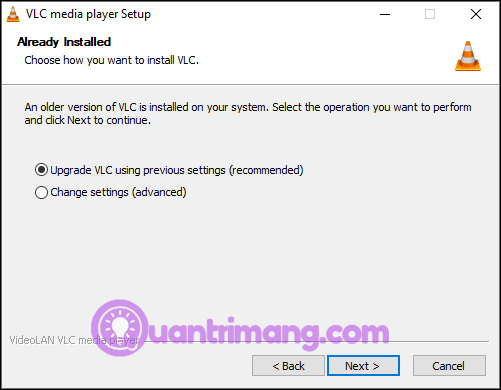
When done, make sure to select Run VLC media player and click on Finish .

VLC is now updated. If you click Help> Check for Updates again, you will see a message using the latest version of VLC.
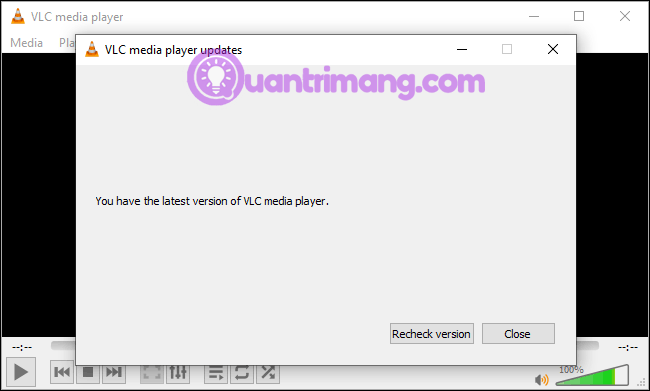
The upgrade of VLC on Mac
On a Mac, click VLC> Check for Update in the top menu bar of the Mac screen.

VLC will notify if there is an update. Click Install Update to download.
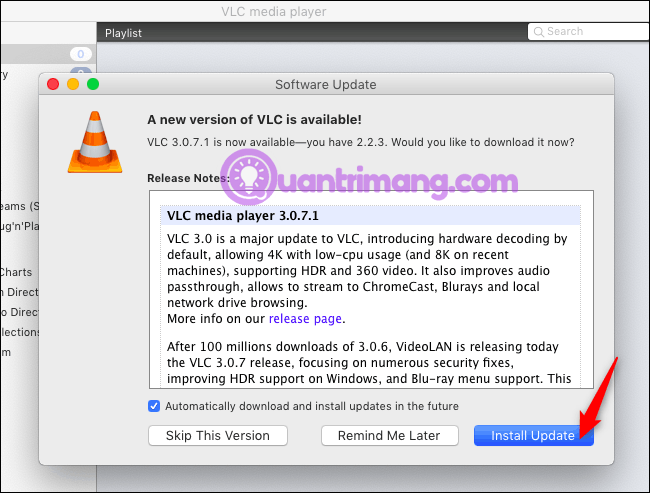
Once that's done, click Install and Relaunch to install the latest VLC version and open it.

If you click on VLC> Check for Update again, you will see the recording message using the latest version.
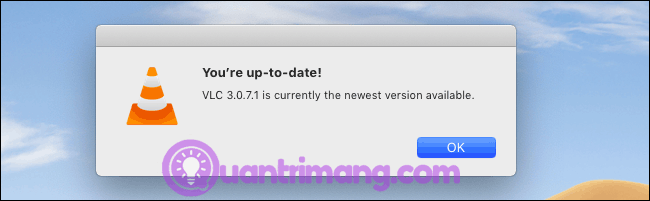
How to upgrade VLC on Android, iPhone, iPad and Linux
On Android, VLC updates will be available via Google Play Store. On iPhone or iPad, it updates via Apple's App Store like other apps.
The same goes for Linux. The Linux distribution updates VLC through its usual software update tools.
Just install regular software and application updates to get the latest version of VLC.
You should read it
- How to update Windows 10 to Windows 10 May 2019 (1903)
- How to update Win 7, update Windows 7 to the latest version
- How to download Windows 10 Anniversary Update update?
- How to update the Discord app on all operating systems
- How to update Kali Linux and fix errors when updating
- How to prevent and handle when Windows Update deletes Linux
 How to fix Spotify Web Player doesn't work
How to fix Spotify Web Player doesn't work How to hide Listening Activity on Spotify
How to hide Listening Activity on Spotify 10 alternatives to Audacity
10 alternatives to Audacity How to use FoxTube to watch YouTube on Windows 10
How to use FoxTube to watch YouTube on Windows 10 7 Best Hi-res music player software for Windows
7 Best Hi-res music player software for Windows How to customize the SoundCloud audio player
How to customize the SoundCloud audio player