How to download Windows 10 Anniversary Update update?
Microsoft has just released an update of Windows 10 Anniversary Update with many improvements and new features. In this update (update) you will see a lot of changes. From Windows Ink stylus support to support extensions on Microsoft Edge browser, even the Start Menu and Cortana are significantly improved.

1. How to download Anniversary Update update from Windows Update?
The easiest way to download Anniversary Update updates to your computer is to use Windows Update. To download the Anniversary Update update, follow the steps below:
1. Open Settings.
2. On the Settings window, find and click Update & Security.
3. Next, find and click Check for update.

After successfully connecting your device to the Windows Updates server, the update is listed as Feature update to Windows 10, version 1607 . Simply click Restart now, and Windows 10 will begin to install the update. This process is similar to the normal Windows 10 update process.
In addition, you can download the Windows 10 Anniversary update to your device and install it here.
2. Use the Media Creation Tool to download the Anniversary Update update
In addition to using Windows Update, you can use the Media Creation tool to upgrade or install a clean Update Anniversary update.
If the Windows 10 Anniversary Update is available, follow the steps below to upgrade Windows 10:
1. Download the Media Creation Tools tool from Microsoft.
Download Media Creation Tools tool to your computer and install it here.
2. Next, double-click and MediaCreationTool.exe to launch the tool and follow the instructions on the screen until the Windows 10 Setup window appears.
3. On the Windows 10 Setup window, click Upgrade this PC now.
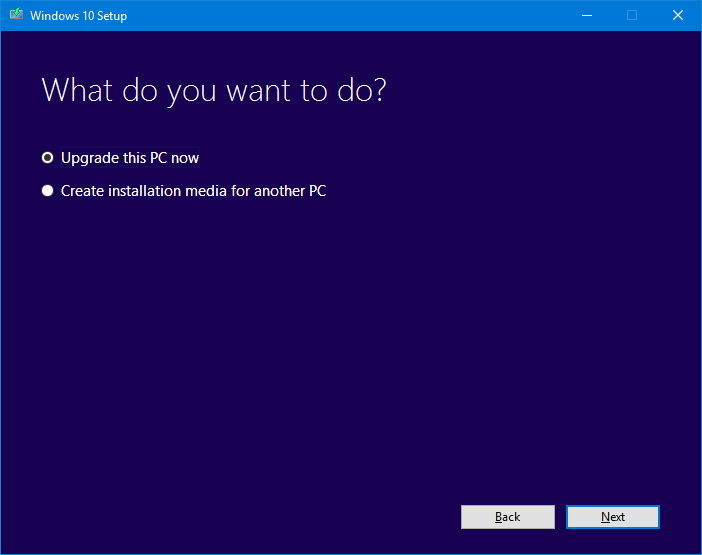
4. Click Next .
5. After completing the download process, click Accept to agree to the terms.
6. Make sure the installer is set to Keep personal files and apps , by default the installer is set to Behavior (if not, click on link Change what to keep to change the settings). set).
7. Click Install to start the update process (update).
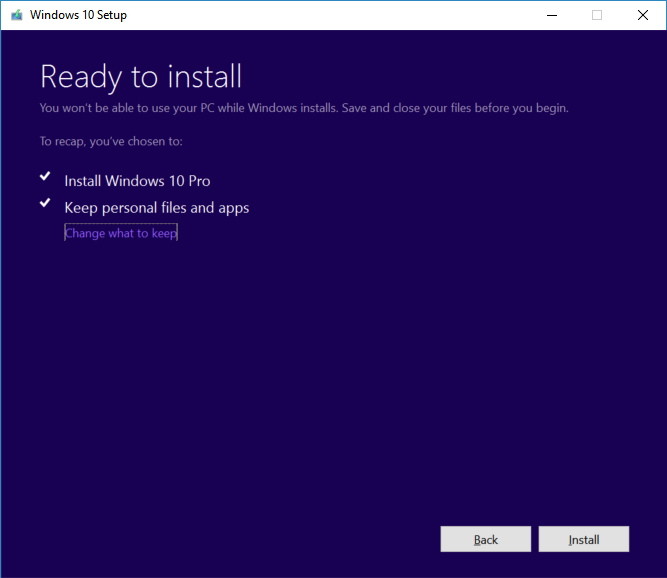
At this time Windows 10 setup will begin the process of installing the Windows 10 Anniversary Update update. The upgrade process is fast or slow depending on the speed of Internet connection, hardware and some other factors. Usually the upgrade process takes about 30 minutes.
3. How to download Anniversary Update update on Windows Insider Program?
If your computer or phone is a Windows Insider Program, and the Windows version you are using is Windows 10 build 14393.x or higher. Then you follow the steps below to download nniversary Update update:
1. Open Settings.
2. On the Settings window, find and click Update & security .
3. Select the Windows Insider Program .
4. Click the Stop Insider Preview builds button.
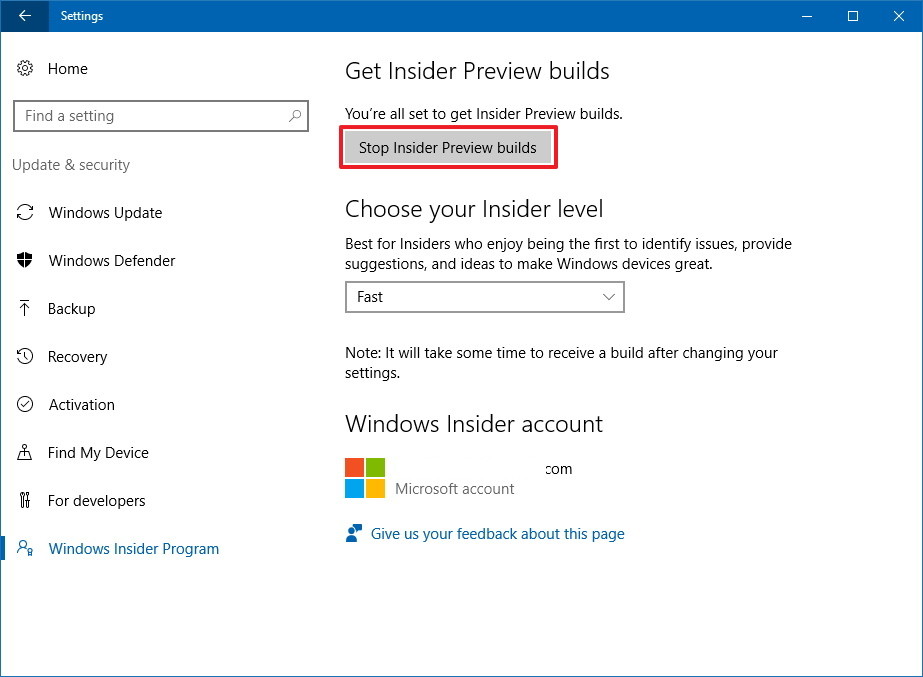
5. Next click to select link Need to stop getting Insider builds completely?
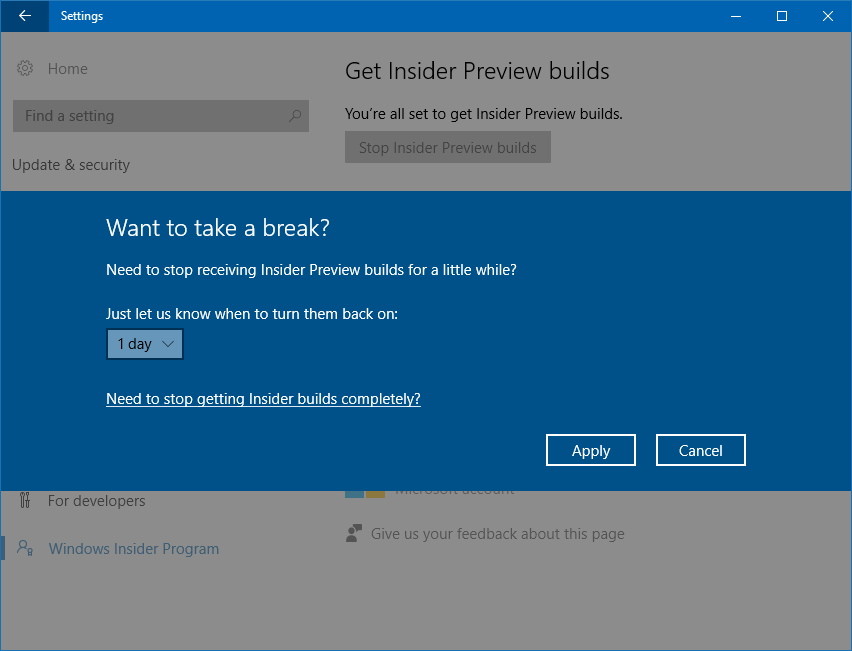
6. Click Confirm .
7. Click Restart Now to complete the process.
Refer to some of the following articles:
- Here's how to uninstall Windows 10 to return to using Windows 7 or 8.1
- Here's how to bring the File Explorer interface to Windows 10 like File Explorer Windows 7
- This is how to check your Windows 10 is Win copyright or not?
Good luck!
You should read it
- Summary of errors that occurred during the process of updating Windows 10 Anniversary and how to fix them (The last part)
- Instructions to disable Cortana on Windows 10 Anniversary Update
- How to disable Lock Screen lock screen on Windows 10 Anniversary Update
- Free memory space after updating Windows 10 Anniversary
- This is how to reset application data on Windows 10
- Devices running Windows 10 Mobile Anniversary Update continue to be supported by Microsoft for another year
 Instructions to enable or disable SmartScreen on Windows 10
Instructions to enable or disable SmartScreen on Windows 10 When and how to defragment hard drives on Windows 10?
When and how to defragment hard drives on Windows 10? How to use Cortana as a lookup dictionary on Windows 10
How to use Cortana as a lookup dictionary on Windows 10 How to implement Clean Boot on Windows 10/8/7
How to implement Clean Boot on Windows 10/8/7 Use DiskPart to format and clean up your removable hard drive on Windows 10
Use DiskPart to format and clean up your removable hard drive on Windows 10 7 quick control tips for Windows 10
7 quick control tips for Windows 10