How to update Kali Linux and fix errors when updating
Kali Linux's excellent penetration testing system like any other system in the world needs to be updated. But most updates are not developed by the Kali Linux founding team but are created by programmers themselves.
Smart inventors have created great tools that you can find in Kali Linux, so we need to update Kali Linux to keep these tools in functional order.
This short tutorial will show you the commands to update tools and systems in Kali Linux. The guide consists of 3 parts:
How to update Kali Linux and fix errors when updating
- 1. Instructions to update Kali Linux
- 2. Fix Kali Linux update error
- 3. How to update Kali Linux on a proxy network
Find out more details below!
1. Instructions to update Kali Linux
Step 1:
Launch Kali Linux and open a terminal.

Step 2:
Type the following command into the terminal window and press Enter :
1apt-get update && apt-get upgrade
Now everything will work fine and the update process will start. However, the process may generate some errors. To find out details, please proceed to the next section.
2. Fix Kali Linux update error

Type the following command in the terminal window:
1apt-get clean && apt-get update && apt-get dist-upgrade
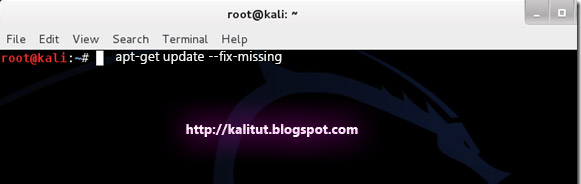
If the problem is not resolved, the package may be missing something. To fix this error, enter the following command:
1apt-get update && apt-get upgrade
Then enter:
1apt-get update && apt-get upgrade
If the error persists, the next step is to check your sources.list file.
3. How to update Kali Linux on a proxy network
After all the above attempts, the Kali Linux update error has not been fixed, perhaps there is a proxy in your network. This is how to fix it.
Type the command:
1sudo apt-get install proxychains
Add a proxy to /etc/proxychains.conf and enter the command:
1proxychains apt-get update && apt-get upgrade
Hopefully the above methods will be helpful to you and your system update has been successful. If you need any more help, leave comments under the comment section!
Good luck!
See more:
- How to install VmWare Tools on Kali Linux
- Instructions for installing Kali Linux on Windows 10 are easier than ever
- How to install and use Kali Linux on VmWare virtual machine
 How to mount the hard drive and partition using the Linux command line
How to mount the hard drive and partition using the Linux command line Instructions on how to share data between Windows and Linux via LAN
Instructions on how to share data between Windows and Linux via LAN How to delete the user and the machine name in the command prompt on Terminal
How to delete the user and the machine name in the command prompt on Terminal How to encrypt partitions on Linux with dm-crypt
How to encrypt partitions on Linux with dm-crypt 6 reasons why the Linux operating system often fails
6 reasons why the Linux operating system often fails Share mouse, keyboard between Windows machine with Linux and Mac
Share mouse, keyboard between Windows machine with Linux and Mac