How to unlock SURF game on Edge Chromium Canary
Previously, the Network Administrator has taught you how to unlock hidden games on Chrome browser. And in the new version of Edge Chromium, the publisher has also released the SURF game to the player, but it has also been hidden and users need to manually re-activate. This SURF game was released on Canary's Edge Chromium browser, with the familiar content of playing obstacle boarding. Users will select the play character and control the character through the obstacles. The following article will guide you how to activate the SURF game on Edge Chromium.
- How to turn on Dark Mode for Edge Chromium browser
- How to install Vietnamese for Microsoft Edge Chromium
- How to manage YouTube on every Edge Chromium tab
- How to automatically delete web data on Edge Chromium
How to enable SURF game on Edge Chromium Canary
Video tutorial on how to unlock the game on Edge Chromium
Step 1:
First of all, users need to enable Collection feature on Edge Chromium Canary browser. We access the address edge: // flags in the browser.
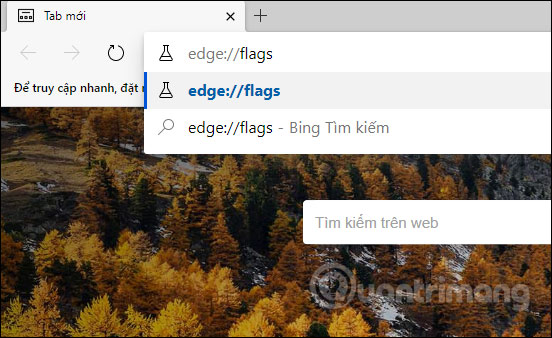
Then find the keyword Collections and then click the flags as shown below.
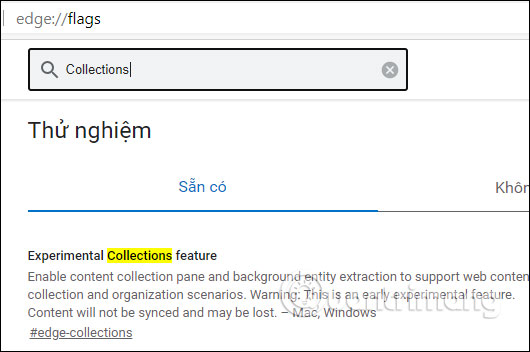
Now you need to enable this flag by switching to Enabled mode and clicking Restart to the flag to work on the browser.
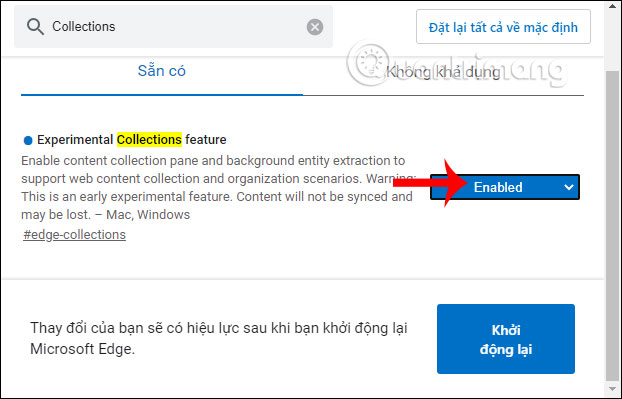
Step 2:
Reopen the browser and the user will see the Collections icon in the bottom of the address bar. Click the icon and then select Create new collection .
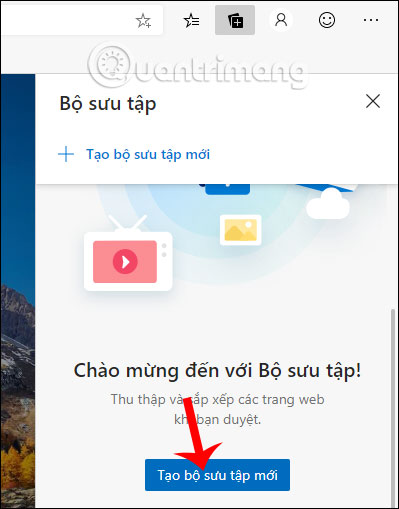
Step 3:
Display the interface to create the collection, we will name this collection Microsoft Edge . Then click Add current page .
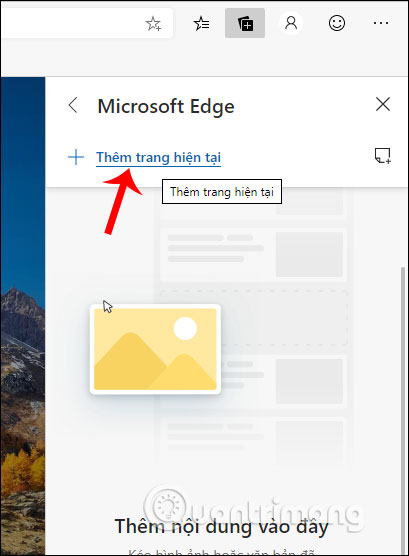
Now the gallery will add the current tab. The user continues to press add the current page to create 4 new tabs as shown below.
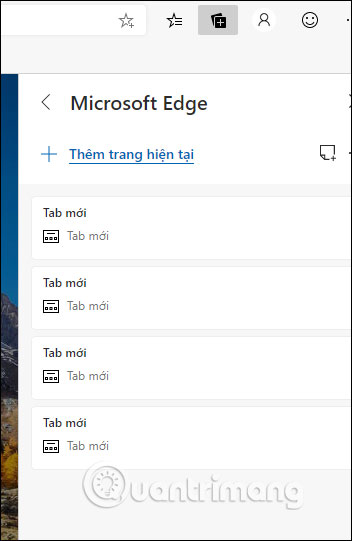
Step 4:
Right-click each new Tab and select Edit in the displayed list.
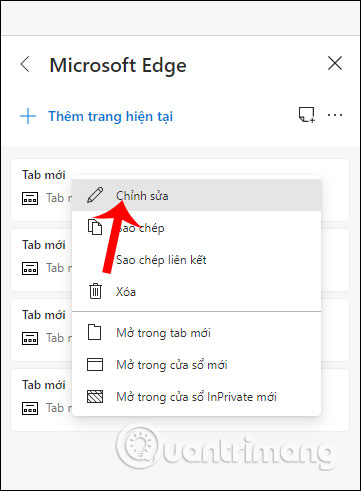
You will enter a new name for this tab as S. and click Save below.
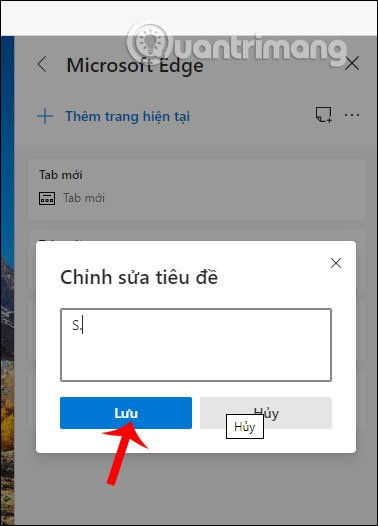
Users perform the same operation with other tabs to name the remaining 3 tabs respectively URF Then you will get the complete tab name as shown below.
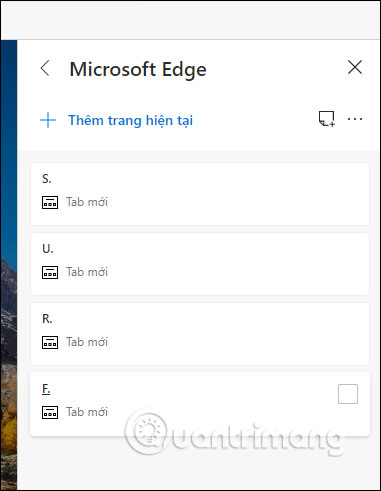
Step 5:
Now drag tab F. to the front of tab R. , then move back to tab R to the front of tab F. and the results show the game name through the image as shown below. Click on the cover image of the game to open.
At this point we will see a gaming interface with a display with the first to choose the playing character by moving the arrows and pressing Space to select the playing character.
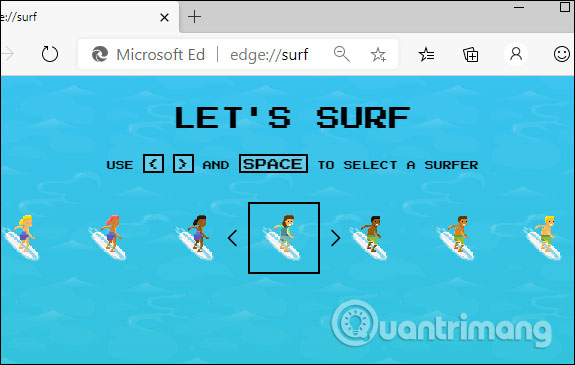
Step 6:
At this point you will see instructions for playing the game. SURF game has a very simple and familiar way of playing it is to overcome obstacles, when we control the character with arrows to avoid chapter obstacles. If encounter items, move skillfully to receive items
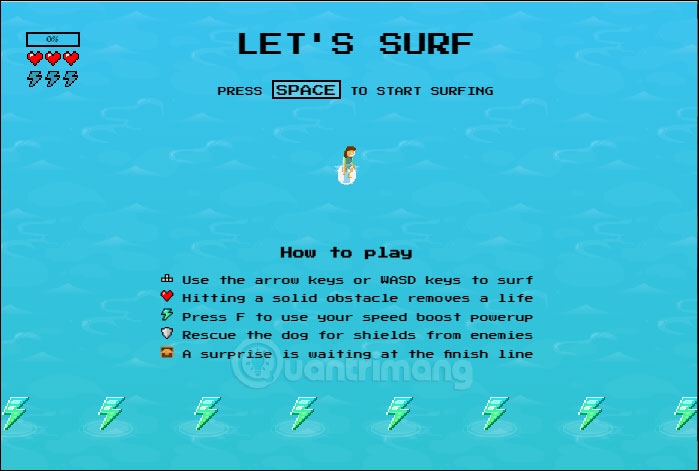
In general, the game is not too difficult, very simple but because the graphics are not as vivid as other games of the same type, so when you move quickly you are easily confused.
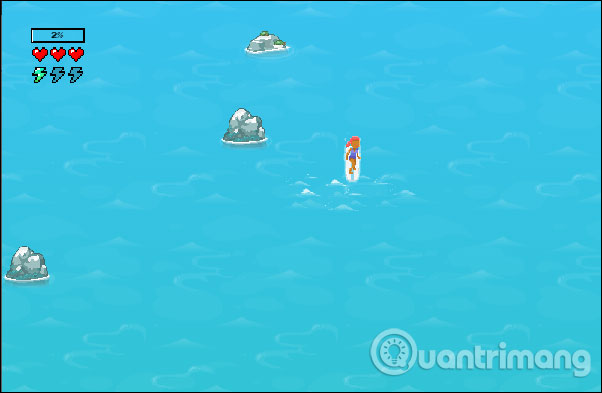
So readers already know how to activate the game SURF in Edge Chromium Canary browser, by activating the Collections feature in the browser. If the user only accesses the edge: // suft address, then only the surf character interface is available, without any additional obstacles.
I wish you successful implementation!
You should read it
- Password Monitor: New security feature on Edge Chromium
- The newly launched Edge Chromium browser has an installation error
- How to group tabs on Microsoft Edge Chromium
- How to turn on Chromecast in Microsoft Edge Chromium
- Edge Chromium is adding many useful new features
- How to see which tabs consume RAM on Edge Chromium
 How to use the built-in virus scanner on Chrome
How to use the built-in virus scanner on Chrome How to download Unsplash images according to an optional size
How to download Unsplash images according to an optional size Instructions to turn off tab content display on Google Chrome
Instructions to turn off tab content display on Google Chrome How to hide text, information on images
How to hide text, information on images How to create your own browser
How to create your own browser How to automatically delete web data on Edge Chromium
How to automatically delete web data on Edge Chromium