How to unlock, fix Task manager errors on Windows
Task manager is a very useful utility on Windows operating system and manages computer activities. Suddenly one day you want to use this tool to manage or modify your computer but can not be opened due to the administrator's lock or your computer is infected with a virus.
Error message Task Manager has been disabled by your administrator when you try to open Task Manager in any way such as: Ctrl + Alt + Del, searching by searching in the Search box, . will not open.
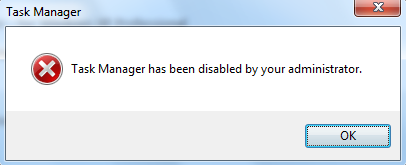
Through this, I will show you how to open Task Manager on Windows operating system
Method 1 - Use Tool Fix Task Manager
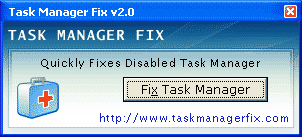
This way you only need to download this very lightweight tool to your computer and run. Then choose Fix Task Manager .
If there are any errors, right-click Run as Administrator to open the tool.

Method 2 - Unlock Task Manager manually
Step 1 : Select Start in the search box, type Run command (or shortcut Windows + R ), a Run dialog box appears on the screen
Step 2 . You type gpedit.msc and press Enter as shown below
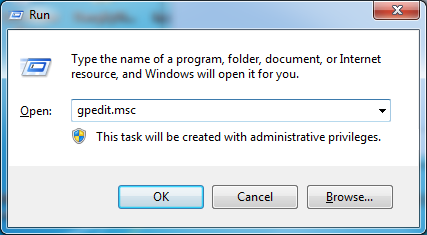
Step 3 : On the computer screen, the Local Group Policy Editor window will be displayed as shown below
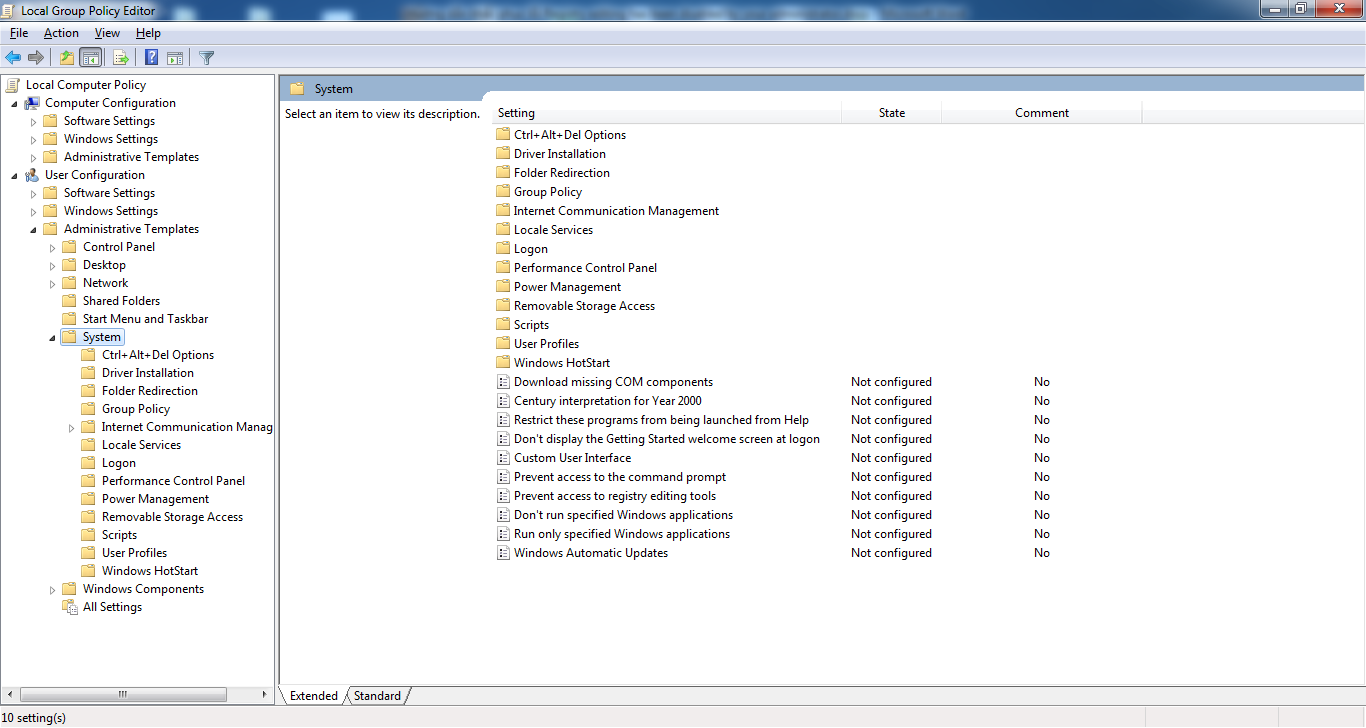
Step 4 : You select the order according to the path to the section User Configuration / Administrative Templates / System
Step 5: Select the function Ctrl + Alt + Del Options as shown below

Step 6: Double-click on Remove Task Manger on the right side, a window named Remove Task Manger will appear, select Not Configured and click Ok to activate this function.

Note that you remember to restart the computer after completing the above steps. Good luck
 How to fix Registry disabled by administrator error on Windows
How to fix Registry disabled by administrator error on Windows How to install Windows 10 Dual Dual with Windows 7 or 8
How to install Windows 10 Dual Dual with Windows 7 or 8 How to upgrade from Windows 7 or 8 to Windows 10
How to upgrade from Windows 7 or 8 to Windows 10 Saving settings, increasing the battery life for Windows 10 Laptop
Saving settings, increasing the battery life for Windows 10 Laptop Simple tips to fix Windows errors for your computer quickly
Simple tips to fix Windows errors for your computer quickly Beautify the Log on screen for Windows 7 and XP
Beautify the Log on screen for Windows 7 and XP