How to Uninstall Eset Smart Security 5
Method 1 of 4:
Launch Its Uninstaller
-
 To fast uninstall ESS-5, you just need to click Windows Start button, open up All Programs list and then enter ESET file folder on that menu.
To fast uninstall ESS-5, you just need to click Windows Start button, open up All Programs list and then enter ESET file folder on that menu. -
 You go on clicking on ESET Smart Security entry in it; scroll down and run the Uninstall application to automatically remove ESS-5 from your device.
You go on clicking on ESET Smart Security entry in it; scroll down and run the Uninstall application to automatically remove ESS-5 from your device. -
 Click Next > button on ESET Smart Security Setup.
Click Next > button on ESET Smart Security Setup. -
 Select the Remove entry provided by Setup wizard.
Select the Remove entry provided by Setup wizard. -
 You can send your ESS experience by selecting the survey option for Questionnaire. You could also untick the check box for it and then you click Next > button on ESS Setup - Questionnaire.
You can send your ESS experience by selecting the survey option for Questionnaire. You could also untick the check box for it and then you click Next > button on ESS Setup - Questionnaire. -
 Click Remove button labeled Microsoft trademark; click Yes on Windows UAC, and wait for the automatic removal procedure completes.
Click Remove button labeled Microsoft trademark; click Yes on Windows UAC, and wait for the automatic removal procedure completes. -
 Click Finish on ESS Setup.
Click Finish on ESS Setup. -
 Save your other open files and/or programs and then you restart your computer selecting option Yes for Installer Information window.
Save your other open files and/or programs and then you restart your computer selecting option Yes for Installer Information window.
Method 2 of 4:
Uninstall ESS-5 from Windows
-
 Typically, you click Start > (Settings) > Control Panel.
Typically, you click Start > (Settings) > Control Panel. -
 For Windows 7/Vista users, you open up the Programs - Uninstall a program; and for Windows XP SP3 users, you click Add or Remove Programs then.
For Windows 7/Vista users, you open up the Programs - Uninstall a program; and for Windows XP SP3 users, you click Add or Remove Programs then. -
 Locate and run the ESET Smart Security program listed and then, please review Option One above to complete the wizards by ESS Setup.
Locate and run the ESET Smart Security program listed and then, please review Option One above to complete the wizards by ESS Setup.
Method 3 of 4:
Method 3: Run the ESS-5 UninstallString to Remove It
-
 Run Windows Command Prompt by pressing Windows key + R key and then input cmd in Run - Open box.
Run Windows Command Prompt by pressing Windows key + R key and then input cmd in Run - Open box. -
 Type the following line, [cd].
Type the following line, [cd]. -
 Open and copy the value of "C:Program FilesESETESET Smart Security" saved in (ESS-5) Uninstall Properties - Shortcut tab.
Open and copy the value of "C:Program FilesESETESET Smart Security" saved in (ESS-5) Uninstall Properties - Shortcut tab. -
 Run the Paste command in Edit menu, press Enter again.
Run the Paste command in Edit menu, press Enter again. -
 Copy and paste this string in cmd.exe, [callmsi.exe /i {83E3F4E4-CEA1-452B-9180-A40813CD111C}], press Enter key.
Copy and paste this string in cmd.exe, [callmsi.exe /i {83E3F4E4-CEA1-452B-9180-A40813CD111C}], press Enter key. -
 Review the Option sections above to uninstall ESS-5.
Review the Option sections above to uninstall ESS-5.
Method 4 of 4:
Additional Step
-
 To prevent Anti-Virus conflict issue from occurring, you may have to follow the video guide to clean ESS-5 remains from your computer.
To prevent Anti-Virus conflict issue from occurring, you may have to follow the video guide to clean ESS-5 remains from your computer.
4 ★ | 1 Vote

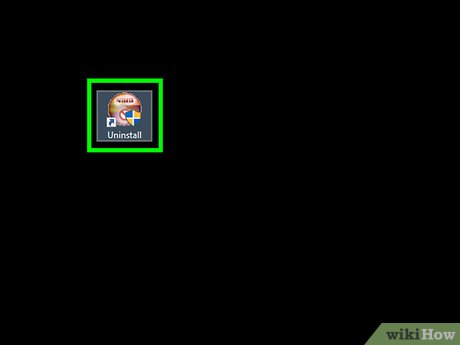
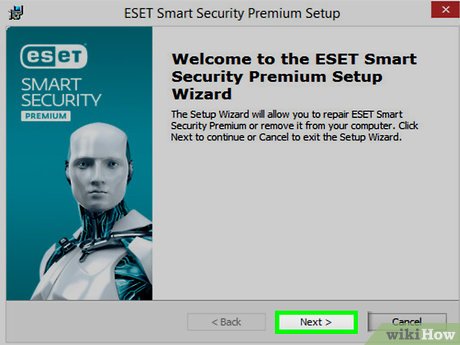
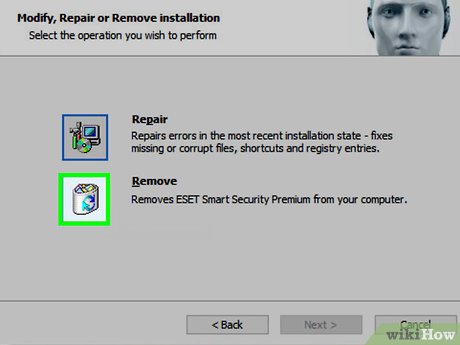
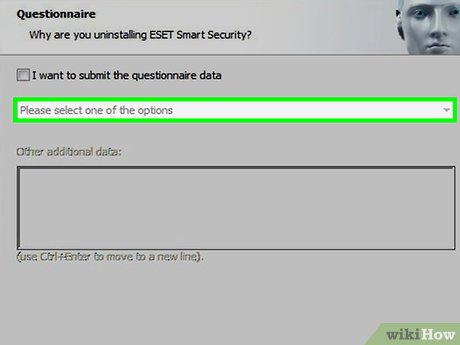
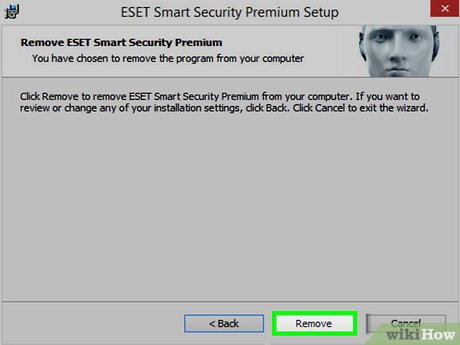
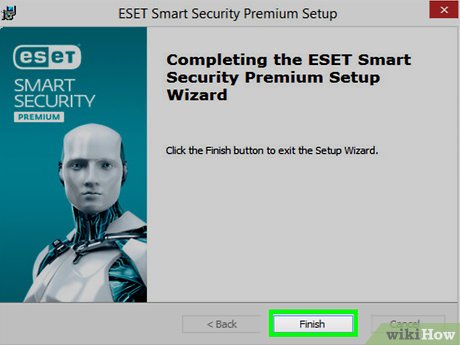
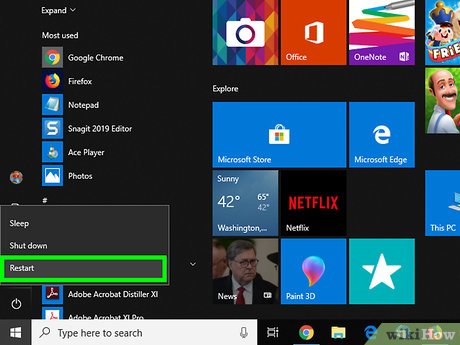
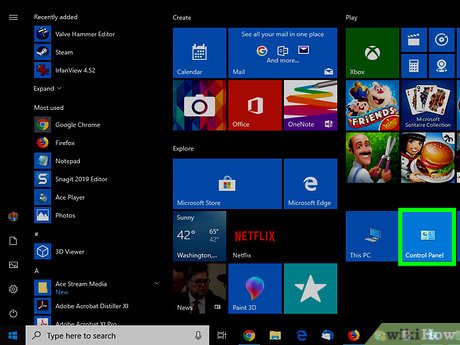
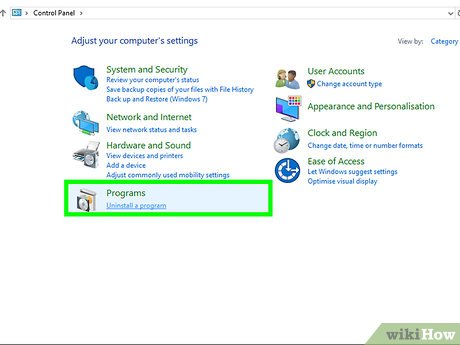
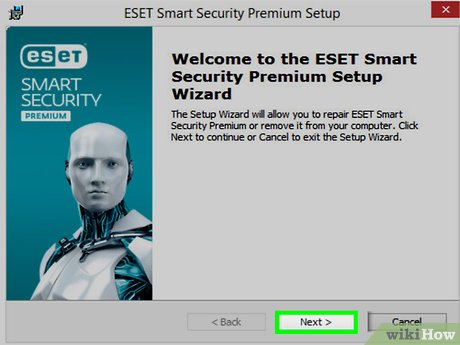
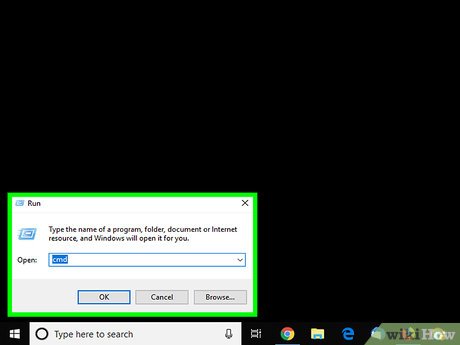
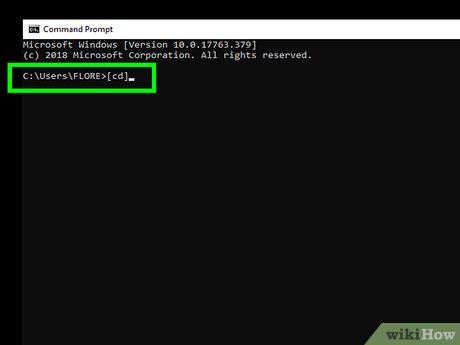
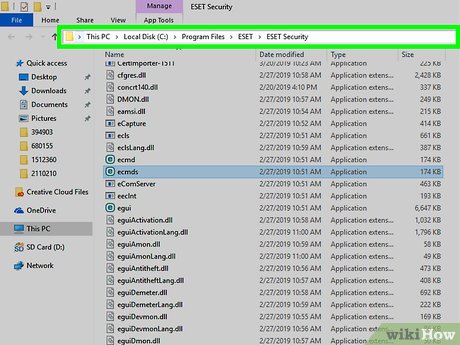
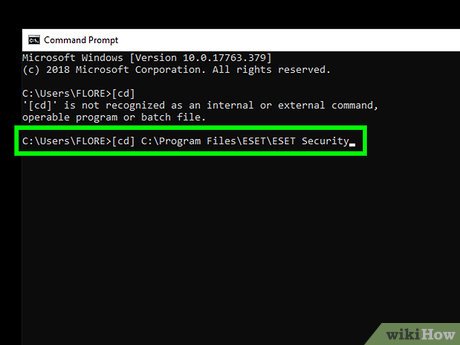
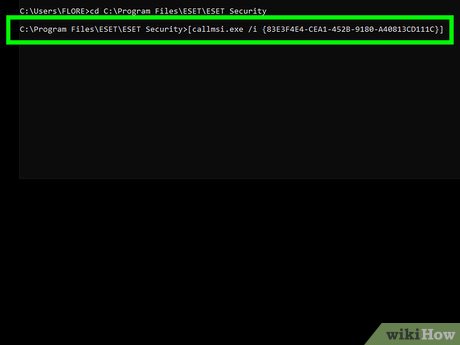
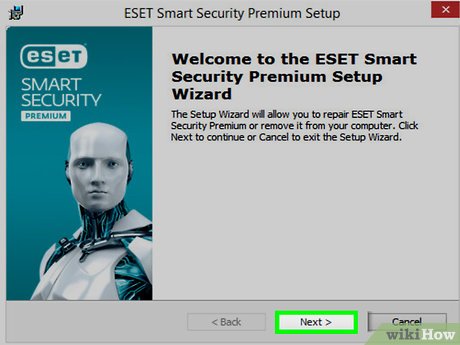
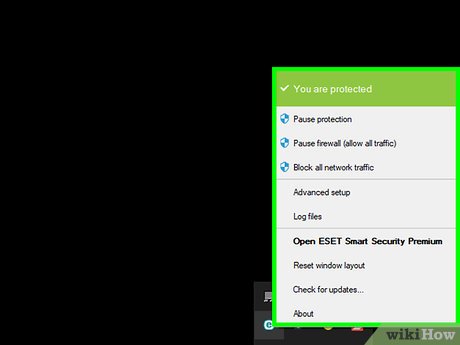
 How to Install WhatsApp on PC or Mac
How to Install WhatsApp on PC or Mac How to Remove Avast
How to Remove Avast How to Uninstall Ad Aware Free Internet Security
How to Uninstall Ad Aware Free Internet Security How to Install vShare
How to Install vShare How to Install the Sims 4
How to Install the Sims 4 How to Disable Avira on PC or Mac
How to Disable Avira on PC or Mac