How to Right Click on Mac
Hold the Control key and Click

Press the Control key. Press and hold the Control (Ctrl) key and then click.
This is equivalent to right-clicking on a 2-button mouse.
You can release the Control key after clicking.
This method can be applied to a 1-button mouse, MacBook touchpad or button integrated on the independent Apple touchpad.

Select favorites in the menu. When you hold down the Control key and click, a separate menu will be displayed.
The image above is a separate menu in the Firefox browser.
Click with Two Fingers on the Touchpad

Enable 2-finger clicking.

Open Trackpad in Preferences. Click System Preferences under the apple, then click Trackpad .
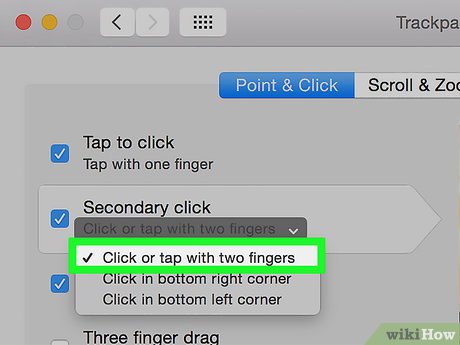
Click Point & Click . Check the Secondary click feature in that window and then select Click or tap with two fingers from the menu that appears. You will watch a short video showing how to click correctly.
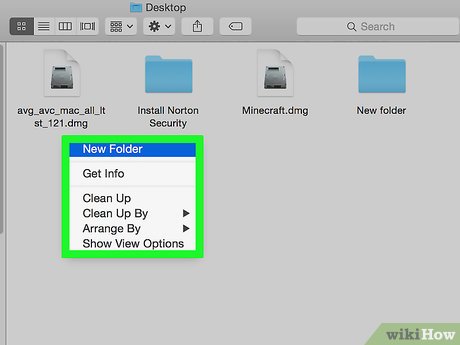
Try clicking. Do it like in the video: Go to Finder and place 2 fingers on the touchpad. If done correctly, a separate menu will appear.
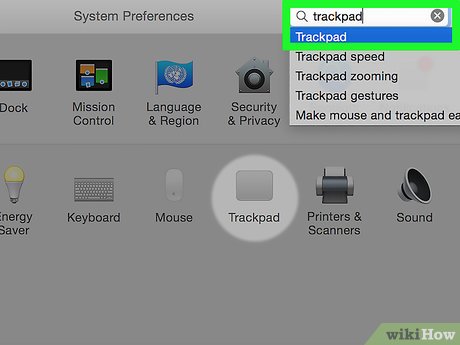
This method applies to all touchpad surfaces.
Click in the Corner of the Touchpad
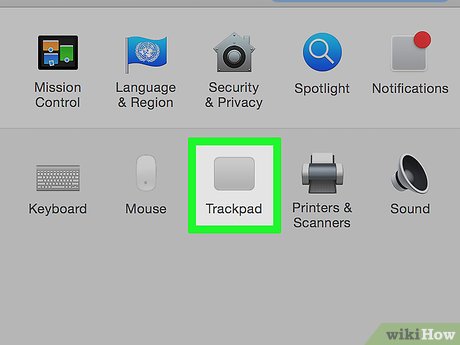
Open the trackpad option (Trackpad) as instructed above. Click System Preferences , then click Trackpad .
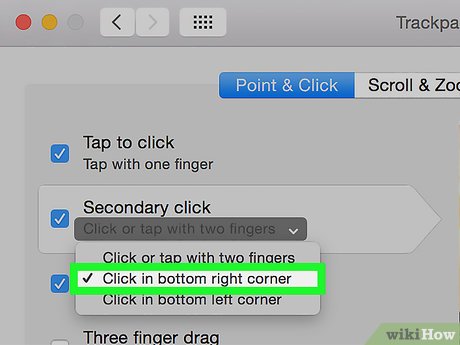
Point & Click ( Point & Click). Turn on the Secondary click feature in that window and then select Click in bottom right corner from the menu. (Note: You can select the lower left corner if you want). You will watch a short video explaining how to click correctly.
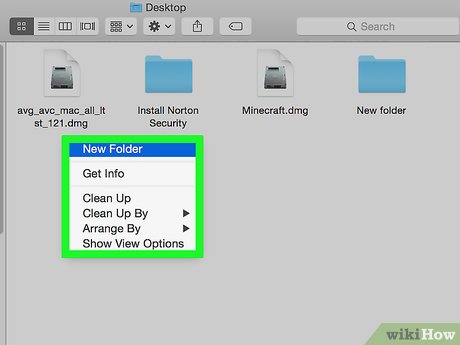
Try clicking. Go to Finder and do the same as in the video: Use one finger to click in the lower right corner of the touchpad. If done correctly, a separate menu will appear.
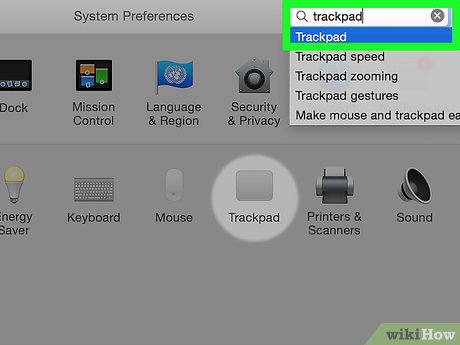
This method can be applied to the Apple touchpad.
Using an External Mouse
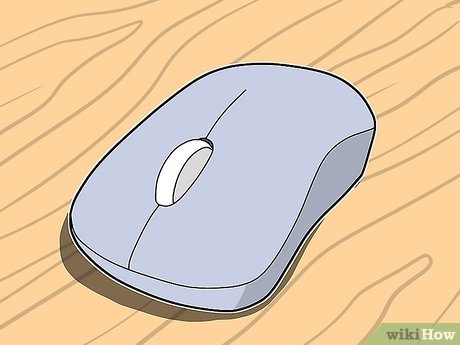
Buy an external mouse. Mac has released its own mouse, the Magic Mouse (and its predecessor, the Mighty Mouse), which, although it doesn't have two buttons, can be configured so that the right side functions like a right mouse. If you don't want to buy a Mac mouse, you can set up any two-button mouse to perform right-clicking on your Mac.
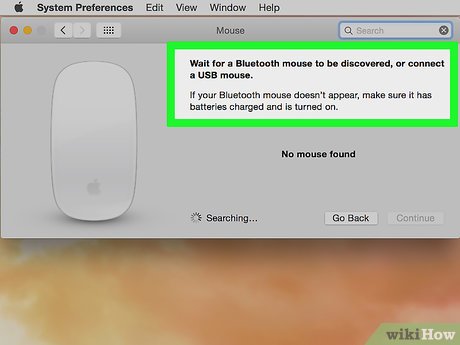
Connect a wireless mouse . Usually this step is simply to plug the receiver into the USB port and it can be used immediately. However, if your mouse is of a more complicated type, follow the included instructions for use.
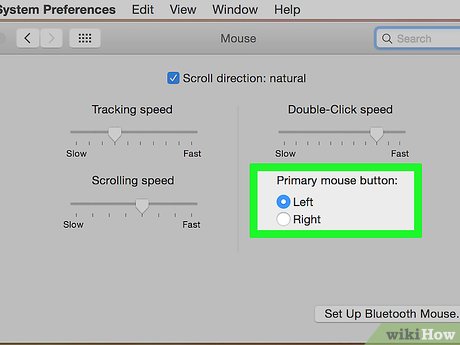
Enable right-click feature if necessary. Mice with two built-in buttons will usually work without any problems. You will be able to right-click like you would using a normal computer. However, Mac-specific mice like the Magic Mouse may require you to tweak the settings a bit to enable this feature.
Click " System Preferences " then click " Mouse " under the apple menu.
Change the setting to enable the " Enable Secondary Click " feature. After performing this step, you can click on the right part of the mouse to perform the right-click feature as usual.
 How to Right Click on a Macbook Laptop
How to Right Click on a Macbook Laptop Cách để Mở nhanh Launchpad trên máy Mac
Cách để Mở nhanh Launchpad trên máy Mac How to Force an App to Shut Down on Mac OS X
How to Force an App to Shut Down on Mac OS X How to Block and Unblock Websites on Mac
How to Block and Unblock Websites on Mac How to Block Websites on Mac
How to Block Websites on Mac How to Select All on Mac
How to Select All on Mac