How to Unblock Someone on Facebook
On iPhone and Android
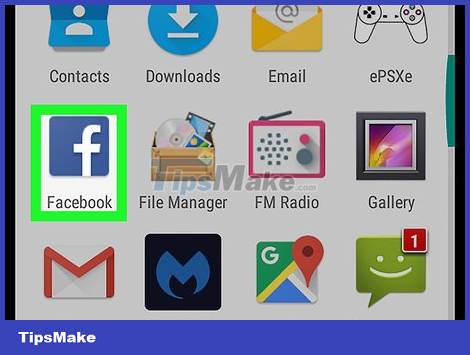
Open Facebook. It's a blue app with a white "f". This will open your News Feed if you're logged into Facebook.
If you're not logged in, you'll first type in your email address (or phone number) and password.
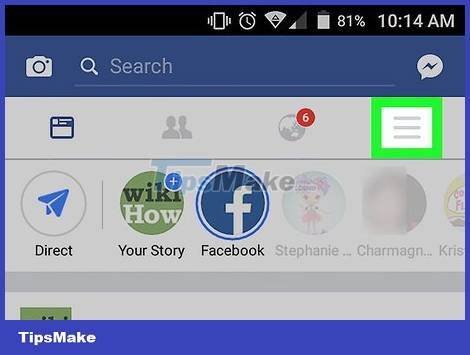
Tap ☰ . This icon is in the bottom right corner of the screen (iPhone) or top right corner of the screen (Android).
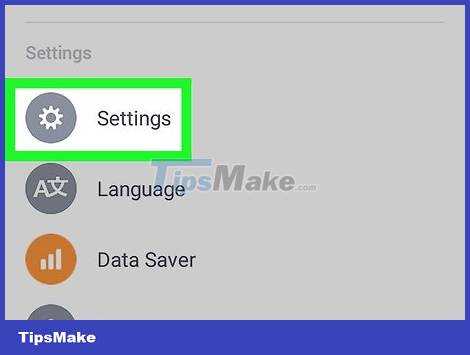
Scroll down and select Settings below the menu.
Skip this step if you use Android.
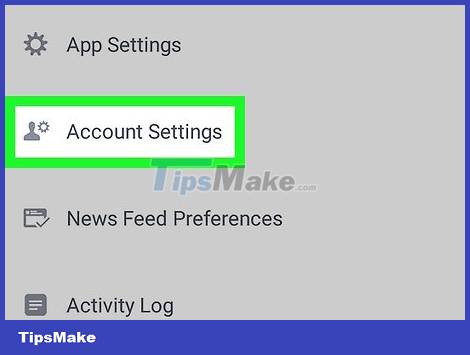
Select Account Settings . This selection is above the menu that appears (iPhone) or below the ☰ menu (Android).
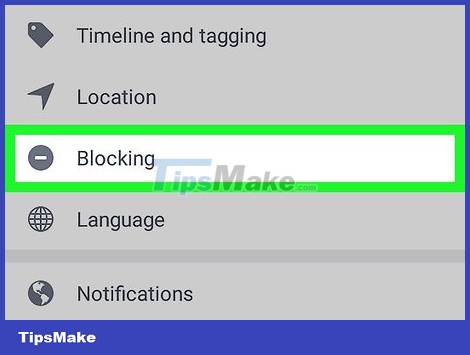
Select Blocking . It's near the bottom of the screen with a red warning icon next to it.
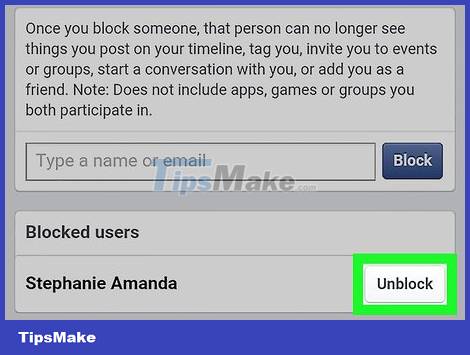
Tap Unblock to the right of the username. On this page you will see a list of previously blocked users; You can choose to unblock anyone.
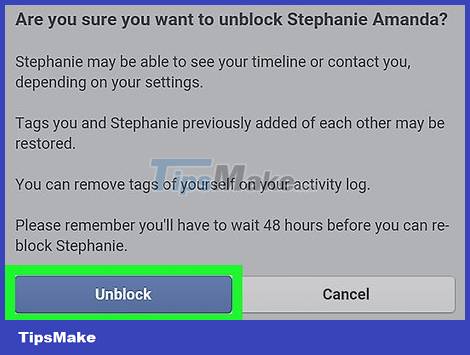
Select Unblock when asked. It's the blue button on the left side of the page. This will unblock the users you want.
After you unblock a user, you'll wait about 48 hours before you can block them again.
On Windows or Mac
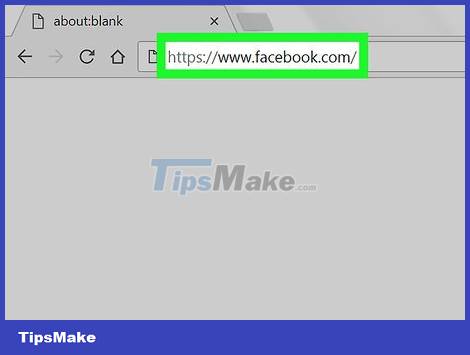
Access the Facebook page using the link https://www.facebook.com/ . If you're logged into Facebook, this will open your News Feed page.
If you're not logged into Facebook, you'll first type your email address (or phone number) and password into the field in the upper right corner of the page.
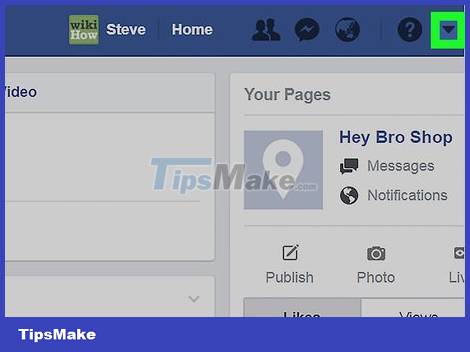
Click ▼ in the top right corner of the Facebook window.
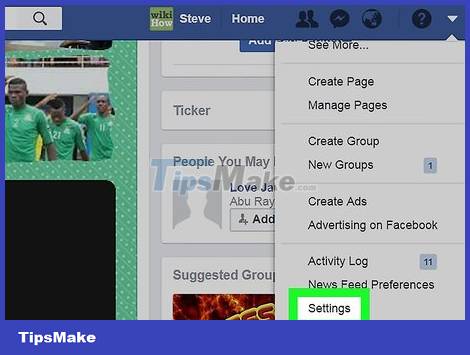
Click Settings . It's near the bottom of the list that appears.
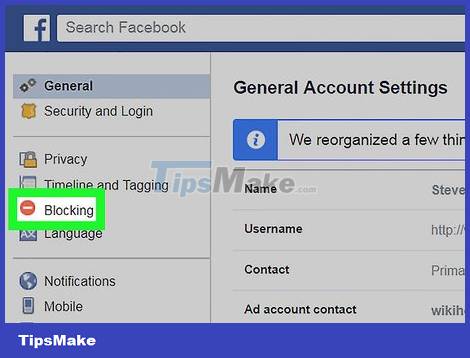
Click Blocking on the left side of the page.
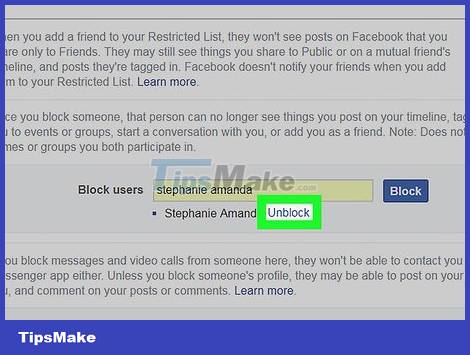
Click Unblock to the right of someone's name. You'll see the names of people who have been blocked in the "Block users" section of this page.
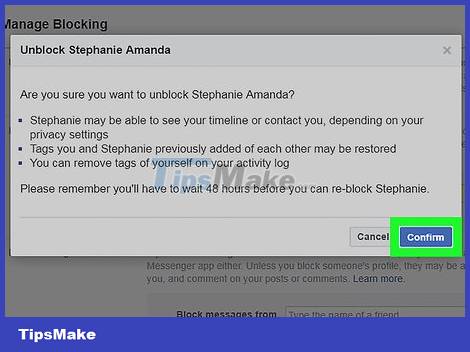
Click Confirm when prompted to unblock the selected user.
After you unblock a user, you'll wait about 48 hours before you can block them again.
 How to Start an Online Chat
How to Start an Online Chat How to Enable NSFW Content on Reddit
How to Enable NSFW Content on Reddit How to Enable Cookies and JavaScript
How to Enable Cookies and JavaScript How to Enable Cookies on Safari
How to Enable Cookies on Safari How to Enable YouTube Comments
How to Enable YouTube Comments How to Password Protect a Website
How to Password Protect a Website