How to Unblock a Phone Number on Android Devices
On Google's phone app
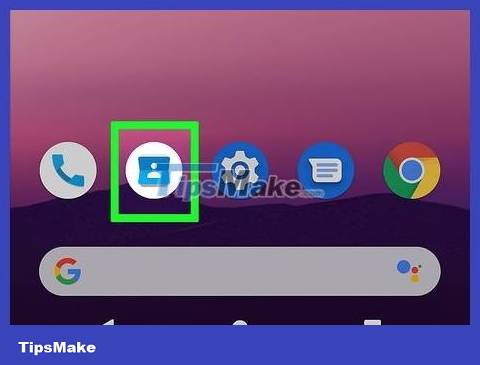
Open the phone app. This application has an icon of a phone receiver on the home screen or in the application tray. You can apply this method with phones from Google, Motorola, OnePlus or Lenovo.
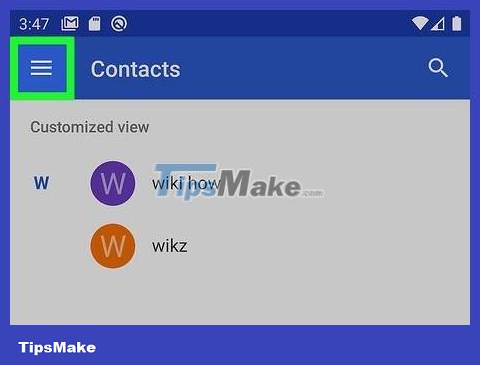
Tap the ☰ icon in the upper left corner of the screen.
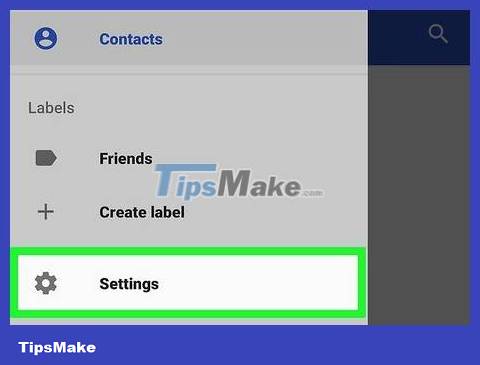
Select Settings .

Scroll down and select Blocked numbers . A list of blocked phone numbers will appear.
If you don't see this option, go back to the phone app and click the ⁝ icon (in the upper right corner), select Settings , then select Call blocking .

Click on the phone number you want to unblock. A confirmation message will appear.
Or you'll click the X to the right of the phone number if there is one.

Select UNBLOCK . You will continue to receive calls from this phone number.
On Samsung Galaxy phones
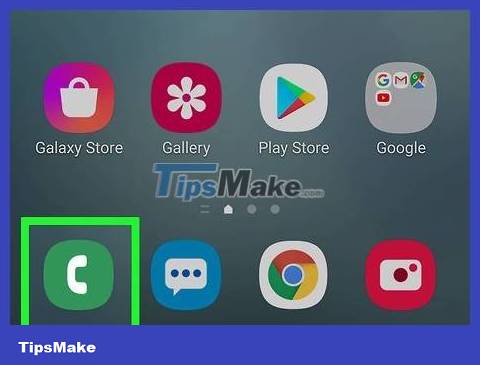
Open the phone app. The icon for this application is a phone receiver near the bottom of the home screen.
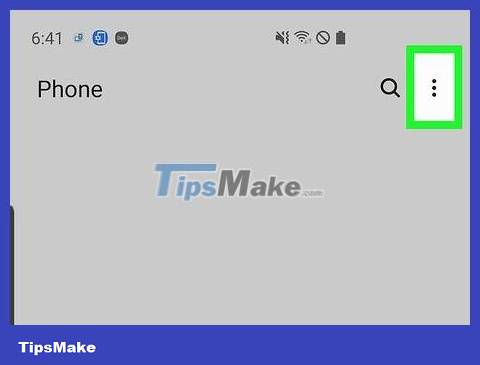
Tap the ⁝ icon at the top of the screen.
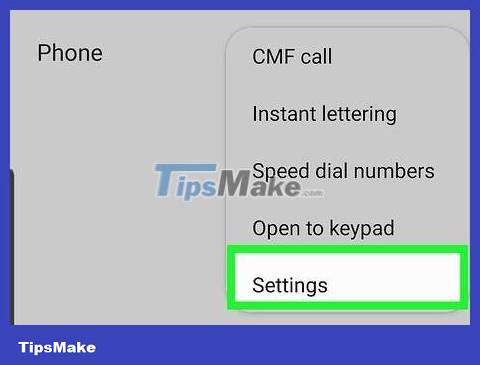
Select Settings .

Select Block numbers .
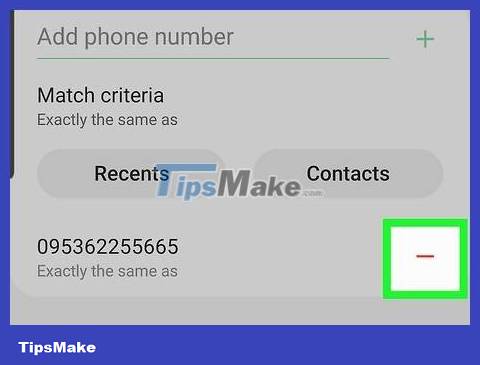
Tap the - (minus) sign next to the phone number you want to unblock. This phone number will be removed from the block list.
On HTC phones
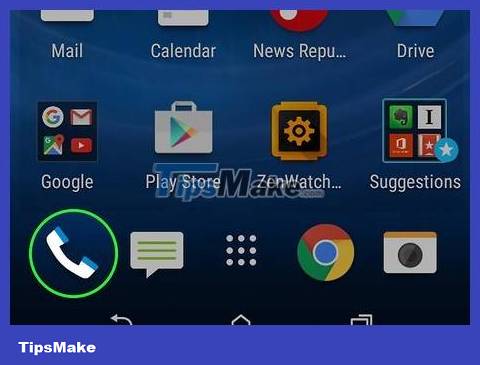
Open the HTC phone app. The icon of this application is a phone receiver on the home screen.
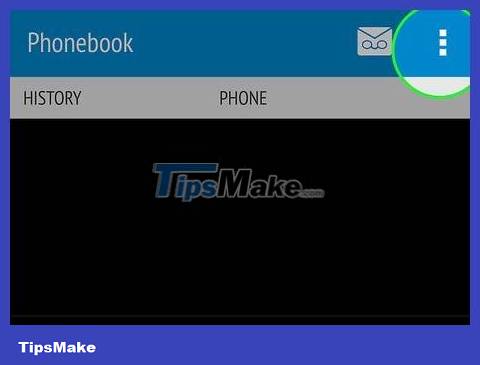
Tap the ⁝ icon in the upper right corner of the screen.
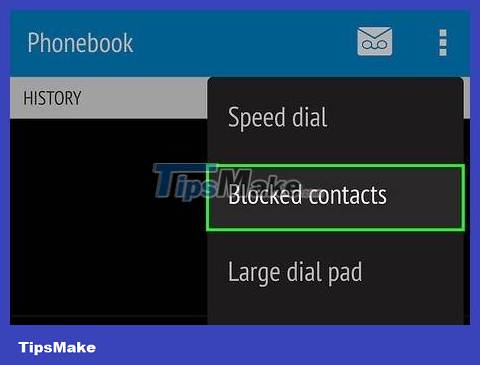
Select Blocked contacts . A list of blocked phone numbers will display.
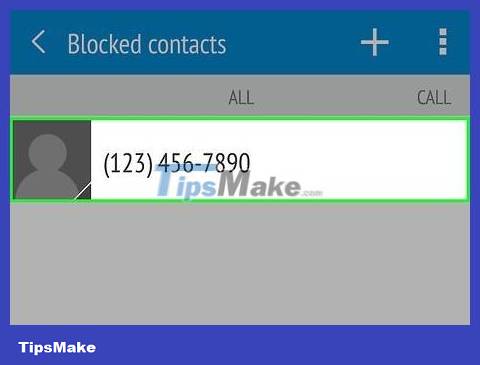
Touch and hold the phone number you want to unblock. An expanded menu will appear.
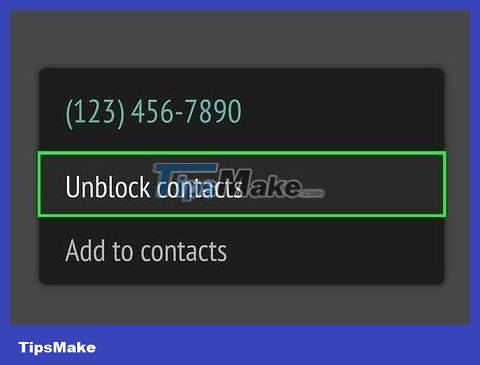
Select Unblock contacts . You will see an unblocking confirmation message.
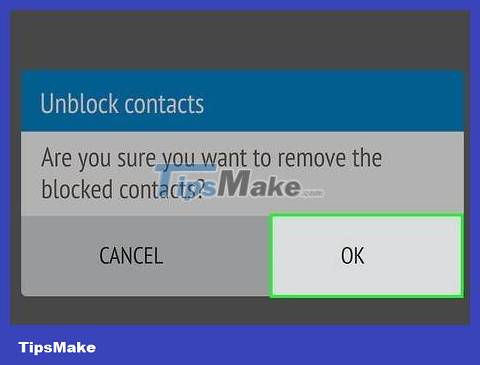
Select OK . The phone number you selected is now unblocked.
On Asus Zenfone phone
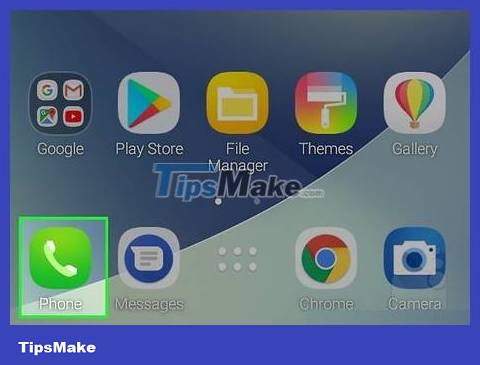
Open the phone app. The icon of this application is a phone receiver on the home screen.
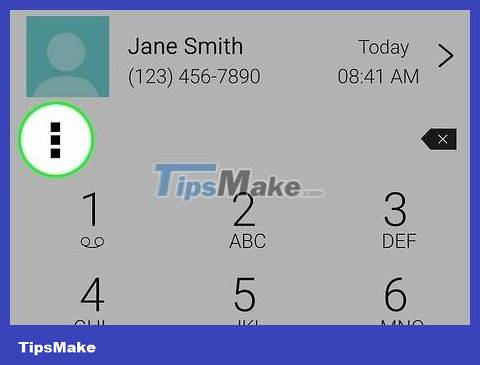
Tap the ⋯ icon in the upper right corner of the screen.
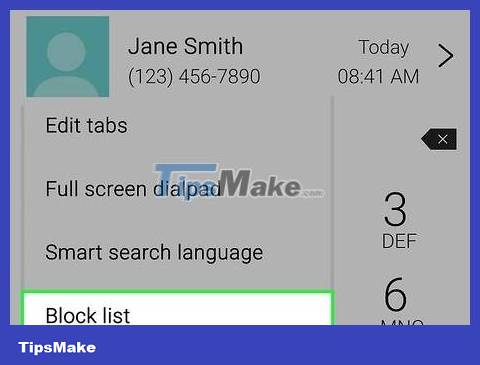
Select Block List . A list of blocked contacts and phone numbers will appear.

Select Remove from block list . You will see an unblocking confirmation message.
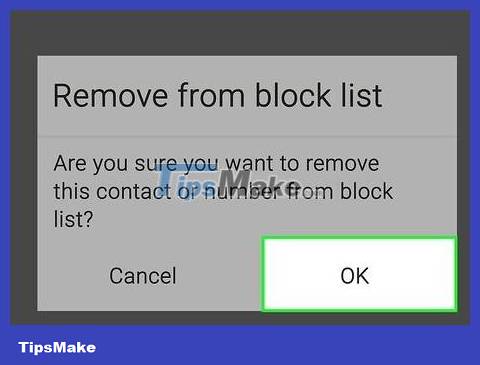
Select OK . The selected contact or phone number will be unblocked.
You should read it
- Unblock SIM PIN for mobile network connections in Windows 10
- How to unblock callers on FaceTime
- Fix common errors with Android devices
- List of devices to be Android 8 - Android O of Samsung, Huawei, LG, Oppo, Sony and HTC
- 6 simple ways to backup phone numbers in Android phone contacts
- Instructions on how to view SIM / ICCID numbers on Android phones
 How to Unjailbreak an Android Device
How to Unjailbreak an Android Device How to Jailbreak an Android Phone
How to Jailbreak an Android Phone How to Enable JavaScript on Android Phone
How to Enable JavaScript on Android Phone How to Turn Android Phone into WiFi Hotspot
How to Turn Android Phone into WiFi Hotspot How to Turn Off Safe Mode on Android Devices
How to Turn Off Safe Mode on Android Devices How to Download Videos from Telegram on Android Devices
How to Download Videos from Telegram on Android Devices