How to Unblock Websites
Use a proxy server website
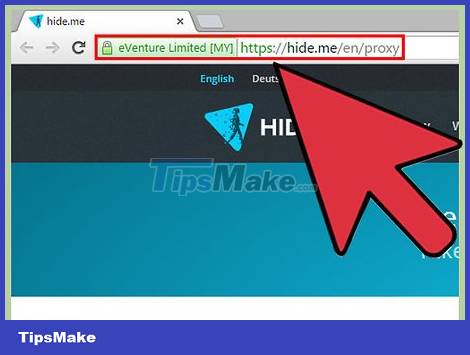
Find a good proxy server website. A proxy server acts as a means of accessing blocked websites on your computer and displaying content to you. In addition, the user's IP address and current location are not tracked, so you will be truly anonymous online.
A good proxy service won't have too many ads or pop-ups. Ads are very common and can be a big minus when using many free proxy servers.
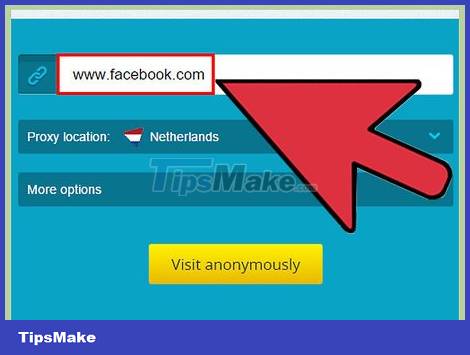
Enter the URL of the blocked website you want to access in the address bar. When you surf the web, the menu bar displays the name of the proxy server. This shows that you are surfing the web using a proxy address and not accessing the website directly.

Click Go or press Enter. The website content will be sent to the proxy server and you can view it on your current device. This may slow down the browsing process a bit, but you can still access the websites you like.
Use translation services
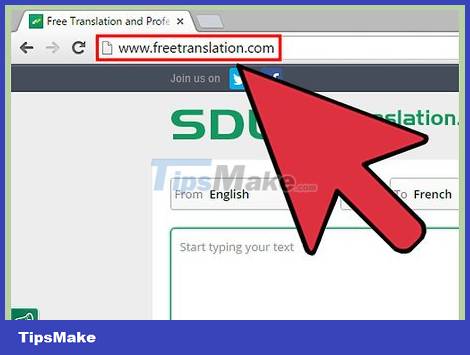
Visit the translation website. These websites can act as proxy servers by reading certain websites and sending you the translated version. Thanks to that, you will be able to access information on that website without actually visiting it.

Enter the address of the blocked website. Enter the URL in the content field to be translated and then select the language you want to translate the website into (for example, translate from English to Vietnamese).
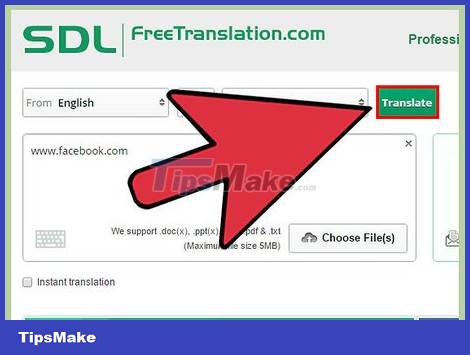
Click Translate. So you will be able to view the content of the blocked website. This is a good method that you need to remember so you can apply it when you need to access a certain page and don't have time to find another solution.
Use a virtual private network
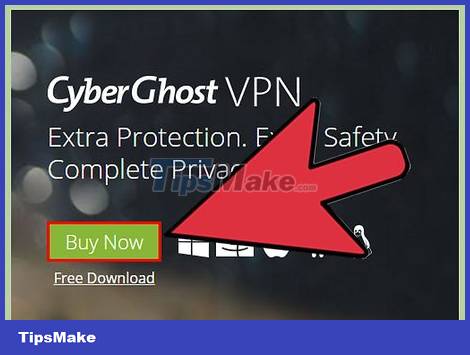
Download virtual private network (VPN) software. You can open all blocked sites by downloading and installing proxy software. Most VPN programs require payment, but some of them can be used for free (with ads).
This method is not applicable if you do not have administrator access on the computer, which is quite common for employees at work or students at school.
This method is very suitable if you want to access blocked websites on your phone. All you need to do is visit your device's app store. Many similar software brands on computers also distribute mobile versions.
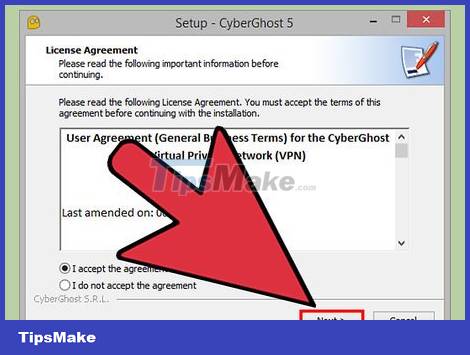
Install VPN software. Click on the downloaded file and follow the on-screen installation instructions. Once the software is installed, you can open your browser and surf the web.
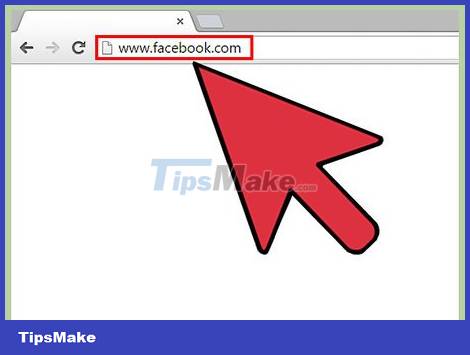
Enter the URL into the browser, the VPN will unlock it for you. A VPN is much more secure than using a proxy server website. After adding a virtual private network, users will no longer need to go through hoops to access websites. At this point, you just need to open the browser and surf the web and you're done.
Use a URL shortener
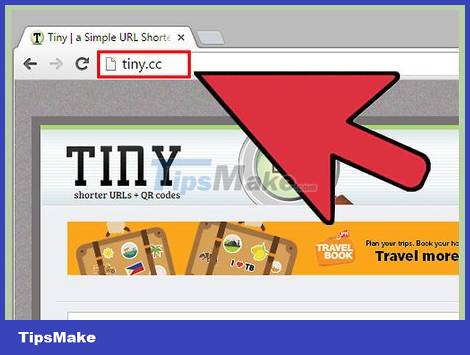
Visit the URL shortener page. There are many options, any of which can help you shorten URLs for this purpose.
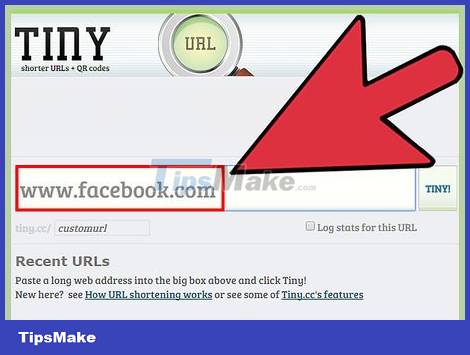
Enter the URL of the blocked website you want to access. Click the button next to the text box to get the shortened URL version. The tool will create a shortened version so you can paste it into your browser and visit the website. Although it looks very different from the original, this address is similar to the code of the address you entered.
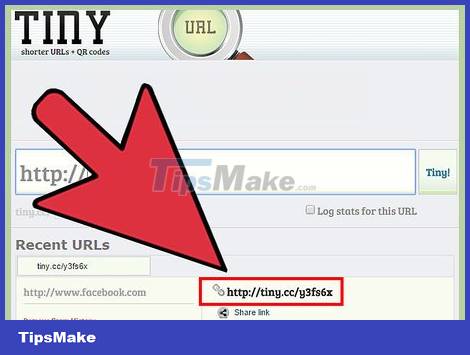
Copy the shortened URL and paste it into the browser. By using shortened URLs, you can bypass the website's security layer. Websites will redirect shortened URLs to unblocked websites.
Access the website through cache memory (cache)
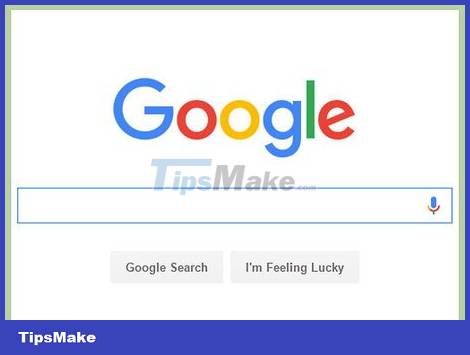
Open the Google search engine in the browser. This search engine is located right on Google's homepage. If Google is your default browser, you can use the address bar.
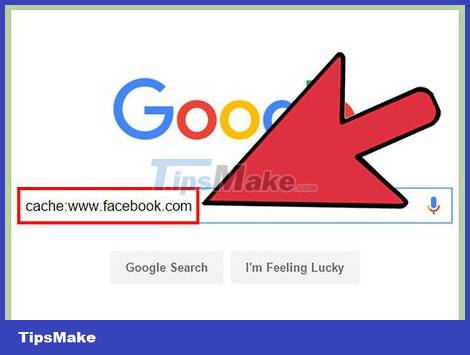
Enter 'cache:' along with the name of the website you want to visit.
Search engines save copies of all web pages loaded on the Internet. When accessing these caches, you will be able to view the content of the websites without actually accessing them.
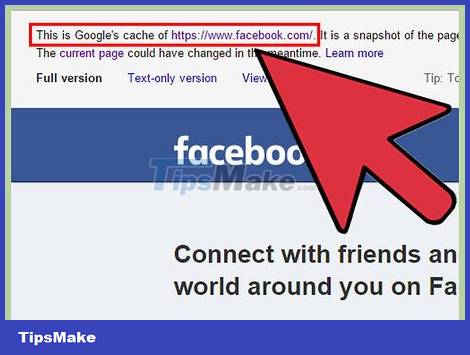
See the version of your website saved on Google. Note: this may be an old version of that website. If you want to access the latest version of the website, you need to use another method to access the blocked website.
Use another DNS
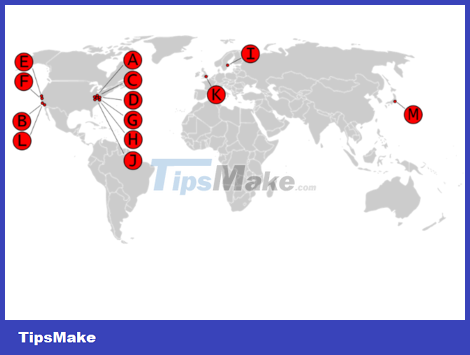
Select the DNS server address. You can choose any address, importantly not the address of Internet service providers such as Google, OpenDNS, Cloudflare or Trust DNS. You can apply one of the following methods to change the DNS address on the device.
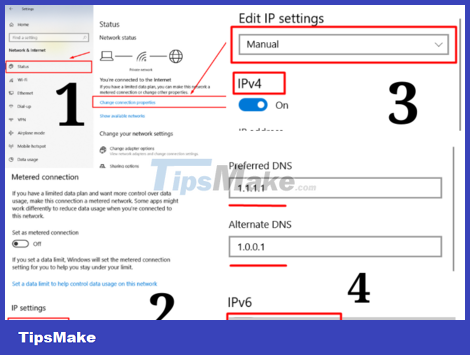
On Windows 10, DNS server information is in the Settings app. Just open Settings -> Network & Internet -> Status -> Change connection properties -> Edit (located below IP settings). Then, click Manual instead of DHCP and enter the server you chose in the first step into the IPv4 bar .
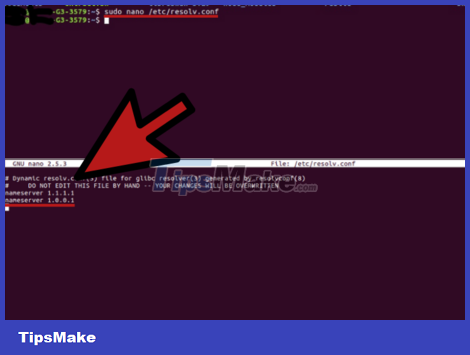
On Ubuntu, you need to change the DNS server from the Settings app or command line. Open the command line program, enter sudo nano /etc/resolv.conf to go to the /etc/resolv.conf directory. Then, change 'nameserver' to the server name you chose in the first step by entering nameserver 1.1.1.1 and nameserver 1.0.0.1 .
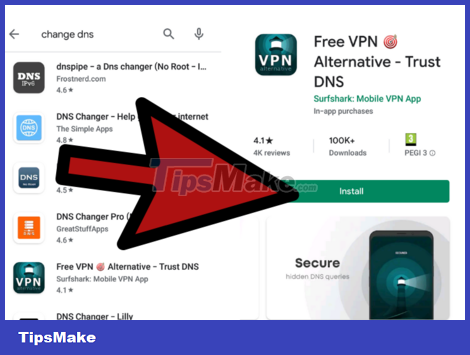
On Android devices, we will change the server manually or use an application with that function. You should consider downloading a DNS changer application to your device, because it will be faster. If you want to do it yourself, go to Settings -> Wi-Fi -> Modify network -> Advanced options . Click on DHCP and select Static , then scroll down to change the DNS server IP at DNS 1 and DNS 2 (the categories you selected in step 1).
 How to Start Blogging on Blogger
How to Start Blogging on Blogger How to View Browsing History
How to View Browsing History How to Clear Safari Search History
How to Clear Safari Search History How to Block Porn Sites on Computer
How to Block Porn Sites on Computer How to Enable Incognito Mode
How to Enable Incognito Mode How to Delete Browsing History
How to Delete Browsing History