How to unblock callers on FaceTime
FaceTime is great for keeping in touch with friends and family members, but it's also great at handling contacts you don't want to hear.
If you've blocked someone from calling you on FaceTime and changed your mind, follow the steps in this article to unblock them. The first group of steps is for iOS devices, and the steps in the second part involve FaceTime on Mac.
How to unblock FaceTime callers on iPhone or iPad
1. Launch the FaceTime application on iOS devices.
2. Click the Info button (circled "i" ) next to the name of the contact you want to unblock.
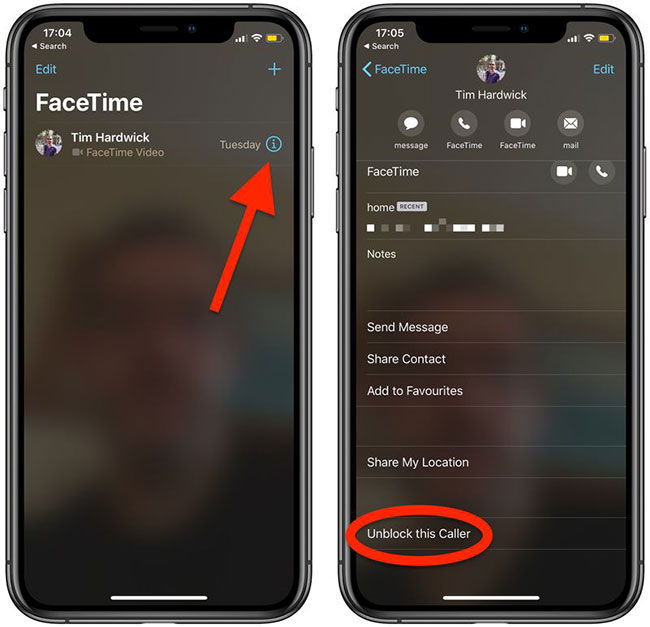
3. Click Unblock this Caller at the bottom of the screen.
The name, number and email address associated with the contact will be removed from your block list.
How to unblock FaceTime callers on Mac
1. Launch the FaceTime application from the Applications folder on the Mac.
2. Find the caller you want to unblock in the sidebar menu.
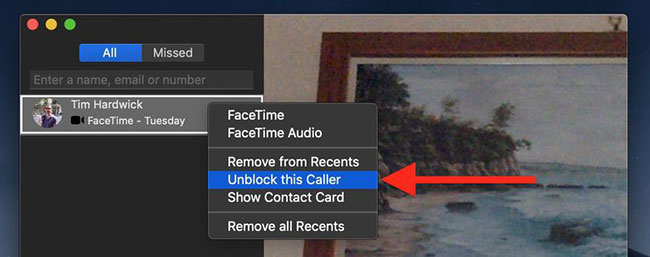
3. Right-click (or press Ctrl ) on the contact and select Unblock this caller from the drop-down menu.
The name, number and email address associated with the contact will be removed from your block list.
Here are instructions on how to unblock FaceTime callers on iOS devices and Macs. Hope the information in the article is useful to you.
Hope you are succesful.
You should read it
- New features in FaceTime on iOS 15
- How to record FaceTime calls on Mac, iPhone and iPad
- FaceTime on iPhone 7 and iPhone 7 Plus does not work, this is how to fix it
- How to turn on, turn off taking photos when calling FaceTime on iPhone / iPad and Mac
- 15 ways to fix FaceTime not working error
- How to FaceTime on Mac OS X
 How to check the blocked FaceTime number
How to check the blocked FaceTime number How to check how much mobile data FaceTime uses
How to check how much mobile data FaceTime uses Fix names in contacts not showing on iOS
Fix names in contacts not showing on iOS How to use FaceTime with an email address instead of a phone number
How to use FaceTime with an email address instead of a phone number How to view messages from a blocked number on iPhone
How to view messages from a blocked number on iPhone Top app for recording iPhone call history
Top app for recording iPhone call history