How to type text on a computer
Editing text on a computer is not too complicated, but the rules when editing, not everyone knows or basic operations are sometimes ignored. For those who are new to computers and want to type in the text, the first steps of editing should be knowledgeable and need to know how to type in the text in accordance with the standards, as well as implement more proficient editing skills. The following article will summarize basic operations when typing text on a computer.
- How to use Word Online to edit text online
- Word 2013 Complete Guide (Part 4): Get familiar with text editing
- Summary of common Microsoft Word shortcuts
- Useful Word tips you should not miss
1. Tools for text editing
To type text on a computer first, users need to install the necessary tools. The first is a set of editing tools like Microsoft Office, WPS Office or using online editing tools like Word Online, Google Docs.
Currently there are many text editing tools, in addition to Microsoft Word that are familiar to many people. Readers can refer to some of the editing tools in article 7 to make good choices to replace Microsoft Office.
Next we need to install Vietnamese typing tools on the computer. You should install Unikey as a popular typing tool today. Then we set up Vietnamese typing tools on the computer.

Besides, if you need, you can also install some Vietnamese fonts to serve for editing, when there are more beautiful fonts. Refer to the article How to download and install Vietnamese fonts for computers.

2. Set the original format for text
We open the editor on the computer, such as Microsoft Word. When the Office suite is installed on your computer, the icon of the tool set is available on the Desktop.
Or you can open it through the search bar with a Windows 10 computer.
If you use Windows XP, Windows 7 to open Word, click Start> All Programs> Microsoft Office> Microsoft Word.
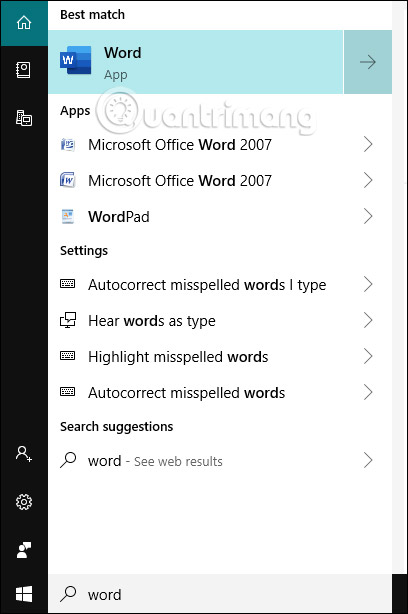
Next, Word's interface is English by default. If you want to install Vietnamese interface for Word, please refer to some articles below.
- How to install Vietnamese interface for Microsoft Office 2010
- How to install Vietnamese for Microsoft Office 2013 suite
- How to install Vietnamese language interface on Microsoft Office 2016
In the Word interface, there is a ribbon bar that contains the necessary tools while editing.
- Home: Help you customize font font, font size, alignment.
- Insert: Insert tables, images and graphs.
- Page Layot: Customize margins, paper orientation, text layout.
- Resfrences: Insert table of contents, table titles, graphs.
- Maillings: Support mixing documents.
- Review: Edit as well as comments on documents.
- View: Customize how to display the edit area.
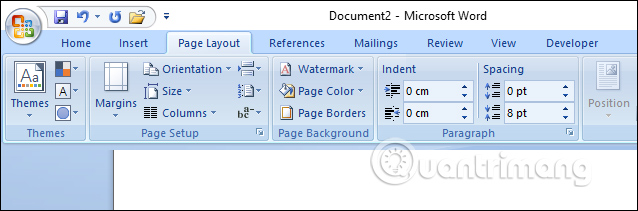
Step 1:
Open the Word interface and set up some content when typing. First, users need to convert the current unit of text from inch to centimeters or millimeters.
To change the unit on Word we refer to the article How to change Inch to cm on Word 2007. This is the way to do it with most Word versions.
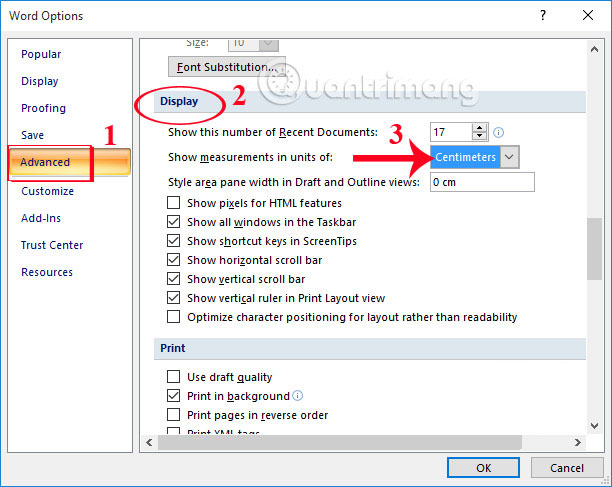
Step 2:
Next we adjust the text margin. Click Page Layout then select Page Setup to open the alignment interface for text.
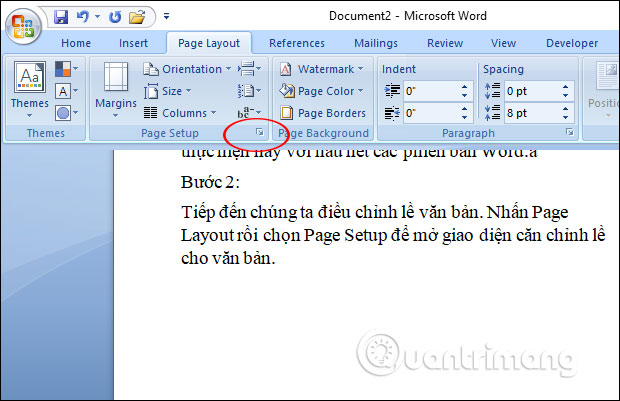
At this interface, we enter parameters with standard alignment dimensions.
- Upper margin: 2 - 2.5 cm from the upper edge.
- Lower margin: 2 - 2.5 cm from the lower edge.
- Left margin: 3 to 3.5 cm from the left edge.
- Right margin: 1.5 to 2 cm from the right edge.
Next, select the vertical paper orientation, Portrait, and Landscape.
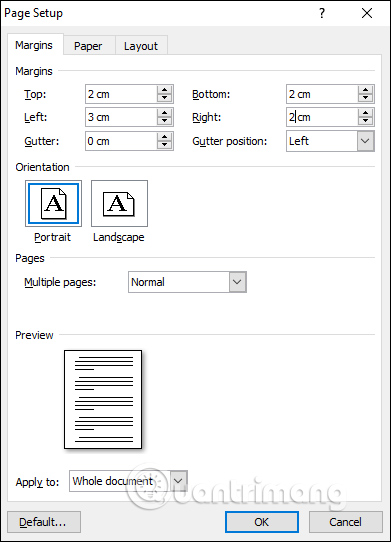
Switch to the Paper tab to select the paper size in the Paper size section.
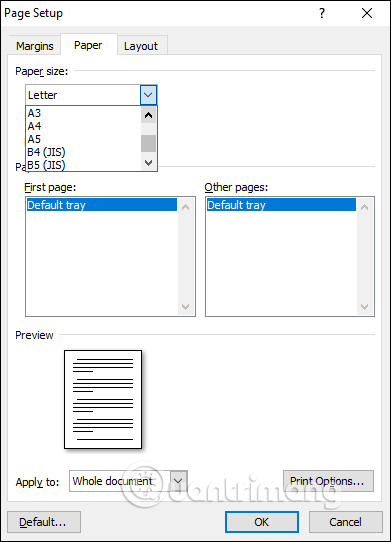
Refer to some of the following Word page formatting corrections.
- Word 2013 Complete Guide (Part 6): Aligning page layout
- Word 2016 Complete Guide (Part 10): Page layout
- Align margins in Google Docs
- How to fix the error is not aligned on Word
3. Instructions for formatting, typing text
Step 1:
Click on the Home item and then select the font, the font style for the text. The font used is Times new Roman, font size 13 or 14 cm.
Next in the Paragraph group click on the arrow icon to display the interface to adjust the line spacing. You adjust the parameters as shown.
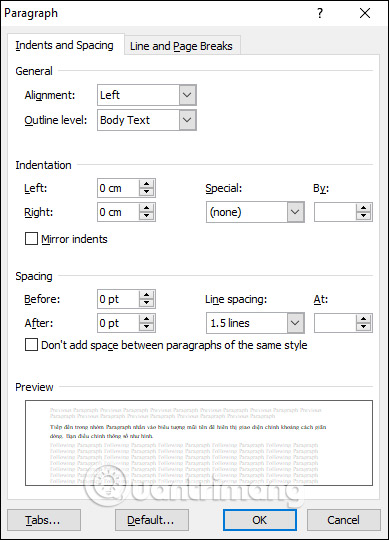
To learn more about adjusting the line extension, read the article below.
- Word 2013 Complete Tutorial (Part 9): Use Line and Paragraph Spacing
- How to stretch line spacing in Google Docs
Step 2:
After editing, we proceed to enter the content. With some content to note and emphasize the user can use bold formatting, italic, underline, color choice for text. Then align the position of the text as middle, back, or right in the Font and Paragraph sections .
Some of the more advanced operations for formatting fonts on Word read more in the Font formatting guide, changing the stretch and creating artistic text in Word.
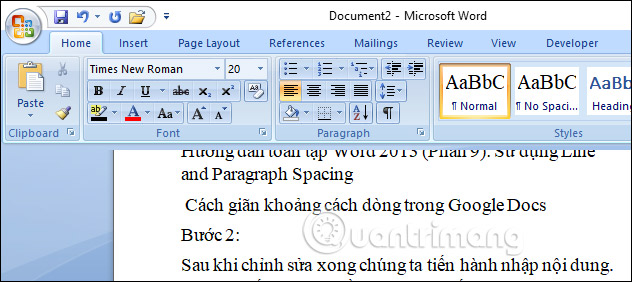
In the process of typing text, if you cannot type Vietnamese, you should review Unikey has set up correctly. Refer to Vietnamese typing error in the article below.
- Fix the error Unikey can't type Vietnamese
- How to fix Vietnamese typing errors in Word, Excel
In addition to the normal text input, when editing, users may be asked to insert tables in Word or insert diagrams. How to implement refer to the article below.
- How to insert and create tables on Word
- Instructions on how to draw diagrams in Word
Step 3:
When you have finished entering content into Word, click the Office icon and select Save .
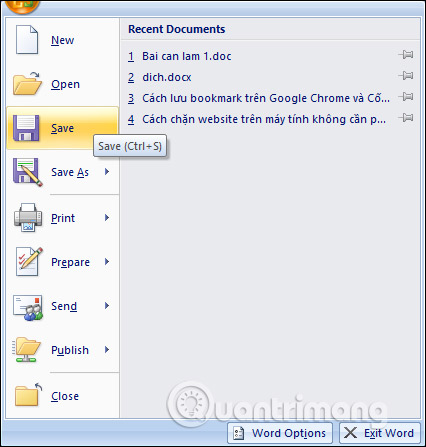
Display the computer folder to choose where to save the text. Enter a name for the text in the File name frame. To convert from docx to doc or convert doc to docx format, read it right in the Save as type section.
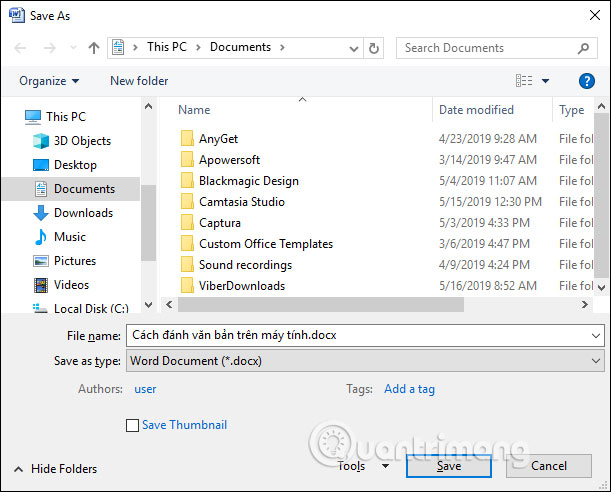
4. Standard rules for administrative documents
For administrative documents, there are many other small contents in the drafting process, and implementers must follow the drafting standards.
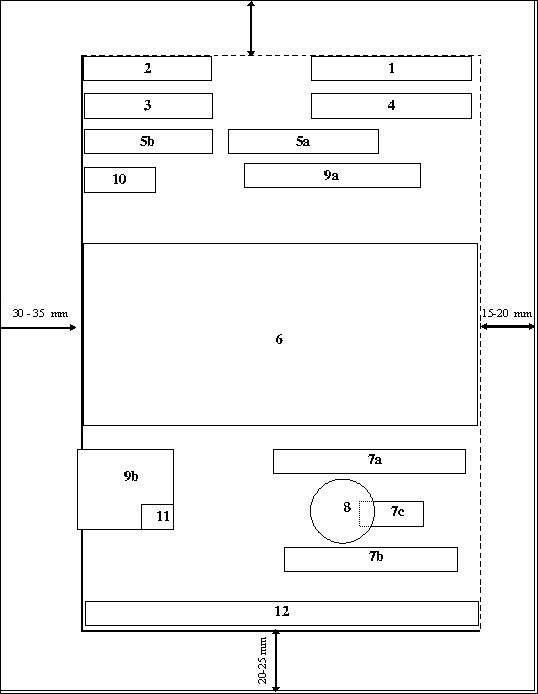
Specific content in each region when drafting according to regulations includes:
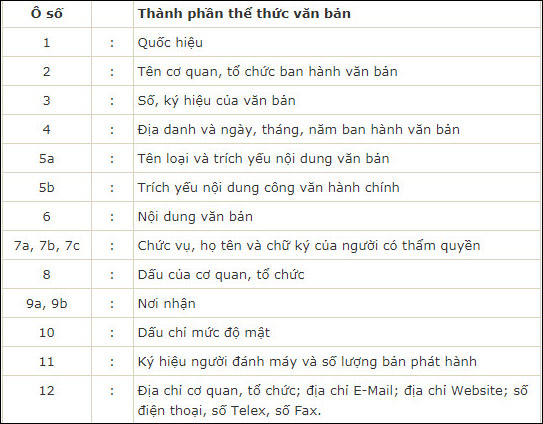
Above are the most basic operations to be able to type and edit text on a computer. There are text editing principles that we need to do right, show our professionalism, and create text with a nice, standard layout.
Hope this article is useful to you!
You should read it
- Top 7 Vietnamese computer typing software on the most effective and download link
- 10 principles of text editing help you become more professional
- 4 tips to type Vietnamese fast
- Great tips for Word 2010's text test tool
- Align text, adjust font in Word 2013
- Full Word tutorial 2016 (Part 4): Formatting text
 How to adjust the slide thumbnail in PowerPoint
How to adjust the slide thumbnail in PowerPoint How to export text in photos with Chrome
How to export text in photos with Chrome How to create presentations in Google Slides
How to create presentations in Google Slides The best Microsoft OneNote download sites
The best Microsoft OneNote download sites How to hide and hide sheets in Excel and show them again
How to hide and hide sheets in Excel and show them again The COUNTA function, how to use the function to count cells containing data in Excel
The COUNTA function, how to use the function to count cells containing data in Excel