7 perfect text typing applications for Mac, suitable for all levels
Writing skills are essential for everyone, from children to adults. There are tools suitable for everyone, whether it's a school-only child or those who want to improve their writing skills.
Before you invest in paid apps, consider the following 7 free text typing applications for Mac. Some applications may have a paid version, but you can use the trial option before you buy, to make sure they fit your needs.
7 perfect text typing applications for Mac, suitable for all levels
- 1. Keyboard Virtuoso
- 2. Master of Typing
- 3. Typist
- 4. ZenTypist
- 5. Animal Typing Lite
- 6. Typing Fingers LT
- 7. The Typing Vehicles
1. Keyboard Virtuoso

For beginners who want a really good way to improve their skills.
Keyboard Virtuoso helps you get started with the basics, by using 20 startup items that you must complete to be able to continue. Then go through each lesson and finish successfully to continue to discover more interesting things. Before starting each lesson, you will see a helpful prompt and the number of errors allowed.
You can enjoy startup lessons and the first 10 lessons for free. This gives you an overview, before deciding whether you want to buy the full version or not.
Download the Virtuoso Keyboard for free
Download Keyboard Virtuoso ($ 4)
2. Master of Typing

For those who want detailed statistics on the speed and accuracy of typing text over time.
With Master of Typing, you start honing your skills using simple letter combinations. After that, you will work your way to enter more difficult words.
Detailed statistics allow you to check your speed and accuracy, from the moment you start using the application to the present. You can also see your average speed and best speed.
The app gives you some free practice. Then you can see the pro version, providing different packages according to your skill level and removing ads. And if you're a programmer looking for more ways to improve your keyboard skills, there are other applications that will speed up your keyboard typing.
Download Master of Typing (Free, premium version available)
3. Typist

For beginners, learn and practice through good text typing practitioners.
The Typist application is ideal for all levels of proficiency in practicing typing. You can start learning about the position of letters with standard courses (Standard Course), typing test (Typing Review), and then transition to a series of practical exercises. Each lesson has several exercises attached.
The application displays statistics right at the bottom, to see when you have completed the exercise. Review your typing results every minute, typing speed, error rate and total time for that exercise. You can also view lessons for computers and Dvorak keyboards.
Download Typist (free)
4. ZenTypist

For those who need more speed accuracy.
It's great to type fast, but accuracy is actually more important. And ZenTypist application focuses on accuracy in your typing practice. You only score points when you do well. So if you make a mistake, press the Delete key and fix it.
When you enter the text you see, the letters change from gray to black. Your error is marked with red. When you finish the paragraph without error, you can move on to the next paragraph. The interesting thing about ZenTypist is that you type the words in the sentence, like a little story. This is useful because it reflects the actual text input script.
Download ZenTypist (free)
5. Animal Typing Lite

For children, objects like cute animal themed apps, to learn how to type letters.
Animal Typing Lite is a super cute way for children to learn to type. Colorful screen, with animated fingers on the keyboard so your kids can follow. Application for bonus points, if children enter correctly and quickly keystrokes, help animals move along the way.
For each lesson, the child will start with a slow animal, like a snail. But if children do well (enter quickly and accurately), children will end up with an animal faster, such as a goose. This app has four free lessons for your child to try. After that, you can buy more with in-app purchases.
Download Animal Typing Lite (Free, premium version available)
6. Typing Fingers LT

For children, subjects who like funny sounds and colorful themes, want to learn to type.
Typing Fingers LT is a great typing teaching tool for kids, but also effective for adults too. You start the first four lessons learning about the position of letters on the keyboard. The app also includes a small part of the correct sitting posture while typing, with ergonomics measurements.
Children will enjoy colorful images, funny sounds, convenient themes and helpful animated tutorials. You can try it out before you buy, with some of the first lessons for free, then buy more with in-app purchases.
Download Typing Fingers LT (Free, premium version available)
7. The Typing Vehicles
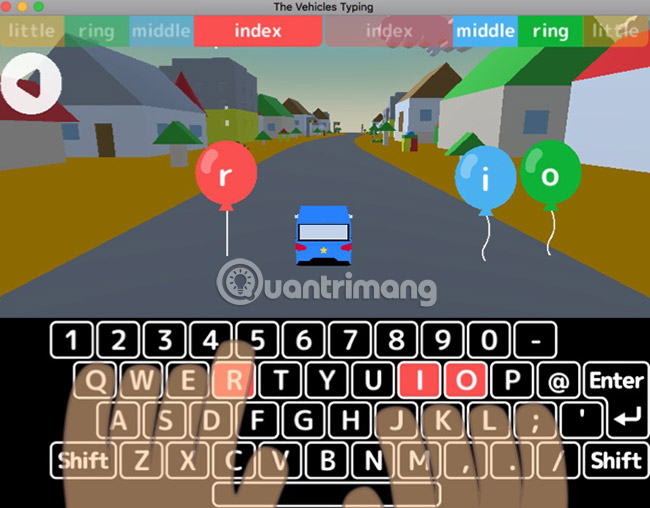
For children, subjects like car-themed applications, learn to type letters.
The Vehicles Typing is a Mac typing application that your child might like. When the car moves down the road, enter the letters you see in the balloons, to keep the car moving and reach the goal. The bubbles contain colored letters, with corresponding hints at the beginning for the keys.
The application includes three separate slots. So if your home has many kids who want to learn to type, this feature keeps storing the progress for each child separately. Like other child typing apps on this list, you can try out the first few lessons for free and get more lessons with in-app purchases.
And if your kids are interested in programming, consider adding interesting programming applications for children.
Download The Vehicles Typing (free, premium version available)
Your Mac can be a useful learning tool, especially when it comes to such handy applications. Start a new adventure in typing for your child, or practice and hone your own skills for a new job. Either way, these text typing applications for Mac will help you get off to a great start.
Make sure you are using the keyboard that suits you and is comfortable to type. Find out if the Apple keyboard is the best choice for your Mac, or refer to the Ergonomic keyboard list if needed.
See more:
- 10 principles of text editing help you become more professional
- Training services for quick typing of 10 fingers on the browser
- How to install and use TypingMaster on your computer
 How to quickly create new blank text files on Windows, Mac and Linux
How to quickly create new blank text files on Windows, Mac and Linux How to use conditional formatting in Numbers on Mac
How to use conditional formatting in Numbers on Mac