How to fix Vietnamese typing errors in Word, Excel
In the process of importing content or handling the content of Word, Excel, users will encounter a lot of errors including Vietnamese typing errors, Vietnamese typing without accents. This error occurs so users cannot enter text, data tables, or edit content. The cause of Vietnamese error on Word, Excel has many. The following article will summarize some common reasons, how to fix errors that cannot type Vietnamese accents on Word, Excel.
- How to fix errors cannot type Vietnamese for Windows folder
- How to fix Vietnamese typing error on Skype
- How to turn off spell-checking spelling corrections in Vietnamese on Chrome
Instructions for fixing errors do not type Vietnamese on Word
1. Error due to Vietnamese typing tools
When Vietnamese typing errors occur in Word or any software on the computer, we will think of the error from Vietnamese typing tools on the computer. Here I will apply with Unikey tool.
First of all, check if the tool is in Vietnamese typing mode with the V symbol . If you are in letter E, switch to V-mode.

Then check to Code and type on Unikey . Choose the correct Telex or VNI input method, select the correct encoding and font respectively. For example, the Unicode encoded table uses Arial, Time News Roman fonts .
- Encoding of Vietnamese typing methods Telex, VNI and VIQR on UniKey
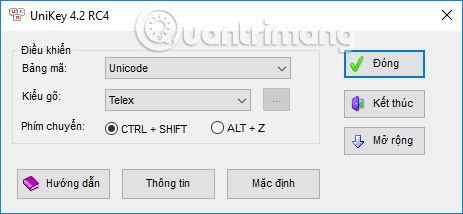
If you have not typed Vietnamese in Word, either exit the Unikey session completely and then right-click the external tool icon, select Run as Administartor , to run as Admin.
If you are using an old version of Unikey, it may cause Vietnamese typing errors on Word. Download the new version of Unikey to use.
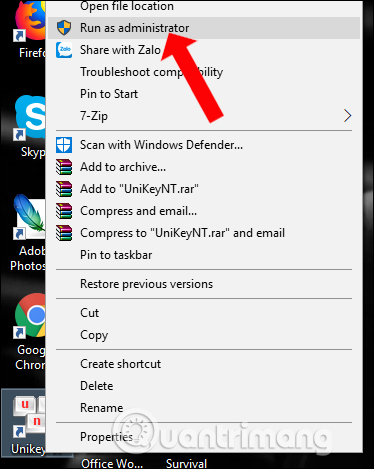
2. Error of Windows Auto correct
If you turn on the Auto correct feature available on Windows, it will automatically correct errors when entering content, causing an error when typing Vietnamese. Please enter the search bar on the computer with the keyword Typing settings. Then switch to Off mode at Autocorrect misspelled words and Hightlight misspelled words .

In addition, there are some reasons for Vietnamese typing error such as computer virus, you have not downloaded the font set for computer, conflict between Vietnamese keyboards when you open 2 keyboards at the same time. If so, just download the Vietnamese font set for your computer and use only one Vietnamese typing tool.
Vietnamese typing error is just one of the basic errors in Word. We can also encounter some errors such as losing words, Word error words jumping, or word sticking errors on Word, . When you encounter errors related to entering content, first check again Vietnamese typing tool on computer.
See more:
- Instructions for setting the default font in Microsoft Word
- How to convert font code with Unikey
- 2 simple ways to install Google Fonts on Windows 10
Hope this article is useful to you!
You should read it
- Instructions for fixing errors with missing words when entering content in Word
- Typing Vietnamese in Photoshop
- How to fix Vietnamese typing error on Skype
- Top 7 Vietnamese computer typing software on the most effective and download link
- Fix Vietnamese typing error on Facebook application for Windows 10
- How to use the new EVKey Vietnamese keyboard
 How to fix Vietnamese errors in PowerPoint
How to fix Vietnamese errors in PowerPoint A guide to the full Excel 2016 (Part 12): Page formatting and spreadsheet printing
A guide to the full Excel 2016 (Part 12): Page formatting and spreadsheet printing Microsoft Word: How to create page title (Header) and footer (Footer)
Microsoft Word: How to create page title (Header) and footer (Footer) How to use Excel spreadsheets in Microsoft Word
How to use Excel spreadsheets in Microsoft Word How to create suggestions for Hyperlink in Excel
How to create suggestions for Hyperlink in Excel How to reduce the size of PDF files convert from Word files
How to reduce the size of PDF files convert from Word files