How to turn Tablet Mode off on Windows 10
The Windows 10 operating system is developed for tablets, laptops, PCs and other devices. However, there are PCs, Laptops and tablets that are the devices using the Windows 10 operating system the most, so the company has a built-in switch between Tablet Mode and normal mode for users to easily operate. . In this article, Software Tips will guide you how to turn on / off Tablet Mode on Windows 10.

Method 1: Turn on / off in the Taskbar
Step 1: You proceed to select the Action icon on the Taskbar to see the options.
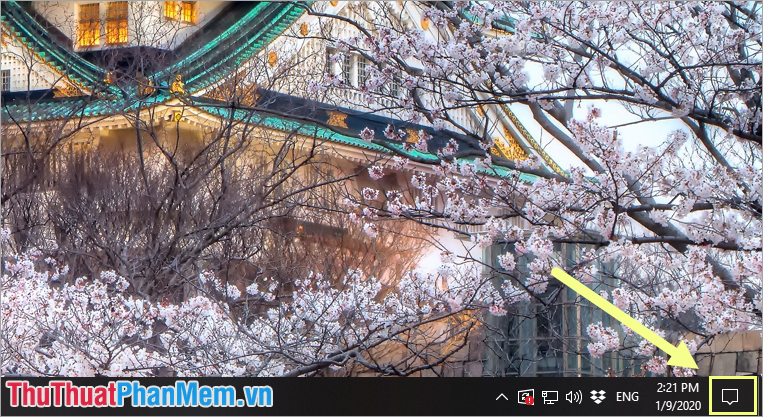
Step 2: You will see the icon of Tablet Mode here. You can click (light green) to turn on or click (dark gray) to turn off.

Method 2: Turn on / off in Windows Settings
In Windows Settings we can control all settings on our computer simply.
Step 1: Open MenuStart and select Settings .
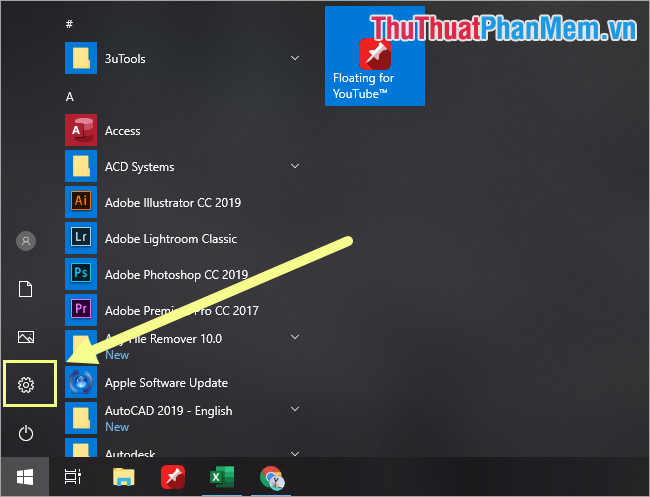
Step 2: After that, select System to open additional settings.

Step 3: Next, you choose Tablet Mode to set up.
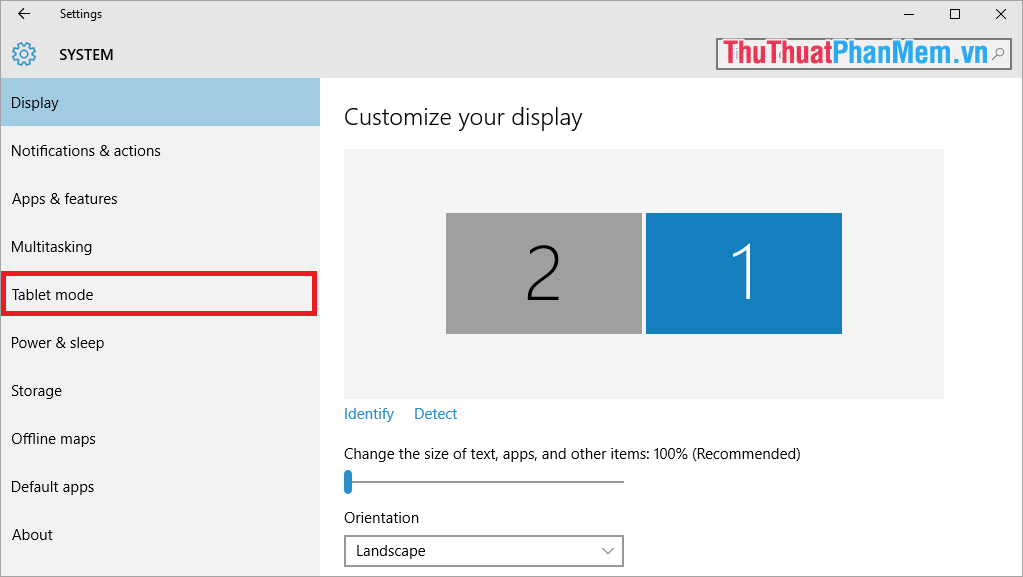
Step 4: You can set up Tablet mode on / off directly here.
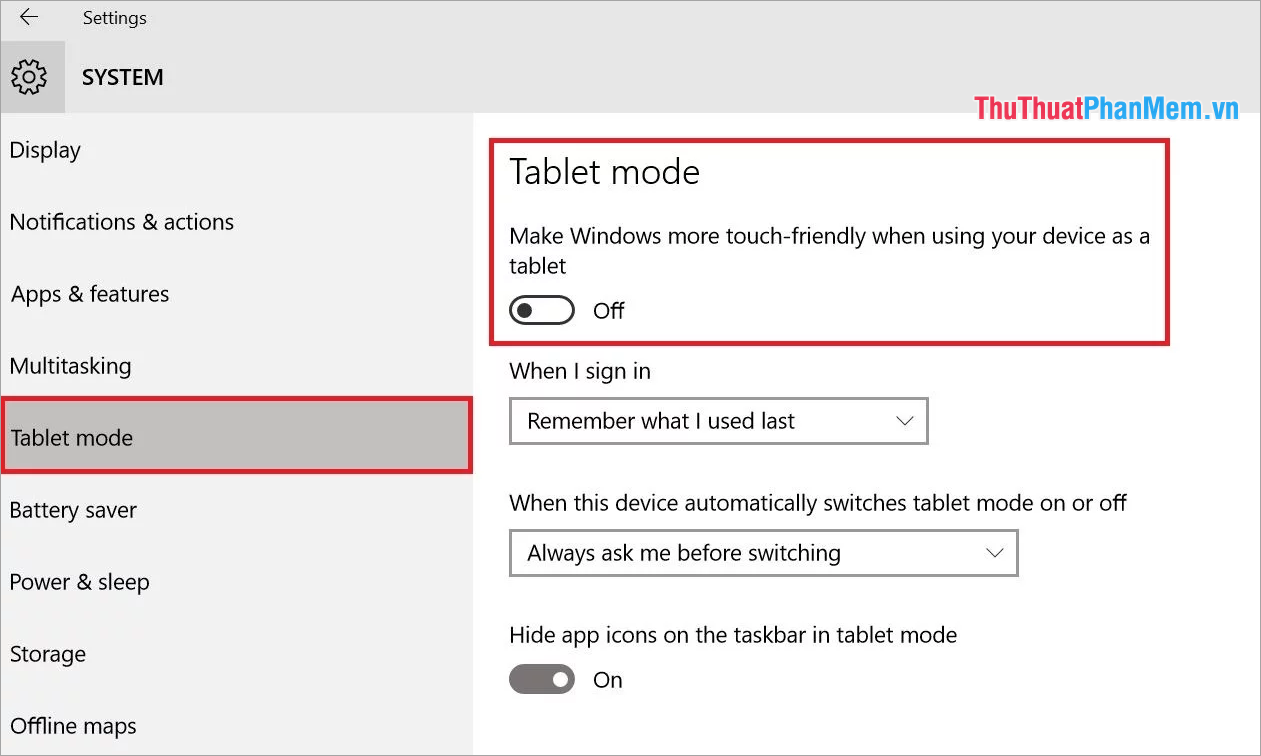
Method 3. Turn off / on Tablet Mode using Registry Editor
Step 1: You press Windows + R combination on the keyboard to open the Run window . Then, you proceed to enter Regedit and click OK to open.
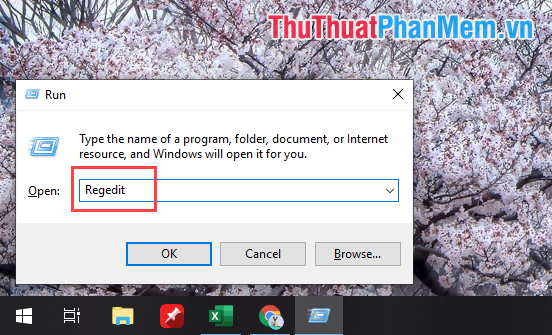
Step 2: After that, you open the following turn (can also paste the link directly to save time).
HKEY_CURRENT_USERSoftwareMicrosoftWindowsCurrentVersionImmersiveShellNext, double click on TableMode to proceed to edit.

Step 3: Here, to turn on TabletMode mode , enter Value data as 1 and click OK . Conversely, if you want to turn off TabletMode , then enter Value data as 0 and click OK .
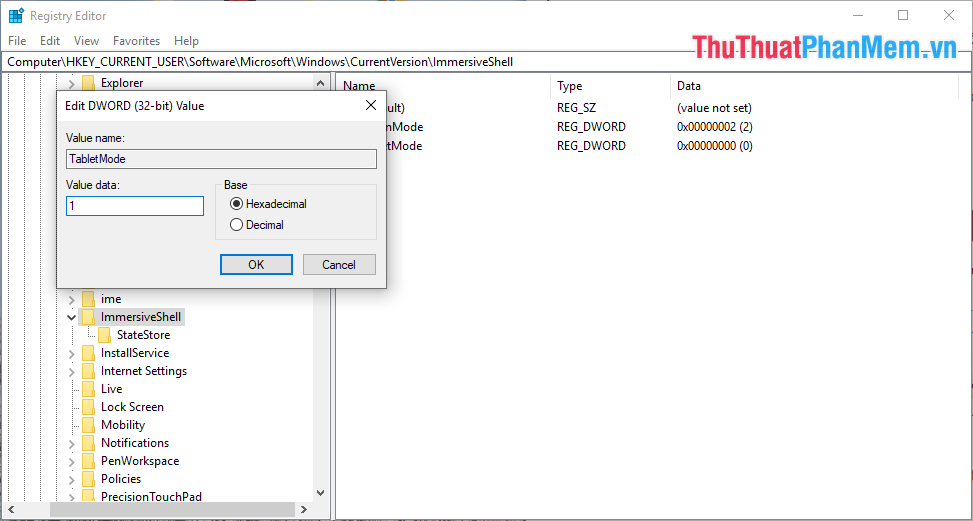
In this article, Software Tips have shown you how to turn on / off TabletMode mode on Windows 10. Wish you success!
You should read it
- How to turn on, turn off airplane mode on Windows 10
- How to Turn Off Safe Mode on Android Devices
- 10 hidden modes in Windows and how to use them
- How to turn on Dark Mode on Google Keep and Google Calendar
- How to turn on Safe Mode on Android
- How to enable / disable 'Make Taskbar Icons Easier to Touch' when entering Tablet Posture on Windows 10
 Keyboard shortcuts for closing windows on Windows 10, 8, 7
Keyboard shortcuts for closing windows on Windows 10, 8, 7 Keyboard shortcut 2 Windows 10 screen
Keyboard shortcut 2 Windows 10 screen How to check if your Windows 10 is Win copyright or not
How to check if your Windows 10 is Win copyright or not How to crack Windows 10 password, how to break password on Windows 10
How to crack Windows 10 password, how to break password on Windows 10 How to fix blurry, blurred text in Windows 10
How to fix blurry, blurred text in Windows 10 Instructions for installing the Window 10X emulator on Window 10
Instructions for installing the Window 10X emulator on Window 10