Instructions for activating Tablet Mode on Windows 10
One of the new features on Windows 10 operating system is the Continuum Mode feature or Tablet Mode. This feature supports the operating system better.
Tablet Mode will remove Windows applications and turn Start Menu into Start Screen.
To enable Tablet Mode on Windows 10, follow the steps below:
Step 1:
Open Setting .
3 ways to open Setting:
- Option 1:
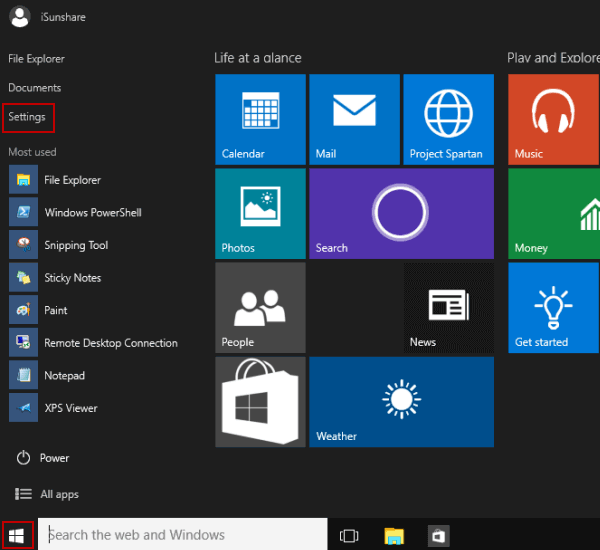
Click on the Start button in the lower left corner of the screen to open the Start Menu and select Settings.
- Method 2:
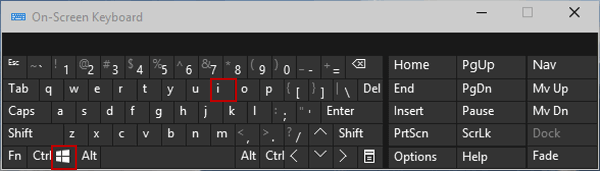
Press Windows + I key combination to open Setting.
- Method 3:
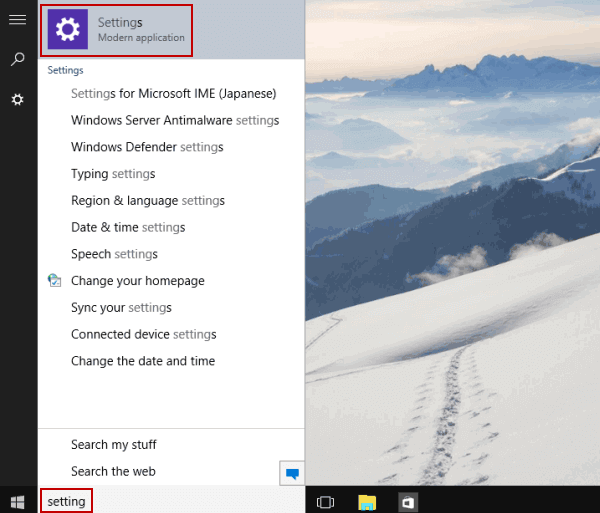
Enter the keyword Setting into the Search frame. The result list will now be displayed, select Setting.
Step 2:
Select System .
Step 3:
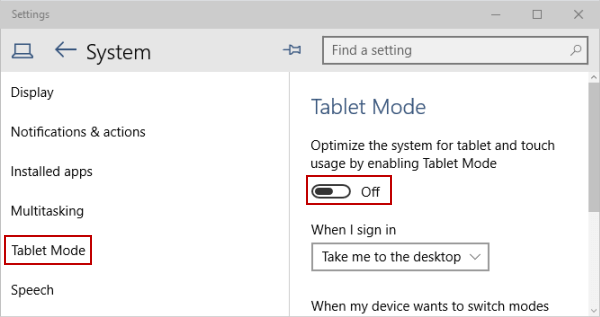
Select Tablet Mode, then set Tablet Mode from OFF to ON .
Or if you want to disable Tablet Mode, set Tablet Mode from OFF to ON .
You can refer to some of the following articles:
-
How to use Command Prompt to manage wireless networks on Windows 10?
-
How to activate Dark Mode on Windows 10?
-
How to delete a Windows Service on Windows 7, 8, 10, Vista and Windows XP
Good luck!
 3 tips to make it easier to find photos on your computer
3 tips to make it easier to find photos on your computer Instructions for creating Slide to Shut Down shortcut on Windows 10 computer
Instructions for creating Slide to Shut Down shortcut on Windows 10 computer Trick to Run commands on Start Menu and Taskbar on Windows 10
Trick to Run commands on Start Menu and Taskbar on Windows 10 2 simple ways to remove SkyDrive Pro option in Windows 10 Right-click Menu
2 simple ways to remove SkyDrive Pro option in Windows 10 Right-click Menu The wizard displays a message on the Login Windows 10 screen
The wizard displays a message on the Login Windows 10 screen Simulate the iPad launcher on Windows with PaperPlane
Simulate the iPad launcher on Windows with PaperPlane