How to Turn Off Safe Mode on Android Devices
Restart the Android operating system

Press and hold the device's power button. The power button is usually on the right side of the device.
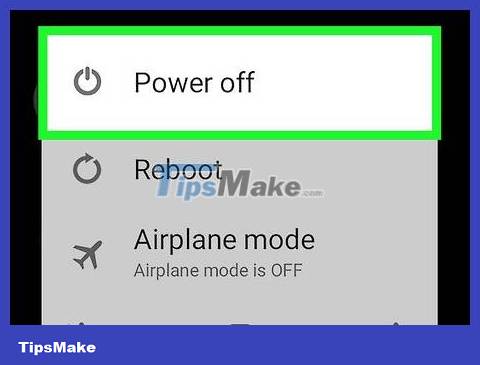
Select Power off when displayed. This will power off the device.
You may have to select Power off again to confirm.

Wait for the device to turn off completely. This process will take a few minutes.

Press and hold the power button and volume down button. This combination will reboot the device and exit safe mode if the device was turned off while safe mode was still active.
If this doesn't work on your device, just press and hold the power button.

Wait for the device to finish rebooting. Safe mode was turned off when the device came back online.
If the device is still in safe mode, try turning it off and removing the battery for a few minutes before restarting.
Uninstall corrupted applications

You need to know for sure which application is causing the problem. Bugs or malicious software are the most common reasons why an Android phone or tablet needs to be in safe mode. If your device has never activated safe mode until a certain application is installed, the cause is probably due to that application.
You may have to try multiple methods to remove bad apps; Therefore, you should try first with apps that appear as soon as you open the device (such as apps on the home screen).
You can check the quality of the application you want to remove by researching online to see if other users have encountered the same problem as you.
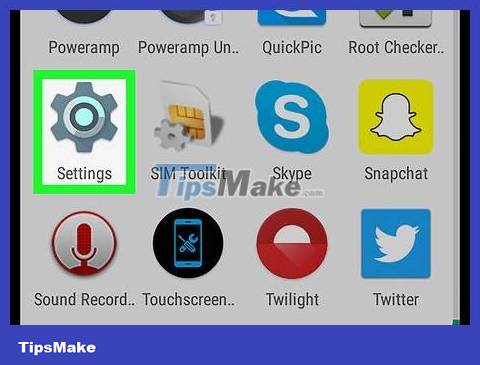
Open Android Settings in the App Drawer section.
You can also swipe down from the top of the screen to open the notification display and then select the Settings icon there.
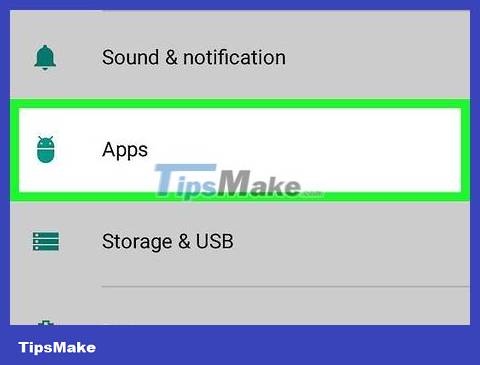
Scroll down the list and select Apps . You'll find this option in the middle of the Settings page.
On some Android devices, you'll select Apps & notifications .
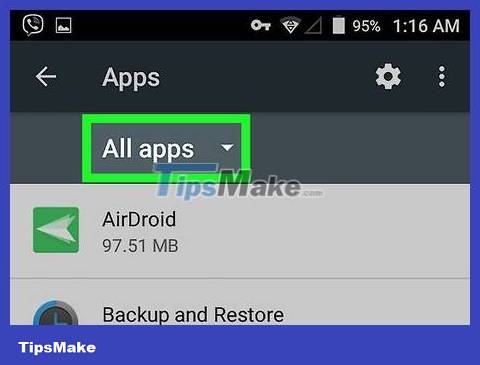
Select App info . This selection will open a list of your device's applications.
You can skip this step on some Android phones or tablets.

Select the app you want to remove to display its information page.
You may have to scroll down the list to find the app.
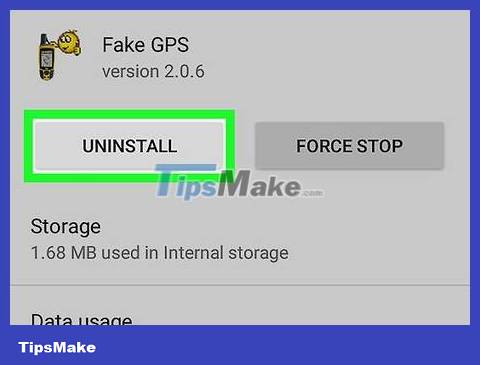
Select Uninstall at the top of the page. This selection will remove the application from your device.
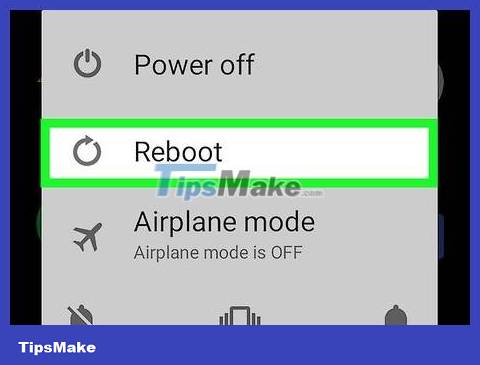
Restart the device . Your device's safe mode will be turned off once the reboot is complete.
 How to Download Videos from Telegram on Android Devices
How to Download Videos from Telegram on Android Devices How to Turn Off Parental Controls on Android
How to Turn Off Parental Controls on Android How to Tell If Your iPhone Has Been Watered
How to Tell If Your iPhone Has Been Watered How to Open ZIP Files on iPhone
How to Open ZIP Files on iPhone How to Open Zip Files
How to Open Zip Files How to Unlock LG Phone
How to Unlock LG Phone