How to turn on the 1-touch fingerprint unlock feature on Samsung Galaxy J5 Prime, J7 Prime
Unlocking strawberry fingerprints is a technology that has become popular in recent times. The device will be equipped with sensors so that users can use device unlock fingerprints, or quick payment of services.
Previously, users still only know the two modes of device security is to set a password with a sequence of characters or drawings on some Android devices. And with the development of technology, fingerprint sensor technology has been applied on iPhone or Android devices. However, now the fingerprint unlock feature only applies to some high-end models. As with iOS will be Touch ID from iPhone 5S series onwards. As for Android, there will only be some devices equipped with fingerprint sensor feature.
The following article will show you how to turn on the fingerprint lock on Samsung Galaxy J5 Prime / J7 Prime.
- How to set up fingerprints on Samsung Galaxy Note 7
- Instructions for installing fingerprint sensor on LG G6 phone
- Create passwords for File and Folder protection on Android
How to lock the device with fingerprints on Samsung
Step 1:
At the main screen interface, click the Settings icon and then select Lock screen and security .
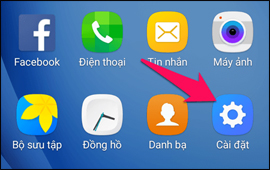
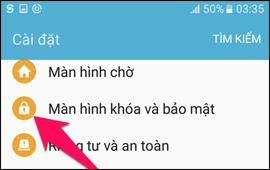
Step 2:
Next, click on Screen lock type and select Fingerprint .
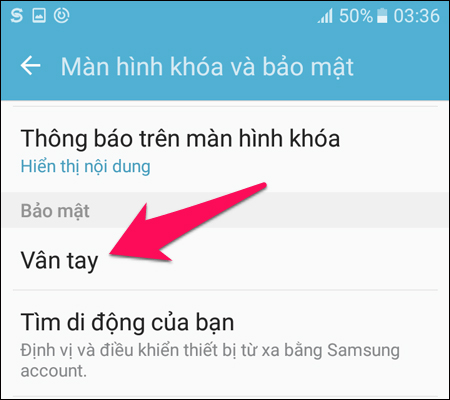
Step 3:
The system will ask users to set a security type for fingerprint lock. We can choose models, batteries or codes. This step will help you to turn on the device in case you cannot identify fingerprints.

Step 4:
For example, here I choose a drawing. Draw security image and then click Continue below.
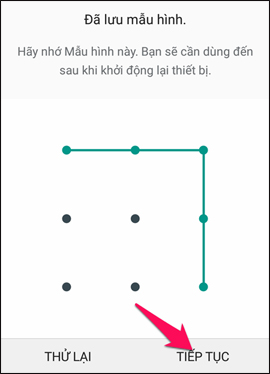
Step 5:
We then proceed to set up fingerprints on the system. Place your finger on the Home key about 1 second then release. Users perform this operation consecutively until the screen shows the success message.
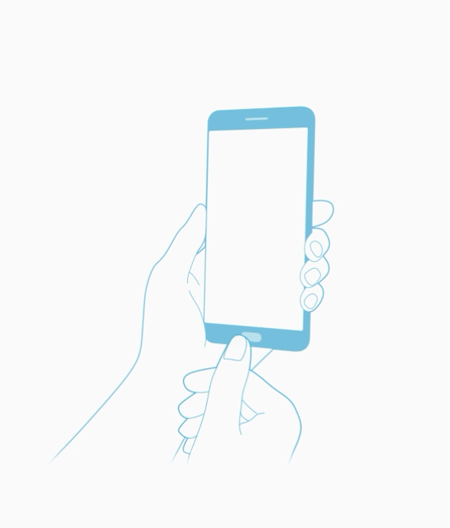
Fingerprints will be recognized by the device.
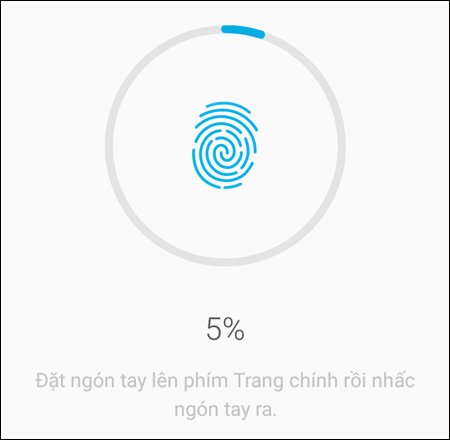
And notice the success as shown below.
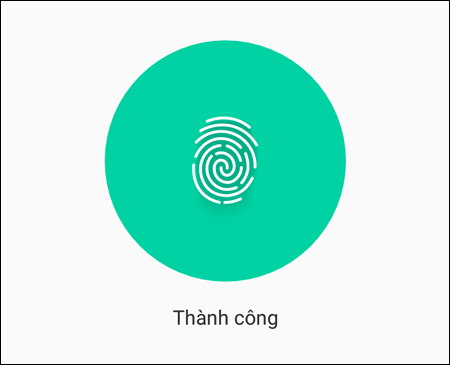
Step 6:
If you want to delete a fingerprint that has been set up in your device, in the Fingerprint section select the Edit button. Select the fingerprint you want to delete and click the Delete button above
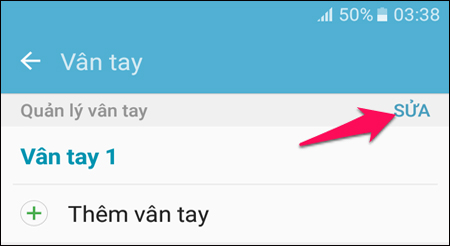
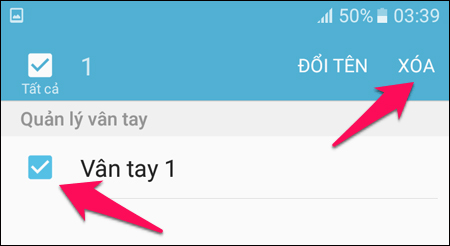
Above is how to turn on the fingerprint lock on Samsung devices equipped with Fingerprint feature. Most of these devices offer 3 different fingerprint options that users can change according to their needs.
See also: How to use Face ID feature on Android.
I wish you all success!
You should read it
- Should you use fingerprint or PIN to lock the phone?
- 8 unique ways to use fingerprint scanning on Android device
- How to set up fingerprints on Samsung Galaxy Note 7
- Instructions for installing fingerprint sensor on LG G6 phone
- How to fix the unresponsive fingerprint sensor on the phone
- How to turn on Touch ID fingerprint lock on iPhone
 The 5 most common errors on Galaxy S7 / Galaxy S7 Edge and how to fix them
The 5 most common errors on Galaxy S7 / Galaxy S7 Edge and how to fix them How to edit application permissions on Android
How to edit application permissions on Android List devices to Android 7.0 Nougat, how to download and how to install
List devices to Android 7.0 Nougat, how to download and how to install How to check and update the version of Android operating system in use
How to check and update the version of Android operating system in use Check out the most outstanding features on Android Nougat
Check out the most outstanding features on Android Nougat Instructions on how to install automatically change the desktop on Android using Wallpaper Changer application
Instructions on how to install automatically change the desktop on Android using Wallpaper Changer application